On the home page you will find the following:
- Status and Capacity Monitors for file systems, libraries, storage disks, and tape drives
- Dropdown Menus: Configuration, Tools, Service, Reports and Help
- Current status indicators for the file system and Storage Manager
- A link to the tickets page (if tickets exist)
- A link to admin alerts (if they exist)
- A link to the Library Operator Actions Required page if actions exist
- A link to blockpool status if the blockpool is in the process of starting up
From any page you can return to the StorNext home page by clicking the Home (house) icon in the upper right corner of the screen. Beside the Home icon is a question mark icon. Clicking this icon displays a list of StorNext online help topics. Displayed in the upper right corner beneath the home and help icons is the user name or IP address of the StorNext user currently logged in.
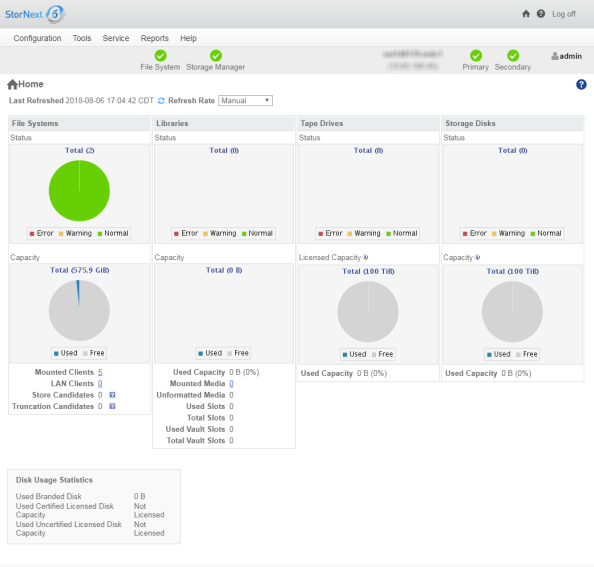
The StorNext Home Page displays the following status and capacity monitors which are used to show the current state of the StorNext system:
- File Systems Capacity Monitor
- Libraries Capacity Monitor
- Storage Disks Capacity Monitor
- Tape Drive Status
- Policy Capacity Monitor
Use these monitors to view current statistics of managed or unmanaged file systems and configured libraries and/or drives, including file system, library, and drive information. Each of the status monitors provides an at-a-glance view of the total number of components (file systems, libraries, storage disks, or tape drives) and the current state of the file system: green for normal, yellow for warning, and red for error.
Note: The capacity indicators on the StorNext home page provide approximations and may not accurately summarize the actual current capacity. If you require accurate, up-to-the-minute capacity information, click the Capacity areas of the home page to view current capacity.
The information shown in the monitors is refreshed periodically. You can specify the refresh rate by choosing the desired interval from the Refresh Rate list:
- No Refresh
- 30 seconds
- 1 minute
- 2 minutes
- 5 minutes
- 10 minutes
The File Systems Capacity Monitor provides the following information:
-
Total space for the file system
-
A graphical representation of the free and used space amount
-
The number of active StorNext SAN clients (connected via fibre channel or iSCSI) for which you are licensed
-
The number of StorNext LAN Clients for which you are licensed. For more information about LAN Clients, see StorNext LAN Clients above.
-
The number of store candidates, which are files selected for storage to secondary media.
Note: The number is only displayed if a managed file system exists.
Note: Click the tool-tip icon to display the breakdown across multiple managed file systems. The value is only displayed when the count is greater than one.
-
The number of files that have been stored and meet the criteria to become a truncation candidate.
Note: The number is only displayed if a managed file system exists.
Note: Click the tool-tip icon to display the breakdown across multiple managed file systems. The value is only displayed when the count is greater than one. For performance reasons, the tool-tip displays an Estimated Truncation Candidate count, if there are more than one million candidates. If there are less than one million candidates, the actual value is displayed. You can configure the value of the estimate threshold by setting the SHOWC_TRUNC_ESTIMATE system parameter value. The larger the value, the longer it might take to determine the number of candidates.
-
Current status: Error, Warning or Normal. "Error" indicates that the file system is down, whereas a Warning status indicates the usage of space in the file system is high.
The Libraries Capacity Monitor provides the following information:
-
Total space (in GiB) for the library.
Note: This amount is an approximation if the library contains unformatted media.
- A graphical representation of the library's free and used space amount
-
The amount (in GiB) and percentage (%) of used capacity of the library
Note: The amounts are an approximation if the number of unformatted media is greater than zero.
- The number of mounted media
- The number of unformatted media
- The number of used slots
- The total number of slots
-
The number of used vault slots
Note: This value is only displayed if you have a Vaulting license installed on your appliance.
-
The total number of vault slots
Note: This value is only displayed if you have a Vaulting license installed on your appliance.
- Current status (Error, Warning or Normal)
The Storage Disks Capacity Monitor provides the following information:
- Total number of storage disks
- A graphical representation of the free and used space amount
- Current status (Error, Warning or Normal)
The Tape Drive Status Monitor provides the following information:
- Total number of tape drives
- A graphical representation of the free and used space amount
- Current status (Error, Warning or Normal)
The Policy Capacity Monitor provides the following information:
- Total space (in GiB) for policy
- A graphical representation of the free and used space amount
Note: The home page status and capacity monitors are intended to give you an approximate at-a-glance view of all the file systems, libraries, storage disks etc. on your system.
For a detailed, more accurate summary of your system's components, click inside one of the Status or Capacity boxes to view all file system, libraries, storage disks, and so on. For example, click inside either the File Systems Status or Capacity box to view all file systems.
The dropdown menu options located in the bar at the top of every page allow you to access StorNext setup, tools, service, and reporting options. The StorNext home page contains these drop-down menus and menu options:
The Configuration menu contains the following options that allow you to perform both initial and ongoing setup and configuration tasks for your StorNext system.
| Option | Description |
|---|---|
|
Launch the StorNext Configuration Wizard. |
|
|
Enter or view license information for StorNext features. |
|
|
Manage the cluster network interfaces between HA nodes, NTP, DNS, hostnames, gateway, domain and set bonding options. Note: This option is only visible on StorNext M660, M440, M330, Pro Foundation, Artico Metadata Appliances, and Xcellis Workflow Director systems. |
|
|
Enter and set order for servers used for StorNext file systems. |
|
|
Add a file system to your environment. |
|
|
Add a library or storage disk, or set up data replication and deduplication. Additionally, you can add Object Storage Destinations, or Q-Cloud Storage Destinations. |
|
|
Add a storage policy to a file system. |
|
|
Configure the email server to use for notifications. |
|
|
Configure email notifications for Service Tickets, Admin Alerts, StorNext Backups, and Policy Class Alerts. |
The Tools menu contains options to control day-to-day operations of StorNext.
| Menu Item | Description |
|---|---|
|
Control user access to StorNext tasks. |
|
|
Download SNFS client software. |
|
|
Perform a firmware upgrade for your HA system. Note: This option is only visible on StorNext M660, M440, M330, Pro Foundation, Artico Metadata Appliances, and Xcellis Workflow Director systems. |
|
|
Displays the current status of your virtual machine environments. |
|
|
Stop or start the file system or StorNext Storage Monitor, and specify whether to automatically start StorNext at system startup. |
|
|
View, create, import, convert, download, and delete Object Storage certificates. |
|
|
Perform file-related and directory-related tasks on managed file systems such as storing and moving files, recovering and retrieving files and directories, and modifying file attributes. |
|
|
Enables you to scan for, add new, and delete existing Object Storage buckets. |
|
|
Label disk drives. |
|
|
Run a check on your file system before expanding the file system or migrating a stripe group. |
|
|
Configure affinities for your file system. |
|
|
Migrate the file system's stripe group(s). |
|
|
Manage the file system's stripe group(s). |
|
|
Manage the file system's truncation parameters. |
|
|
The quota system provides a means for limiting the amount of disk storage consumed on a per user or per group basis across an entire file system or within a designated directory hierarchy. |
|
|
View current status for libraries, storage disks, and tape drives; place one or more of these components online or offline. |
|
|
Add, modify, or delete drive pools. |
|
|
Remove media from a library or move media from one library to another. |
|
|
Perform various actions on the storage media manifests in your library. |
|
|
Specify types of file names to exclude from StorNext Storage Manager. |
|
|
Specify files or directories to exclude from the truncation process. |
|
|
Enter parameters for automatically consolidating space on tape media. |
|
|
Enter or eject media from the Library Operator Interface. |
|
|
View or cancel pending software requests. |
|
|
Schedule file system events including Clean Info, Clean Versions, Full Backup, Partial Backup, and Rebuild Policy. |
|
|
Tools > Storage Manager > Alternate Store and Retrieval Location |
Alternate Retrieval Location allows you to specify a remote retrieval location to use in situations where files stored on tape or a storage disk cannot be accessed. Alternate Store Location provides an automatic system for copying files from a main instance of StorNext to a remote instance of StorNext at the same time as copies are made to tertiary storage at the main site. |
|
Spread the distribution of data across several machines rather than the primary server. |
|
|
Allows you to update the drive serial number mappings. |
|
|
Lists the master keys that can be used for client side encryption. |
|
|
Allows you to set and modify StorNext system parameters. |
|
|
Allows you to split a global datafile into separate files for each table. |
|
|
View current replication process, or pause, resume, or stop replication. |
|
|
Add a host or directory for date replication, or edit existing replication targets. |
|
|
Configure replication bandwidth limits and multi-link. |
|
|
Convert to a high availability configuration. |
|
|
Manage High Availability system parameters. |
The Service menu contains options to monitor and capture system status information.
| Menu Option | Description |
|---|---|
|
Perform one or more health checks on StorNext and view recent health check results. |
|
|
Obtain and preserve detailed information about the current StorNext system state. |
|
|
Obtain and preserve detailed information about the current StorNext system state. Note: The information in this section is applicable for releases up to StorNext 5 release 5.3.x (in other words, prior to StorNext 6). Refer to Service > Capture State for the new information. Note: This option is only visible on StorNext M660, M440, M330, Pro Foundation, Artico Metadata Appliances, and Xcellis Workflow Director systems. |
|
|
Run a backup of StorNext software. |
|
|
View informational messages about system activities. |
|
|
View, edit, or close service tickets generated for the system. |
|
|
Enables robust debugging mode for advanced tracing. |
|
|
Specify your encryption and authentication options. |
The Reports menu contains options to view StorNext reports.
| Menu Option | Description |
|---|---|
|
Access logs of StorNext operations. |
|
|
View a list of pending and completed jobs on the system. |
|
|
View information about specific files, such as the owner, group, policy class, permissions, and copy information. |
|
|
View information about the drives in your libraries, including the serial number and current state and status. |
|
|
View information pertaining to the media in selected libraries or all libraries, including the media ID, type and class, as well as the number of files and the last access date and time. |
|
|
View the usage report for Q-Cloud object store media. |
|
|
View the names of the policy classes which correspond to the managed directories in your system. |
|
|
View file system statistics including active clients, space, size, disks, and stripe groups. |
|
|
View information about devices currently attached to your SAN, including disks/LUNs, libraries, and tape drives. |
|
|
View statistics on the tape consolidation (defragmenting) process. |
|
|
View statistics for StorNext clients, including the number of connected clients and LAN Clients, and client performance. |
|
|
View information about LAN Clients and servers, including read and write speed. |
|
|
View replication and deduplication performance statistics. |
|
|
View replication and deduplication information for each policy. |
|
|
View up-to-date information about the system board and network ports for both nodes in your HA system, plus storage arrays. Note: This option is only visible on StorNext M660, M440, M330, Pro Foundation, Artico Metadata Appliances, and Xcellis Workflow Director systems. |
|
|
View activity related to the Distributed Data Mover feature. |
|
|
View information and activity related to your gateways, clients, and file systems. |
|
|
View information and activity related to StorNext Metrics. The StorNext Metrics reports provide performance data logging and visual reporting and graphing features for StorNext systems. The StorNext Metrics reports are a visual reporting tool that combines comprehensive performance data logging with powerful visual reporting and analysis tools to help you identify potential problems and optimize system operations. |
The Help menu contains the following options to access StorNext documentation, find Quantum contact information, or detailed information about this version of StorNext.
On the Help menu, click Documentation to open a browser window and display the Quantum Documentation Portal.
On the Help menu, click Support. The StorNext Support page appears. The StorNext Support page includes the following information:
| Label | Description |
|---|---|
|
Company |
Displays a hyperlink to the Quantum Corporation company web site. Click Quantum Corporation to open the company web site. |
|
Technical Assistance |
Displays telephone numbers for technical support around the world. Click Quantum Technical Assistance Center to open the Quantum Technical Support web site. |
The Help > About page displays various tabs, which display information about StorNext components. Depending on your configuration, the Help > About page displays the following tabs:
- On the Help menu, click About. The StorNext Help > About page appears.
- (Optional) Click Refresh to update the Help > About page.
The Software tab displays the following information about StorNext:
| Component | Description |
|---|---|
|
StorNext |
The StorNext version and build number. |
|
User Interface |
The graphical user interface version and build numbers. |
|
Database |
The database version number. |
|
Perl |
The Perl programming language version and build number. |
|
Tomcat |
The Apache Tomcat version and build number. |
|
File System Server |
The version and build number of the file system server you are running. |
|
File System Client |
The version and build number of the file system client you are running. |
|
Library Manager |
The Library Manager version and build numbers. |
|
Policy Manager |
The Storage Policy Manager version and build numbers. |
|
Serial Number |
The StorNext serial number. |
|
Operating System |
The operating system. |
|
Patents |
Display Quantum Corporation patents. |
The Gateways tab displays information of each gateway connected to the metadata controller (MDC).
| Component | Description |
|---|---|
|
Server |
The Gateway IP address. |
|
System Serial Number |
If known, the gateway system serial number. |
|
StorNext Serial Number |
The StorNext software serial number running on the gateway, if specified in the license strings (optional). |
|
File System Server Version |
The StorNext software file system version running on the gateway. |
|
Gateway License |
Displays whether the gateway license is installed on gateway. |
The Firmware tab displays the firmware levels for various hardware components in the system.
This information is mostly for support purposes, if debugging a problem on a system.
