Replication Overview
Do the following to access your FlexSync dashboard.
Prerequisites
- You will need a FlexSync user account before you can create a replication task. See Step 4: Manage FlexSync Users.
- In order to access the FlexSync GUI, the appliance host name must be resolvable through a DNS name or IP address. If you use a DNS name, it must be resolvable on the DNS or it must have a local entry in the local appliance /etc/hosts file.
-
Access the StorNext User Interface (new UI introduced in StorNext 7.0.1).
-
On the top navigation, click Services. The Services page appears.
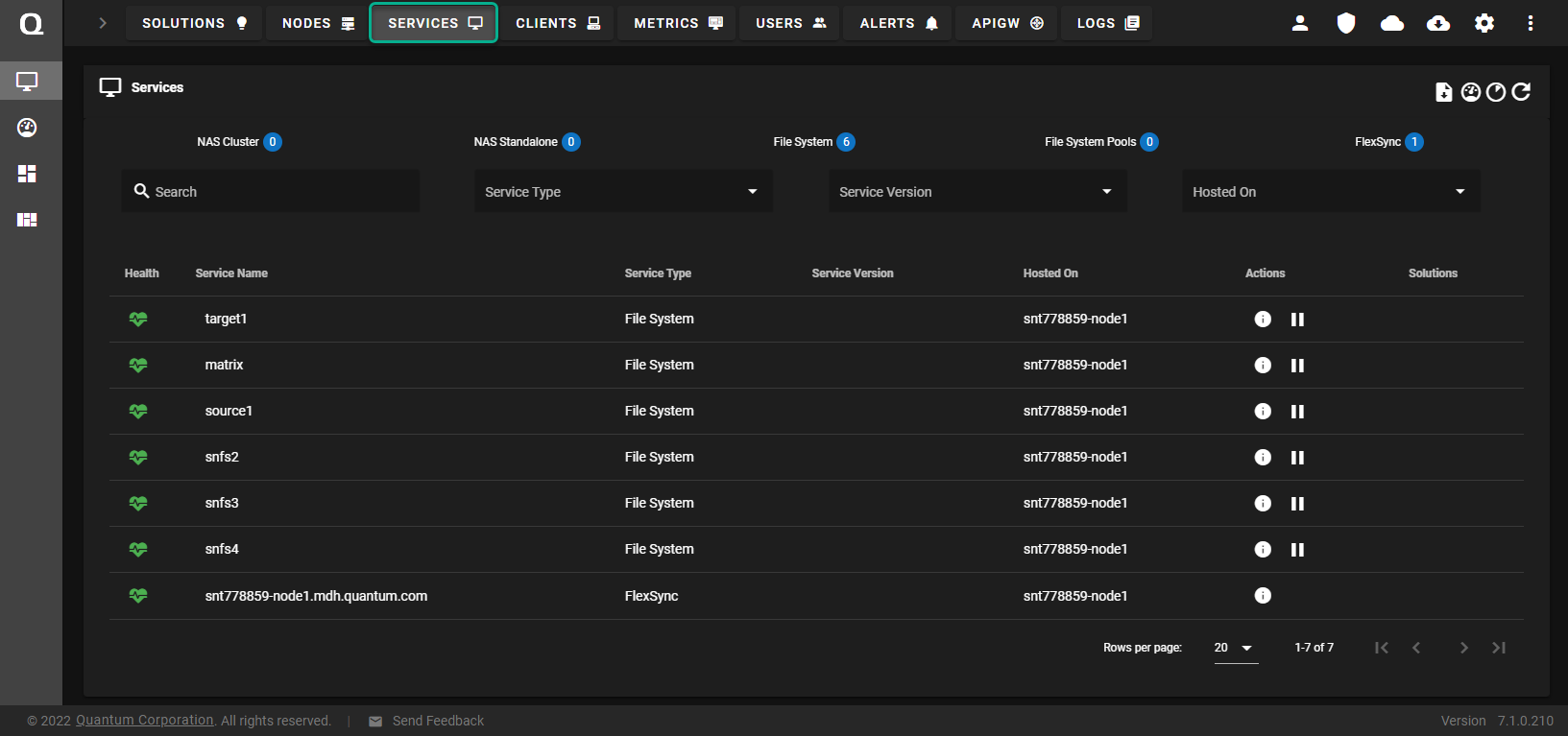
-
Under the Service Name heading, click the service name that corresponds with your FlexSync service.
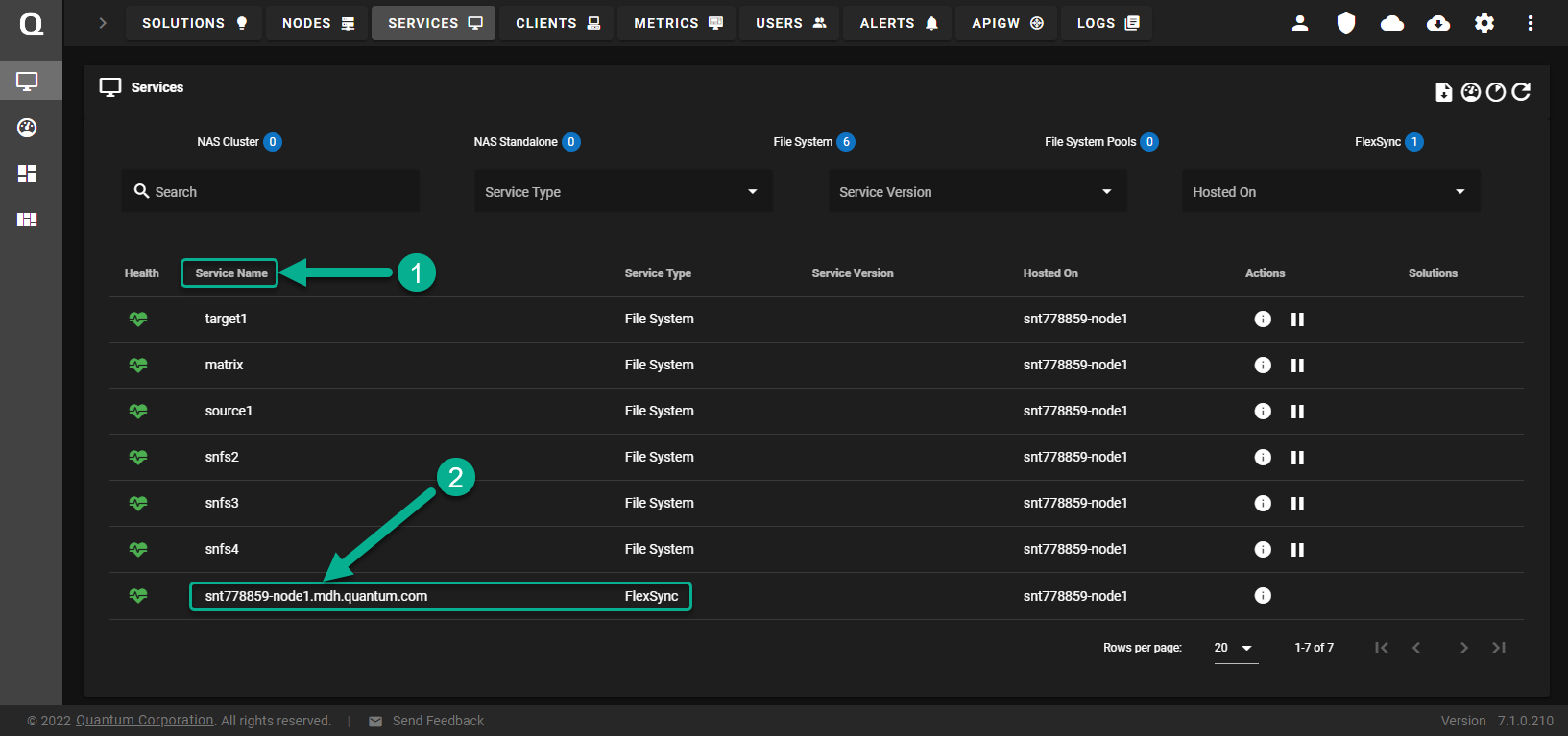
The FlexSync dashboard appears.
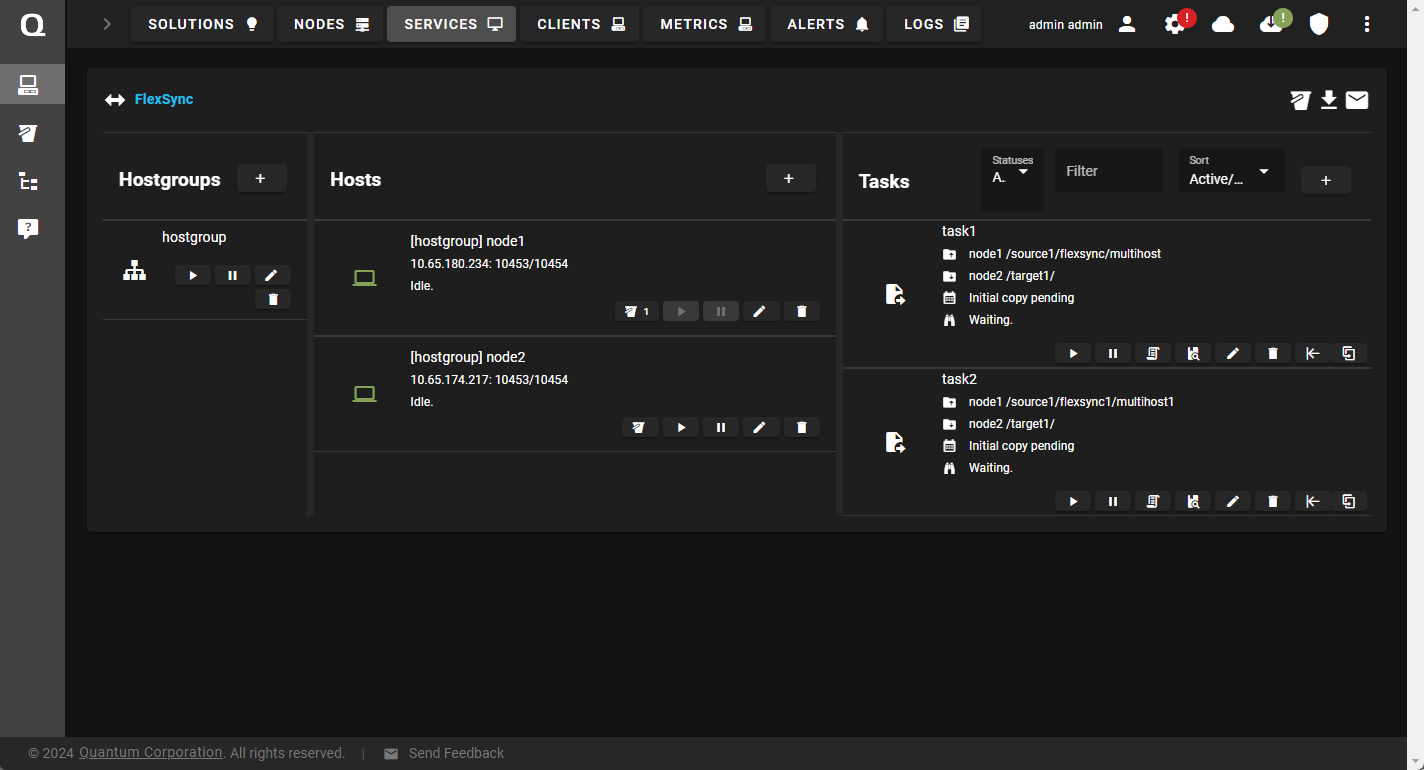
Use the FlexSync dashboard to configure and manage your replication tasks.
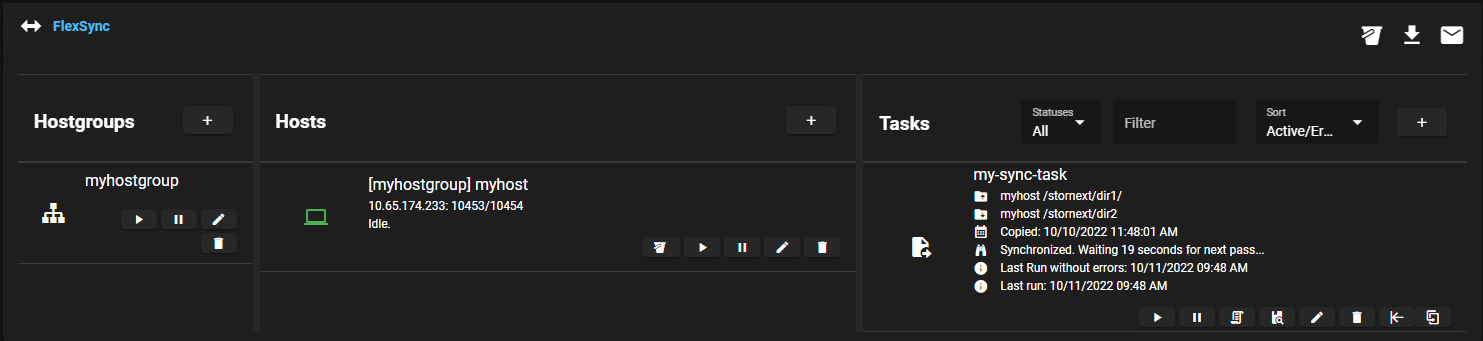
|
Dashboard Element |
Description |
|---|---|
|
|
Click to automatically create and download a configuration backup file, which you can use to restore your most recent configuration if the information is lost or if you need to undo any changes. See Restore Your Configuration for details. |
|
|
Click to configure email reporting. |
|
|
Click to display a link to the latest version of the FlexSync documentation. |
|
Hostgroups column |
Displays the name of the hostgroups. See Configure File Replication, Configure Object Synchronization, and Manage a Hostgroup. |
| Hosts column |
Displays the following:
See Configure File Replication, Configure Object Synchronization, and Manage a Host. |
| Tasks column |
Displays the following:
See Configure File Replication, Configure Object Synchronization, and Manage a File Replication Task. |
|
"+" button |
Click to add hostgroups, hosts, or tasks. See Configure File Replication, and Configure Object Synchronization. |
Quantum recommends you use the FlexSync dashboard to configure and manage your host, hostgroup and task. However, under certain circumstances, you might prefer or need to use the FlexSync CLI. For complete details regarding a FlexSync CLI command, see the FlexSync Man Pages Reference Guide.
To access information about a FlexSync command, such as the command synopsis and options, you need to enable the FlexSync CLI command man pages. Do the following to enable the FlexSync CLI man pages in your environment.
- Log on to an SSH client, and connect to your system as the root user.
- At the prompt, enter the following command to edit the .bash_profile file:
vi ~/.bash_profile
- Within the editor, press
ito insert text. - Add the following lines to the bottom of the file:
MANPATH=$MANPATH:/opt/quantum/flexsync/man
export MANPATH
Example
# .bash_profile
# Get the aliases and functions
if q[ -f ~/.bashrc ]; then
. ~/.bashrc
fi
# User specific environment and startup programs
PATH=$PATH:$HOME/bin
export PATH
MANPATH=$MANPATH:/opt/quantum/flexsync/man
export MANPATH
-
Press Esc and then enter
:wto write the changes to the file. -
Press Esc and then enter
:qto exit the editor. - Log out of your system, and then log in to apply the changes.
- At the prompt, enter the following command to view a man page for a command:
man <command>
- Press the Spacebar on the keyboard to page through the man page.
- Type q and press Enter to exit the man page.
Before you configure a replication task, review the following limitations and restrictions.
-
Caution: File names that are NOT UTF-8 compliant are NOT synchronized; you can scan your file names to determine if you have invalid file name characters. One reason your file name might not be UTF-8 compliant is because the file originated from a file system that allows non-compliant UTF-8 characters (for example, Latin-1 characters). To scan for invalid file name characters in your file system, use the snfsnamescanner -u command (see snfsnamescanner in the StorNext 6 Man Pages Reference Guide); to convert your invalid file name characters in your file system to UTF-8, use the script (utf8FileNames.sh) that is generated by the snfsnamescanner command.
Example
# /usr/cvfs/lib/snfsnamescanner -u /stornext/test
Wed Feb 26 08:15:11 2020
Starting search in: /stornext/test
Scanning for:
invalid UTF8 names
Files/directories scanned: 1
Elapsed time: 00:00:00
0: File names with invalid UTF8 results in ./utf8FileNames.sh
-
The following applies to object synchronization. If you have two files that contain the same file name but contain different cases, a case collision error occurs.
Example
You have two files, each labeled abc and ABC.
-rwxr-xr-x 1 root root 0 May 14 21:01 ABC
-rwxr-xr-x 1 root root 0 May 14 21:01 abc
When you run an object synchronization task, one file receives the case collision error:
20240514 21:30:04 Error creating changelist: Case collision between '/dir1/ABC' and '/dir1/abc'
A hostgroup's name cannot exceed 16 characters. Supported characters include alphanumeric characters, the hyphen symbol (-), and the underscore symbol (_).
-
You must create a hostgroup before creating a host.
- You can define a host for a single hostgroup only. Hosts cannot be shared between hostgroups
-
When naming a host, keep the following parameters in mind:
- You can configure only one name (alias/label) for a host.
- A host's name cannot exceed 16 characters.
- Supported characters include alphanumeric characters, the hyphen symbol (-), and the underscore symbol (_).
- For each host, you can only configure one hostname (DNS/IP). The hostname can correlate to an active Ethernet interface and must be a valid resolvable DNS entry or a valid IPv4 address. Hostnames cannot exceed 16 alphanumeric characters.
-
The default port for the Admin Port entry is 10453. This port is used for management communications.
-
The default port for the Data Port entry is 10554. This port is used for data port communications.
-
The default port for the SSL Port is 10554. This port is used for SSL communications.
-
Use the flexsycnd user name to access a defined host from the FlexSync CLI.
-
Use the flexsycnd password to access a defined host from the FlexSync CLI.
- You must create a hostgroup and a host before you can configure a task.
- A task's name cannot exceed 50 characters. Supported characters include alphanumeric characters, the hyphen symbol (-), and the underscore symbol (_).
- When you configure a replication task, you can only configure one task to write to a destination directory. In other words, you cannot overlap or run multiple tasks to run the same replication on the same directory structure concurrently/simultaneously.
-
FlexSync supports data movement to and from 3rd party file systems and disk mounts, such as NAS / SMB and NFS-based mounts.
Note: When you replicate between StorNext file systems, the advanced metadata capabilities within StorNext allow FlexSync to identify and copy only changed and new files without needing to scan the file system, dramatically shortening the time and resources needed to create a file replica. When you use FlexSync to replicate data from a third party file system, FlexSync must do a full scan of the third party file system to determine changes before it can create file replicas; this scan of the third party storage results in lower replication performance versus a native StorNext to StorNext replication task, and can have an impact on the metadata performance of the third party storage.
Access Control List (ACL) and Metadata
Depending on how an ACL and metadata is stored by an application, it is on a case by case basis if the information is preserved (for example, StorNext metadata in the file system versus user defined metadata within an application). If the information is saved as encoding within the file, then it is present. A file system ACL is not replicated since it is different from a StorNext file system ACL, but the files are replicated without any restraint.
Note: If StorNext is installed on both the target mount and the destination mount, the ACL is preserved. If one of the mounts does not have StorNext installed on it, then the ACL is not preserved.
If you use a StorNext file system as a replication target and your available disk space is limited, you might consider disabling automatic stripe alignment if it is currently enabled. If you disable automatic stripe alignment, then your system favors the capacity over the performance.
Note: Any performance degradation is usually minor.
Use either of the following procedures to disable automatic stripe alignment. Refer to Advanced Parameters > Allocation Tab in the Add a File System topic or the Edit a File System topic.
-
If the Allocation Session Reservation Size is non-zero, then automatic stripe alignment is already disabled.
Note: For file systems created with StorNext 6.0 (or later), the default value for the Allocation Session Reservation Size is 1 GiB, so many file systems already have automatic stripe alignment disabled.
- You can directly disable automatic stripe alignment by setting the Stripe Align Size equal to zero.



