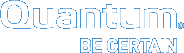|
|
Hardware Installation Overview and Checklist |
The following applies to systems. For , , and systems see the Hardware Installation Overview and Checklist.
Installation Overview

Follow the checklist below to install your system.
WARNING: Because each of the system components are very heavy, two people are required to lift them.
Note: For questions regarding the initial installation and configuration of your system, please call our support center toll free at 1-800-555-1212.
|
Required Steps and Information |
||
|
|
Complete steps 1–5 under the "Prepare for Installation and Configuration" section of the |
|
|
|
Have the Network Settings Worksheets available so you can enter this information later during the installation process.* |
|
|
|
Have the installation file ready for the later during the installation process. If you didn't download the installation file after creating an account on the stornextconnect.quantum.com web site and registering your system, click here for instructions on how to download the installation file. Quantum recommends that you download the file immediately prior to installing your system to ensure that you have the most current version of the Install file. Make sure that you have the login credentials (email and password) for the web site account that was created with the System Serial Number and authorization code. You will need these credentials to configure your system with the . Keep it Simple Please refrain from using multiple laptops, browsers, and/or multiple users to modify the same system on the stornextconnect.quantum.com web site. If you do, the system could create an invalid installation file. |
|
|
Required Tools |
||
|
|
A laptop to configure the system. Use the same laptop to perform the following:
|
|
|
|
RJ-45 network cable to connect the laptop to various hardware components during configuration. |
|
|
|
#2 PHILLIPS® screwdriver |
|
|
|
#1 flat head screwdriver |
|
|
|
Anti-static protection |
|
|
|
Flashlight |
|
|
|
Cage nut removal tool |
|
|
Before You Begin |
||
|
|
Make sure you have adequate rack space for your components. |
|
|
|
Make sure required Fibre Channel, iSCSI, and/or network switches needed for your particular system components and configuration are available, configured, and ready to begin the installation. Note: Quantum recommends creating separate management (public) and metadata (private) networks for the system. In most environments, where SAN and/or LAN client access to the metadata network is needed, a dedicated metadata network switch is required. |
|
|
Optional, for systems directly-connected to QXS storage, like , , , and systems, or for NAS client access, that do not require a dedicated network switch for system management/public and/or metadata/private interfaces. You can use a dedicated network switch, or a small 1 GbE network switch with 4 or more ports (with RJ-45 connections) during system configuration with the . The app refers to these connections as the "management network switch" and the "metadata network switch". The will guide you to connect the components with network cables to this switch in order for the to validate the IP addresses entered on the network configuration page, so you cannot complete the installation without a switch. If a network switch is used temporarily, it can be removed after you have completed the initial system installation using the . Note: If a network switch for management/public network access is removed after installation, you will not be able to access the main user interfaces for your system components other than through a direct connection to each component. User interfaces (GUIs) affected: StorNext, StorNext Connect, the QXS DMU/system GUI, and the system's command-line, for commands, access to the Service Menu, and the Appliance Controller Console and controller commands. |
||
|
|
Make sure that you have any additional cables not provided with your system required for system cable connections are ready and available for the installation. |
|
|
Verify the Shipment is Complete. Before installing any equipment, verify that you have received all expected system components, including server(s), cards, SFPs |
||
|
Take ESD Precautions when you handle static-sensitive components. |
||
|
Install the System Hardware |
||
|
Configure the System With the |
||
|
Complete System Configuration |
||
|
Complete Checklist: Post-Installation Tasks. |
||
|
Learn More About Your System and Available Resources |
||
|
Learn more about your system. See Available Training. |
||
|
Review the Resources for your system. |
||
Before installing any equipment, verify that you have received all expected system components, including server(s), cards, SFPs
Depending on the particular components in your configuration, you may need additional supplies, including racks, Fibre Channel, iSCSI, and / or network switches, and / or additional cables not provided with your system.
If you have any questions about your order, contact Quantum (http://www.quantum.com/serviceandsupport/get-help/index.aspx#contact-support)
- Locate the packing slip(s) for your system.
Packing slips are attached in a plastic sleeve to each of the component boxes.
- Verify that you have received each item listed on the packing slip(s).
System components contain static-sensitive parts. To avoid damaging these parts while performing installation procedures, always observe the following precautions:
- Keep ALL system components turned off during installation until requested to turn them on.
- Keep static-sensitive components in their original shipping containers until ready for installation.
- Do not place static-sensitive components on a metal surface. Place them inside their protective shipping bag or on an anti-static mat.
- Avoid touching connectors and other components.
- When you do need to touch connectors and other internal server components, make sure the server is grounded and that you are grounded with an ESD wrist strap before doing any work inside the server or handling memory, CPUs, expansion cards or any other internal components.
Note: Dry climates and cold-weather heating environments have lower relative humidity and are more likely to produce static electricity.
Before installing any equipment, verify that you have received all expected system components, including server(s), cards, SFPs
Depending on the particular components in your configuration, you may need additional supplies, including racks, Fibre Channel, iSCSI, and / or network switches, and / or additional cables not provided with your system.
If you have any questions about your order, contact Quantum (http://www.quantum.com/serviceandsupport/get-help/index.aspx#contact-support)
- Locate the packing slip(s) for your system.
Packing slips are attached in a plastic sleeve to each of the component boxes.
- Verify that you have received each item listed on the packing slip(s).
System components contain static-sensitive parts. To avoid damaging these parts while performing installation procedures, always observe the following precautions:
- Keep ALL system components turned off during installation until requested to turn them on.
- Keep static-sensitive components in their original shipping containers until ready for installation.
- Do not place static-sensitive components on a metal surface. Place them inside their protective shipping bag or on an anti-static mat.
- Avoid touching connectors and other components.
- When you do need to touch connectors and other internal server components, make sure the server is grounded and that you are grounded with an ESD wrist strap before doing any work inside the server or handling memory, CPUs, expansion cards or any other internal components.
Note: Dry climates and cold-weather heating environments have lower relative humidity and are more likely to produce static electricity.
Continue to Rack Installation Guidelines >>