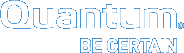|
|
System Configuration: |
The following applies to , , , and systems .
After you have completed the installation process for your system hardware in the rack, including the powering on all of the components, you can begin configuring your system with the . See Configure Network Settings for Your Laptop.
Note: If you need to stop the for any reason, you can restart the application and continue where you left off to complete your configuration.
Make sure to complete the following before configuring your system with the .
|
|
Review and follow ALL instructions provided on the |
|
|
If you haven't yet, complete the Network Settings Worksheets: Network Settings Worksheets. You will need these values, including IP addresses to complete configuration using the . |
|
|
Verify that you can access the web site, where you created your account, registered your system, and downloaded the Install file. Important To ensure that you have the most current version, we recommend that you download the Install file immediately prior to configuring your system using the . Use the login credentials used to create the account on the site since the user name for the account will be the user name used for the administrator account when using after initial configuration. In addition, we recommend that you copy the Installation file to a USB thumb drive or the laptop that you will use to launch the . |
|
|
Verify that you have the login credentials (email and password) for the account that was created with the System Serial Number and authorization code. You will need these credentials to configure your system with the . Note: These credentials are also used to create the admin account. |
|
|
The QXS chassis is installed and powered up. See Install the QXS Chassis. |
|
|
The server is installed. See Install the Server: Install Considerations and Components. |
|
|
While not required, Quantum recommends having a dedicated NTP server. See NTP Configuration. For additional information, see Prerequisites in the Documentation Center. |
|
|
If you desire to use port bonding on your system, ensure that your Ethernet switch supports bonding, and that port bonding is enabled. See Ethernet Switch Bonding Options and Configuration. |
|
|
While not required, Quantum recommends having a Domain Name System (DNS) configured for the management network and consistent valid lookup of hostnames on the metadata network. For additional information, see Prerequisites in the Documentation Center. |
|
|
Configure and zone the Fibre Channel switch to be used for the system components. See Configure Fibre Channel Switch and Zoning. |
|
|
If a LAN switch is used for iSCSI connections, configure the IP addresses to be used for the 10 GbE iSCSI ports for the storage LAN are on separate network or subnets than the 1 GbE network connection, or public LAN. The public LAN is used to access the QXS system using the Disk Management Utility/QXS GUI. This ensures that the storage network is isolated from any other networks. |
|
|
Configure network settings on the laptop from which you will be accessing . See Configure Network Settings for Your Laptop. |
Ensure that you have a dedicated Network Time Protocol (NTP) server in place. Quantum strongly recommends using an NTP server to:
- Keep the time synchronized between different components and data shared within the StorNext workspace (cluster).
- Alleviate data mismatches caused by incorrect time stamps between both nodes of an HA server pair and the metadata on their shared file system.
- Keep the date and time between the two server nodes of an HA server pair consistent, and thus keep HA reliable.
- Ensure consistent time synchronization and communication between connected Quantum products.
To avoid errors, it is critical that all the server nodes and other components that capture time stamps and operate in the same network are synchronized to the same time. If an Internet connection is available, we recommend you use a public NTP server pool. If there is no outside connection available, set up an internal NTP server on another node and use that server as the NTP server. That way the time and date stamps for data will be consistent.
Your system supports network port bonding, which means it is able to aggregate each set of bonded ports so that each bond is treated as a single, physical network connection. By default, you will notice that em3 and em4 ports display as bonded on the Network page of the StorNext GUI after using the . You can enable or change bonding settings after using the . See Configuration > System in the StorNext 6 Documentation Center.
- In order to bond network ports, your Ethernet switch must support bonding, and you will need to enable port bonding on the switch.
- In order to maintain network connectivity to your system, configure your system's Ethernet switch to use the same bonding mode that will be used in StorNext.
Important
Saving the network configuration causes the system to reboot. Before saving your network configuration, make sure that you have set the network port bond options in StorNext and the Ethernet switch set to enable bonding for your system. Otherwise, during the reboot, your system will start dropping packets and have communication issues, which may result in the loss of network connectivity to your system.
The system supports the following two types of port bonding:
In this mode, the Ethernet frames are sent through the bonded Ethernet ports with a valid MII link in a round-robin fashion, starting with the first subordinate device and then continuing to the rest of the devices. This method applies only to the traffic sent from the server nodes.
Your Ethernet switch needs to aggregate the ports so that the connected ports are treated as a logical port. The frame reception is completely dependent on your Ethernet switches’ transmission algorithm. The bonding mechanism does not balance the frame reception. Ensure your network switch is configured properly for bonding.
This mode is based on the 802.3ad IEEE standard for aggregating the Ethernet ports. With the LACP bonding algorithm, your Ethernet switch ports must be configured in a 802.3ad-based Link Aggregation Group (LAG), in LACP mode. The frame reception and transmission is controlled by the LACP between the bonded ports and your Ethernet switch ports.
Note: IP and MAC based LACP is also available.
- Prior to configuring the server, configure the Fibre Channel switch and zoning to be used for the system components.
- When configuring Fibre Channel zones, separate the StorNext disk SAN from the tape SAN, and separate both of these from other FC storage available on your SAN. Zone configuration for disk access depends on variables such as the following:
- Fibre Channel switch vendor
- WWPNs of the Fibre Channel ports
- External hardware
Important
Do not attach Fibre Channel cables until instructed to do so in the Fibre Channel Cabling step of the . Using the ensures that only QXS enclosures are present on the SAN switch that is being used for the installed hardware.
If arrays other than the QXS enclosures are identified by the , installation failures following HA conversion will occur. If this failure happens, a restart of the Fibre Channel Cabling step will cause an unrecoverable failure of both server nodes.
Continue to Configure Network Settings for Your Laptop >>
* Back to System Configuration: StorNext Connect Install App *
* Back to Xcellis Foundation Hardware Installation Overview and Checklist (for systems). *
* Back to Hardware Installation Overview and Checklist *