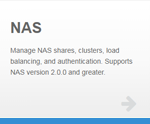|
|
The NAS App is compatible with Appliance Controller 2.0 and later. To install or update the NAS app, see Manage Applications for instructions about the App Store. |
The NAS app is the graphical user interface of the Appliance Controller's StorNext NAS feature. StorNext NAS allows network users to access data through the standard protocols of SMB and NFS.
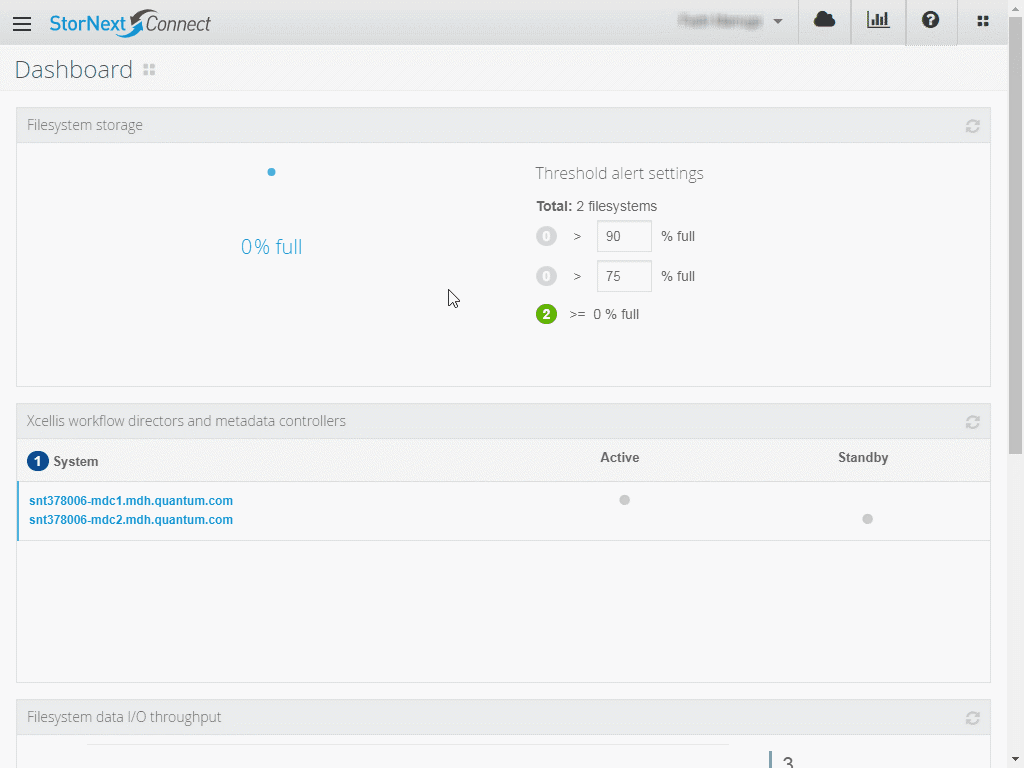
- Configure the node; make sure the NAS app recognizes the node as a NAS node. See Configure a NAS Node.
-
Configure authentication; supported authentication types include local authentication, Microsoft Active Directory (AD), OpenLDAP with Kerberos (LDAP), and OpenLDAP with Samba Schema (LDAPS). See Configure NAS Authentication.
-
Configure shares; add, edit, and delete shares. See Configure NAS Shares.
- Confirm nodes are ready; make sure the NAS app recognizes the nodes that will make up the NAS cluster. See Configure a NAS Node.
-
Enable file locking; you must enable file locking on at least one (non-HA shared) StorNext volume (file system). You must mount the volume enabled with file locking on all of the nodes that make up the NAS cluster. See Enable File Locking in the StorNext GUI.
-
Create the NAS cluster; a NAS cluster is one or more NAS-enabled nodes grouped together, allowing for NAS failover and load distribution. See Create a NAS Cluster.
-
Configure authentication; supported authentication types include local authentication, Microsoft Active Directory (AD), OpenLDAP with Kerberos (LDAP), and OpenLDAP with Samba Schema (LDAPS). If authentication is already configured, the master node synchronizes its authentication configuration to all other nodes in the cluster. See Configure NAS Authentication.
-
Configure load distribution; take advantage of NAS failover and DNS load distribution. You'll assign the DNS hostname, add the NAS cluster VIP pool, and enable DNS load distribution. See Configure NAS Failover and Load Distribution.
-
Configure shares; add, edit, and delete shares. See Configure NAS Shares.
NAS Configuration Details
The NAS app queries the current NAS configuration from the Appliance Controller when you:
- Open the NAS app (full query).
- Click Refresh View on the app's main page (full query).
- Refresh the browser (full query).
- Apply configuration changes (full or partial query).
A full NAS query gathers information for all NAS nodes identified as of the most recent StorNext Connect discovery (in Discover Components). With a full NAS query, the NAS app returns the view to the main page. Creating or deleting a NAS cluster results in a full NAS query.
If you edit shares, authentication, NAS cluster details, or load balancing, the app performs a smaller, partial NAS query. As a result, the processing time is faster. In addition, the app returns the view to the tab on which you made changes.
If you make changes to the NAS configuration using the Appliance Controller Console, make sure to refresh the view in the NAS app so that it recognizes the changes.
Related Topics
StorNext NAS in the Appliance Controller Documentation Center.