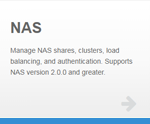|
|
The NAS App is compatible with Appliance Controller 2.0 and later. To install or update the NAS app, see Manage Applications for instructions about the App Store. |
When you open the NAS app, the app obtains the current NAS configuration from the Appliance Controller. Unless configured as part of a NAS cluster, NAS nodes appear as independent, non-clustered nodes.
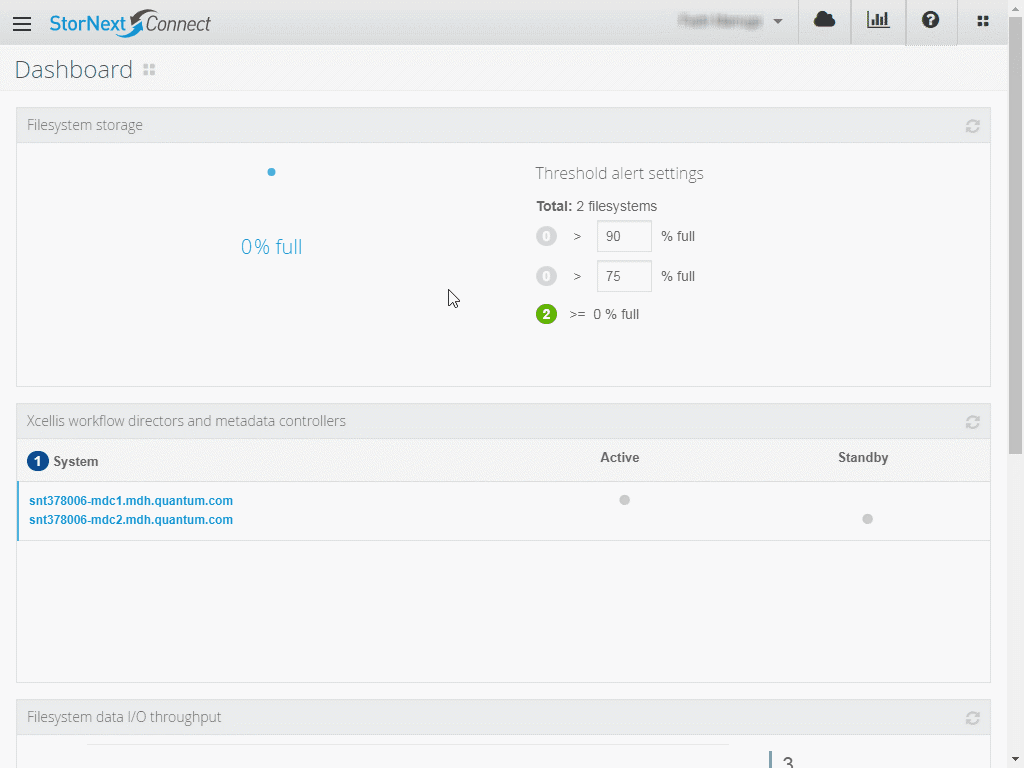
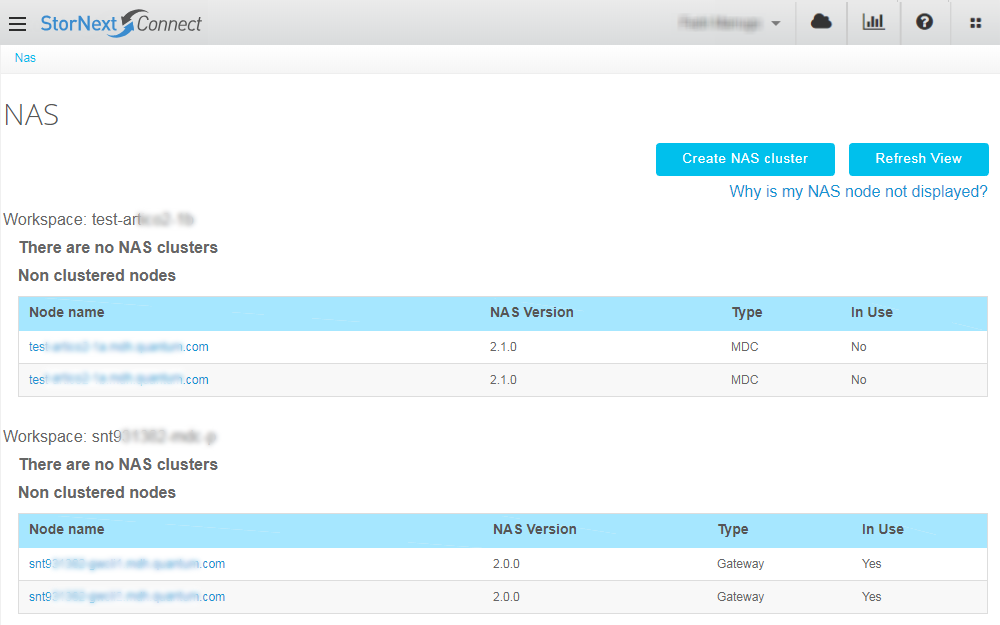
Nodes must meet the following criteria to be available in the NAS app:
-
StorNext Connect discovery; make sure the node has been discovered in your StorNext Connect workspace (cluster), and the StorNext Connect system is configured to be the node's StorNext Connect host. See About the Discover Components App.
Note: If the node is not in a NAS cluster, the node appears as a non-clustered node in each workspace from which the node mounts a volume (file system). If the node is in a NAS cluster, the node appears in the NAS cluster to which it belongs; the node does not appear as a non-clustered node in any other workspaces, even if it mounts volumes from other workspaces.
- MDC or Gateway; only nodes functioning as MDCs or gateways can be NAS nodes.
- Connector installed; the Connector must be installed on the node. See About the Connector and Install the Connector on Clients.
- Appliance Controller; only nodes with Appliance Controller version 2.0 or later appear in the NAS app. See the Appliance Controller Documentation Center.
- StorNext NAS license; the node must have a StorNext NAS license.
- For Artico and Xcellis Foundation, the appliances are shipped with StorNext NAS licenses pre-installed.
- For Xcellis Workflow Director, aiWARE for Xcellis, Xcellis Workflow Extender, G300 Gateways, and M-Series Metadata Controllers, you must purchase add-on StorNext NAS licenses, and then install these licenses on each node running NAS management services.
- You can install StorNext NAS licenses using the StorNext GUI's licensing feature. See License NAS in the StorNext GUI.
What's Next?
If you are configuring a single node, the next step is to Configure NAS Authentication.
If you are configuring a NAS cluster, the next step is to Enable File Locking in the StorNext GUI.