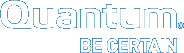StorNext Home Page Dropdown Menus
The dropdown menu options located in the bar at the top of every page allow you to access StorNext setup, tools, service, and reporting options. The StorNext home page contains these drop-down menus and menu options:
The Configuration Menu
The Configuration menu contains the following options that allow you to perform both initial and ongoing setup and configuration tasks for your StorNext system.
| Option | Description |
|---|---|
|
Launch the StorNext Configuration Wizard. |
|
|
Enter or view license information for StorNext features. |
|
|
Enter and set order for servers used for StorNext file systems. |
|
|
Add a file system to your environment. |
|
|
Add a library or storage disk, or set up data replication and deduplication. Additionally, you can add Object Storage Destinations, or Q-Cloud Storage Destinations. |
|
|
Add a storage policy to a file system. |
|
|
Configure the email server to use for notifications. |
|
|
Configure email notifications for Service Tickets, Admin Alerts, StorNext Backups, and Policy Class Alerts. |
The Tools Menu
The Tools menu contains options to control day-to-day operations of StorNext.
| Menu Item | Description |
|---|---|
|
Control user access to StorNext tasks. |
|
|
Download SNFS client software. |
|
|
Perform a firmware upgrade for your HA system. |
|
|
Displays the current status of your virtual machine environments. |
|
|
Stop or start the file system or StorNext Storage Monitor, and specify whether to automatically start StorNext at system startup. |
|
|
View, create, import, convert, download, and delete Object Storage certificates. |
|
|
Perform file-related and directory-related tasks on managed file systems such as storing and moving files, recovering and retrieving files and directories, and modifying file attributes. |
|
|
Enables you to scan for, add new, and delete existing S3 buckets. |
|
|
Enables you to scan for, add new, and delete existing S3 buckets. |
|
|
Label disk drives. |
|
|
Run a check on your file system before expanding the file system or migrating a stripe group. |
|
|
Configure affinities for your file system. |
|
|
Migrate the file system's stripe group(s). |
|
|
Manage the file system's truncation parameters. |
|
|
The quota system provides a means for limiting the amount of disk storage consumed on a per user or per group basis across an entire file system or within a designated directory hierarchy. |
|
|
View current status for libraries, storage disks, and tape drives; place one or more of these components online or offline. |
|
|
Add, modify, or delete drive pools. |
|
|
Remove media from a library or move media from one library to another. |
|
|
Specify types of file names to exclude from StorNext Storage Manager. |
|
|
Specify files or directories to exclude from the truncation process. |
|
|
Enter parameters for automatically consolidating space on tape media. |
|
|
Enter or eject media from the Library Operator Interface. |
|
|
View or cancel pending software requests. |
|
|
Schedule file system events including Clean Info, Clean Versions, Full Backup, Partial Backup, and Rebuild Policy. |
|
|
Tools > Storage Manager > Alternate Store and Retrieval Location |
Alternate Retrieval Location allows you to specify a remote retrieval location to use in situations where files stored on tape or a storage disk cannot be accessed. Alternate Store Location provides an automatic system for copying files from a main instance of StorNext to a remote instance of StorNext at the same time as copies are made to tertiary storage at the main site. |
|
Spread the distribution of data across several machines rather than the primary server. |
|
|
Allows you to update the drive serial number mappings. |
|
|
Lists the master keys that can be used for client side encryption. |
|
|
Allows you to set and modify StorNext system parameters. |
|
|
View current replication process, or pause, resume, or stop replication. |
|
|
Add a host or directory for date replication, or edit existing replication targets. |
|
|
Configure replication bandwidth limits and multi-link. |
|
|
Convert to a high availability configuration. |
|
|
Manage High Availability system parameters. |
The Service Menu
The Service menu contains options to monitor and capture system status information.
| Menu Option | Description |
|---|---|
|
Perform one or more health checks on StorNext and view recent health check results. |
|
|
Obtain and preserve detailed information about the current StorNext system state. |
|
|
Obtain and preserve detailed information about the current StorNext system state. Note: The information in this section is applicable for releases up to StorNext 5 release 5.3.x (in other words, prior to StorNext 5 release 5.4.0). Refer to Service > Capture State for the new information, beginning with StorNext 5 release 5.4.0. |
|
|
Run a backup of StorNext software. |
|
|
View informational messages about system activities. |
|
|
View, edit, or close service tickets generated for the system. |
|
|
Enables robust debugging mode for advanced tracing. |
|
|
Specify your encryption and authentication options. |
The Reports Menu
The Reports menu contains options to view StorNext reports.
| Menu Option | Description |
|---|---|
|
Access logs of StorNext operations. |
|
|
View a list of pending and completed jobs on the system. |
|
|
View information about specific files, such as the owner, group, policy class, permissions, and copy information. |
|
|
View information about the drives in your libraries, including the serial number and current state and status. |
|
|
View information pertaining to the media in selected libraries or all libraries, including the media ID, type and class, as well as the number of files and the last access date and time. |
|
|
View the usage report for Q-Cloud object store media. |
|
|
View the names of the policy classes which correspond to the managed directories in your system. |
|
|
View file system statistics including active clients, space, size, disks, and stripe groups. |
|
|
View information about devices currently attached to your SAN, including disks/LUNs, libraries, and tape drives. |
|
|
View statistics on the tape consolidation (defragmenting) process. |
|
|
View statistics for StorNext clients, including the number of connected clients and LAN Clients, and client performance. |
|
|
View information about LAN Clients and servers, including read and write speed. |
|
|
View replication and deduplication performance statistics. |
|
|
View replication and deduplication information for each policy. |
|
|
View up-to-date information about the system board and network ports for both nodes in your HA system, plus storage arrays. |
|
|
View activity related to the Distributed Data Mover feature. |
|
|
View information and activity related to your gateways, clients, and file systems. |
|
|
View information and activity related to StorNext Metrics. The StorNext Metrics reports provide performance data logging and visual reporting and graphing features for StorNext systems. The StorNext Metrics reports are a visual reporting tool that combines comprehensive performance data logging with powerful visual reporting and analysis tools to help you identify potential problems and optimize system operations. |
The Help Menu
The Help menu contains the following options to access StorNext documentation, find Quantum contact information, or detailed information about this version of StorNext.
On the Help menu, click Documentation.
On the Help menu, click Support. The StorNext Support page appears. The StorNext Support page includes the following information:
| Label | Description |
|---|---|
|
Company |
Displays a hyperlink to the Quantum Corporation company web site. Click Quantum Corporation to open the company web site. |
|
Technical Assistance |
Displays telephone numbers for technical support around the world. Click Quantum Technical Assistance Center to open the Quantum Technical Support web site. |
The Help > About page displays various tabs, which display information about StorNext components. Depending on your configuration, the Help > About page displays the following tabs:
- On the Help menu, click About. The StorNext Help > About page appears.
- (Optional) Click Refresh to update the Help > About page.
The Software tab displays the following information about StorNext:
| Component | Description |
|---|---|
|
StorNext |
The StorNext version and build number. |
|
User Interface |
The graphical user interface version and build numbers. |
|
Database |
The database version number. |
|
Perl |
The Perl programming language version and build number. |
|
Tomcat |
The Apache Tomcat version and build number. |
|
File System Server |
The version and build number of the file system server you are running. |
|
File System Client |
The version and build number of the file system client you are running. |
|
Library Manager |
The Library Manager version and build numbers. |
|
Policy Manager |
The Storage Policy Manager version and build numbers. |
|
Serial Number |
The StorNext serial number. |
|
Operating System |
The operating system. |
|
Patents |
Display Quantum Corporation patents. |
The Gateways tab displays information of each gateway connected to the metadata controller (MDC).
| Component | Description |
|---|---|
|
Server |
The Gateway IP address. |
|
System Serial Number |
If known, the gateway system serial number. |
|
StorNext Serial Number |
The StorNext software serial number running on the gateway, if specified in the license strings (optional). |
|
File System Server Version |
The StorNext software file system version running on the gateway. |
|
Gateway License |
Displays whether the gateway license is installed on gateway. |
The Firmware tab displays the firmware levels for various hardware components in the system.
This information is mostly for support purposes, if debugging a problem on a system.