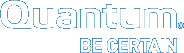Service > Capture State
The Capture State feature enables you to create a log file that captures the current state of the system. The log file assists Quantum Support personnel analyze and debug problems with your system.
Assuming your system is connected to the internet and you have an open support case, you can automatically, or manually upload your log files to Quantum Support via Secure File Transfer Protocol (SFTP).
Additionally, you can capture, download and upload just file system logs and platform logs. All logs are included in a Full Snapshot, but in some cases you can create a log that consists of a smaller sub-component.
- Upload Progress: The GUI reminds you that you can check the progress of the upload by reviewing the job on the Reports > Jobs page.
- Dark Sites and Non-Internet Accessed Servers: If either of these scenarios apply to your environment, you must continue to download captured log files to a local client with internet access using the Download button in the GUI.
The table below provides the information displayed on the Service > Capture State page:
| Parameter | Description |
|---|---|
| Capture Type |
Specifies the type of capture file to create. The available options are:
Note: This menu option is only available on Xcellis, Artico, Pro Foundation, and StorNext Metadata Appliances.
Note: This menu option is only available on Xcellis, Artico, Pro Foundation, and StorNext Metadata Appliances. |
| File System (only displayed if the Capture Type is File System Only |
Displays the available file systems on your server (managed, shared, unmanaged). Select a file system, or Ctrl-click to select multiple file systems for which to create a capture file. |
| Target Node | If your system is configured for High Availability (HA), this option specifies the server (Both Nodes, Primary only, or Secondary only) for which the capture file is being generated for. |
| Serial Number | Specifies the serial number of your system. |
| Enable Quantum Upload |
If you have a live internet connection and an open support case, check this box to automatically upload captured log files to Quantum Support using SFTP after the capture file is generated. Note: You must have or obtain a Service Request/Case ID number to upload your file to the Quantum Support server. If you do not have a Service Request/Case ID number available, call Quantum Support as an open Service Request/Case ID number is required. This feature also requires a live internet connection on your server. |
|
Server (only displayed if Upload to Quantum is checked) |
Specifies the Quantum Support server where capture files are uploaded to. |
|
Service Request / Case ID (only displayed if Enable Quantum Upload is checked) |
This field allows you to input a Service Request number provided to you by Quantum Support. Note: You must have or obtain a Service Request/Case ID number to upload your file to the Quantum Support server. If you do not have a Service Request/Case ID number available, call Quantum Support as an open Service Request/Case ID number is required. This feature also requires a live internet connection on your server. |
| File |
Specifies the capture file name. Creating a capture generates a log file in the following format: < Example: SV123ABCF12345_xps-sles11_snapshot_20160831072620.tar.gz
|
| Type |
Specifies the type of capture file:
|
| Date | Specifies the date and time on which the capture file was created. |
| Size | Specifies the file size of the capture file. |
| Capture | Click to manually generate a capture file. |
| Capture & Upload |
Click to automatically upload a selected capture file via SFTP to a Quantum Support server. Note: You must have or obtain a Service Request/Case ID number to upload your file to the Quantum Support server. If you do not have a Service Request/Case ID number available, call Quantum Support as an open Service Request/Case ID number is required. This feature also requires a live internet connection on your server. |
| Download | Click to download a selected capture file to a local destination. |
|
Upload to Quantum |
Click to manually upload a selected capture file via secure FTP to a Quantum Support server. Note: You must have or obtain a Service Request/Case ID number to upload your file to the Quantum Support server. If you do not have a Service Request/Case ID number available, call Quantum Support as an open Service Request/Case ID number is required. This feature also requires a live internet connection on your server. |
|
Delete |
Click to delete the selected capture file(s). |
|
Refresh |
Click to update the Capture State page. |
- On the Service menu, click Capture State. The Service > Capture State page appears. Any previously generated capture state files are displayed.
- In the Capture State Options section:
- In the Capture Type list, select the type of capture state file to generate.
Note: If you select File System Only, the File System option appears and displays the available file systems on your server (managed, shared, unmanaged). Select a file system, or Ctrl-click to select multiple file systems for which to create a capture file.
- In the Target Node list, select the server (Both Nodes, Primary only, or Secondary only) for which the capture file is being generated for.
- Click Capture. A confirmation box appears.
- Click OK. The capture state file name appears in the list after the process completes.
- (Optional) On the Reports menu, click Jobs to monitor the job progress.
Note: You must have or obtain a Service Request/Case ID number to upload your file to the Quantum Support server. If you do not have a Service Request/Case ID number available, call Quantum Support as an open Service Request/Case ID number is required. This feature also requires a live internet connection on your server.
- On the Service menu, click Capture State. The Service > Capture State page appears. Any previously generated capture state files are displayed.
- In the Capture State Options section:
- In the Capture Type list, select the type of capture state file to generate.
Note: If you select File System Only, the File System option appears and displays the available file systems on your server (managed, shared, unmanaged). Select a file system, or Ctrl-click to select multiple file systems for which to create a capture file.
- In the Target Node list, select the server (Both Nodes, Primary only, or Secondary only) for which the capture file is being generated for.
- Click Enable Quantum Upload. The Server and Service Request / Case ID items appear.
-
In the Service Request / Case ID field, input the number provided to you by Quantum Support.
- Click Capture & Upload. A confirmation box appears.
- Click OK. The capture state file name appears in the list after the process completes.
- (Optional) On the Reports menu, click Jobs to monitor the job progress.
Note: You must have or obtain a Service Request/Case ID number to upload your file to the Quantum Support server. If you do not have a Service Request/Case ID number available, call Quantum Support as an open Service Request/Case ID number is required. This feature also requires a live internet connection on your server.
- On the Service > Capture State page, select the file you want to upload.
- In the Capture State Options section, check Enable Quantum Upload. The Server and Service Request / Case ID items appear.
- In the Service Request / Case ID field, input the number provided to you by Quantum Support.
- Click Upload to Quantum. You are prompted to verify your upload.
- Click Yes to begin the upload, or click No to cancel the operation and return to the previous page. If you click Yes, a notification appears informing you that the upload has initiated.
- Click OK.
- (Optional) On the Reports menu, click Jobs to monitor the job progress.
- On the Service > Capture State page, select the file you want to download.
- Click Download.
- When prompted, click the file name to begin the download process.
- Navigate to the location where you want to save the file.
- After the file is saved, click Done.
- (Optional) If you were instructed by Quantum Support personnel to send the capture file, email the file to the email address provided to you by the Quantum Support representative.
- On the Service > Capture State page, select the file you want to delete. Alternatively, you can select multiple files.
- Click Delete.
- When a confirmation page prompts you to confirm that you want to delete the file(s), click Yes to continue or No to abort.
- After the status page informs you that the file(s) was/were successfully deleted, click OK.
Click Refresh to update the Capture State page.