Remove and Install Hot-Swappable Hard Drives
Use the following tasks to remove and install your server's hot swappable hard drives.
Prerequisites
Review the following prerequisites before removing or installing hot swappable hard drives.
Read the Safety Instructions. See Remove and Replace Server Components.
To prevent data loss, ensure that your operating server supports hot-swap drive installation. See the documentation supplied with your operating server.
Use only hard drives that have been tested and approved for use with the hard-drive backplane.
If installed, remove the bezel. See Remove and Install the Front Bezel.
Using the management software, prepare the hard drive for removal.
If the hard drive is online, the green activity/fault indicator flashes while the drive is turning off. When the hard drive indicators are off, the hard drive is ready for removal.
To maintain proper server cooling, make sure that all empty hard-drive slots have hard-drive blanks installed. See Remove and Install Hard Drive Blanks.
When installing a hard drive, ensure that the adjacent drives are fully installed.
If you insert a hard-drive carrier and attempt to lock its handle next to a partially installed carrier, the partially installed carrier's shield spring can be damaged and rendered unusable.
If you install a replacement hot-swappable hard drive when the server is powered on, the hard drive automatically begins to rebuild.
Make absolutely sure that the replacement hard drive is blank or contains data that you do not need. Any data on the replacement hard drive is immediately lost after the hard drive is installed.
Figure 1: Removing and Installing a Hot-Swappable Hard Drive
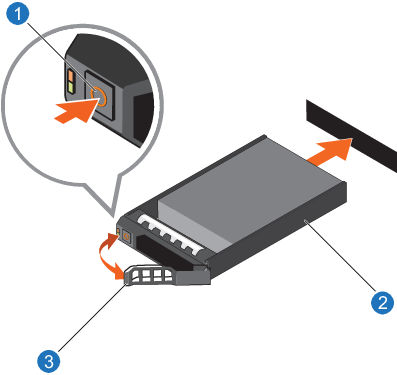
|
1. Release button |
|
2. Hard drive carrier |
|
3. Hard drive handle |
- Press the release button to open the hard drive handle.
- Slide the hard drive carrier out of the hard drive slot.
Note: If you are not immediately replacing the hard drive, insert a hard drive blank in the empty hard drive slot.
- If a hard drive blank is installed in the hard drive slot, remove it. See Remove and Install Hard Drive Blanks.
- Install a hard drive in the hard drive carrier. See Remove and Install Hard Drive Carriers.
- Press the release button on the front of the hard drive carrier and open the hard drive handle.
- Insert the hard drive carrier into the hard drive slot until the carrier connects with the backplane.
- Close the hard drive handle to lock the hard drive in place.
- Install the front bezel, as applicable.
