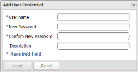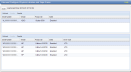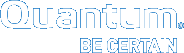Configuring the DXi For Path to Tape
Do the following to configure the DXi for the Path To Tape (PTT) feature.
Prerequisite
Do the following before configuring the DXi for PTT.
- Make sure the PTL is properly cabled, zoned, and mapped to the DXi node. To detect the PTL, you may need to reboot the DXi node.
- Install the Backup Application Specific Path to Tape license on the DXi. See your DXi User's Guide.
A separate license is required on DXi systems to support Backup Application Specific Path to Tape. The Backup Application Specific license is pre-installed on all DXi6700, DXi6800, and DXi8500 systems.
- From the DXi remote management console, select Configuration > PTT > Backup Application Specific to display the Manage Backup Users page.
Figure 1: Manage Backup Users Page
- Click Add to display the Add User Credential dialog box.
Figure 2: Add User Credential Dialog Box
- In the User Name, New Password, and Confirm New Password fields, enter the same user credentials that are used by the backup application.
- Click Apply to create the user credentials.
- Click the Physical Device Discovery tab to display the Discover/Configure Physical Libraries and Tape Drives page.
Figure 3: Discover/Configure Physical Libraries and Tape Drives Page
- Click the Scan button to discover all attached PTLs.
- After the DXi completes its scan, make sure that the changer and all of its drives are enabled.
If you need to enable a changer or drive, select the component and click Enable.
- Complete the configuration process by configuring the appropriate backup application for the DXi: