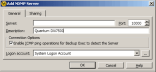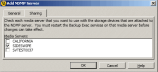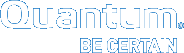Configuring Symantec Backup Exec for PTT
To use Symantec Backup Exec with the DXi Backup Application Specific Path to Tape (PTT) feature, you must configure the backup application as follows:
Prerequisites
Do the following before configuring Symantec Backup Exec for PTT.
- Install and configure the DXi for Backup Application Specific Path to Tape. See Configuring the DXi For Path to Tape.
- Dedicate a partition within the DXi to Backup Exec. The partition cannot be shared with another backup application.
- Install the Network Data Management Protocol (NDMP) Option locally on the media server as a separate add-on component of Backup Exec. Files are not copied to the NDMP server.
For more information, see Installing Additional Backup Exec Options in the Backup Exec Installation Guide.
- Install the Backup Application Specific Path to Tape license on the DXi. See your DXi User's Guide.
A separate license is required on DXi systems to support Backup Application Specific Path to Tape. The Backup Application Specific license is pre-installed on all DXi6700, DXi6800, and DXi8500 systems.
- From the Symantec Backup Exec console, select Tools > Configure Devices> Add NDMP Storage to display the Add NDMP Server dialog box.
Figure 1: Add NDMP Server Dialog Box
- In the Description field, enter the name or IP Address of the DXi system that is attached to the physical tape library (PTL).
- Select the Enable ICMP ping operations for Backup Exec to detect the Server check box.
- In the Logon account field, select the account that has been configured for NDMP authentication with the DXi.
- Click the Sharing tab, and select the media servers to be used with this device.
Figure 2: Add NDMP Server Dialog Box – Sharing Tab
- For each selected media server, restart Backup Exec.
- From the Symantec Backup Exec console, click Devices to display a list of available media servers in the left pane.
- Right-click the media server to use in managing the device, and select Label Media from the displayed menu.
- Label the media server, as appropriate, to complete the addition of a backup application specific library to Backup Exec.
If you use the Backup Exec Central Admin Server Option or the SAN Shared Storage Option, you can share the devices attached to an NDMP server between multiple media servers. The media server used to add the NDMP server is automatically selected for sharing.
Note: If you upgraded from an earlier version of Backup Exec, your existing configuration is preserved and you do not need to set up sharing for existing configurations.
- From the Symantec Backup Exec console, click Devices to display a list of devices.
- In the right pane, right-click the NDMP server with the attached devices to share.
- From the displayed menu, select Manage Sharing.
Note: The Manage Sharing option only appears when Backup Exec Central Admin Server or SAN Shared Storage is installed. In addition, you must have more than one media server.
- Select the NDMP server with the attached devices to share.
- Under Media Servers, select the media servers between which to share the NDMP server's attached devices.
- Click OK.
- For each selected media server, restart Backup Exec.
- From the Symantec Backup Exec console, select the Job Setup tab and create a new duplication job.
Figure 3: New Job to Duplicate Backup Sets Dialog Box
- On the New Job to Duplicate Backup Sets dialog box, select the appropriate job type and click OK to display the New Duplicate Backup Set Job window.
- Select the Source > Selections menu, and select a resource to back up.
Figure 4: New Duplicate Backup Set Job Window – Source > Selections Menu
- Select the Destination > Device and Media menu, and select the PTL to use as the destination.
Figure 5: New Duplicate Backup Set Job Window – Destination > Device and Media menu
Note: Verify that the Enable DirectCopy to Tape feature is selected.
- From the Symantec Backup Exec console, select the Job Monitor tab to monitor the duplication job's progress.
Figure 6: Job Monitor Tab
In the above illustration, QUANTUM 0001 is the VTL and QUANTUM 0002 is the PTL. A Scalar i40 is used as the physical tape library.