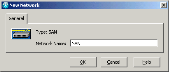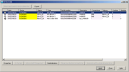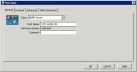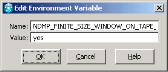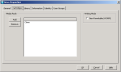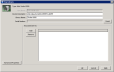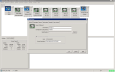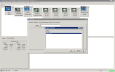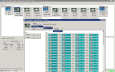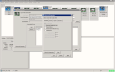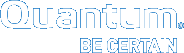Configuring ASG-Time Navigator for PTT
To use ASG-Time Navigatorwith the DXi Backup Application Specific Path to Tape (PTT) feature, you must configure the backup application as follows:
Prerequisites
Do the following before configuring ASG-Time Navigator for PTT.
- Install and configure the DXi for Backup Application Specific Path to Tape. See Configuring the DXi For Path to Tape.
- Configure Fibre Channel connectivity.
- Dedicate a partition within the DXi to ASG-Time Navigator. The partition cannot be shared with another backup application.
- Install the Backup Application Specific Path to Tape license on the DXi. See your DXi User's Guide.
A separate license is required on DXi systems to support Backup Application Specific Path to Tape. The Backup Application Specific license is pre-installed on all DXi6700, DXi6800, and DXi8500 systems.
Perform the following tasks to configure a virtual tape library (VTL) in ASG-TIme Navigator.
Note: You will configure the NDMP application for the VTL AFTER configuring the physical tape library (PTL).
- On the ASG-Time Navigator console, click Advanced Device Manager > Host Platform > Network to display the New Network dialog box.
Figure 1: New Network Dialog Box
- In the Network Name field, enter the name for the new host platform and click OK.
- Click Advanced Device Manager > Host Platform to display the Device List dialog box.
Figure 2: Device List Dialog Box
- Select the VTL and drive(s) with which to associate the host platform.
- Under Properties, select SAN Connection.
- Click Apply.
- On the ASG-Time Navigator console, display the New Host dialog box.
Figure 3: New Host Dialog Box – General Tab
- Populate the General tab with the following information:
Field
Entry
Type
Enter NDMP Server.
Host Name
Enter the DXi's IP address or hostname.
Comment
Enter a comment to further define the host, as needed.
- Click the Protocol tab.
Figure 4: New Host Dialog Box – Protocol Tab
- Populate the Protocol tab with the following information:
Field
Entry
Version
Select 4.0.
User
Enter the NDMP user name configured on the DXi. See Configuring the DXi For Path to Tape.
Password
Enter the NDMP password configured on the DXi. See Configuring the DXi For Path to Tape.
- Click OK to create the NDMP host.
Note: Perform this task after AFTER configuring the PTL.
- On the ASG-TIme Navigator console, click Advanced Device Manager > Host Platform to add a new host platform.
- Display the Supported Applications dialog box, and select the Application > NDMP type to create an NDMP application.
Figure 5: Supported Applications
- Display the Application Properties dialog box.
Figure 6: Application Properties Dialog Box
- Configure in the login credentials for the NDMP application by populating the following fields:
Field
Entry
Local User
Enter the NDMP user name configured on the DXi. See Configuring the DXi For Path to Tape.
Password
Enter the NDMP password configured on the DXi. See Configuring the DXi For Path to Tape.
- In the Environment Variables area, click Add to display the Edit Environment Variable dialog box.
Figure 7: Edit Environment Variable Dialog Box
- Populate the following fields:
Field
Entry
Name
Enter NDMP_FINITE_SIZE_WINDOW_ON_TAPE_SPANNING.
Value
Enter yes.
- Click OK to add the environmental variable to the NDMP application.
-
Verify the configuration by running a full inventory on the VTL for which you created the NDMP application. Follow the steps outlined in the Verify connections to the PTL and its drives task, applying them to the VTL.
- Under Media Management, display the Drive Properties dialog box.
Figure 8: Drive Properties Dialog Box
- Select the Cartridges tab, and associate the VTL's drives with the Clone media pool.
- Label the media in the VTL.
Perform the following tasks to configure a PTL in ASG-TIme Navigator.
- On the ASG-Time Navigator console, display the New Library dialog box.
Figure 9: New Library Dialog Box
- In the Device Descriptor field, enter the descriptor for the PTL.
 Device Descriptor Format
Device Descriptor FormatThe device descriptor is made up of the device's network path and serial number.
Example
/dev/alias/mc/ADICATEMPO_NDMP
- For a medium changer, the path is /dev/alias/mc/.
- For a tape device, the path is /dev/alias/nst/.
- The last part of the descriptor is the device’s serial number – ADICATEMPO_NDMP in this example.
Note: After the NDMP library is configured, you can find the device descriptor on the DXi's Remote Management console from the Configuration > PTT page.
- In the Library Name field, enter the name of the PTL.
- Click OK.
- On the ASG-Time Navigator console, display the New Drive dialog box.
Figure 10: New Drive Dialog Box – General Tab
- Populate the General tab with the following information:
Field
Entry
Drive Name
Enter the drive's name.
Cartridge Life Cycle
Enter 500000.
Device Descriptor
Enter the descriptor for the drive. See Device Descriptor Format.
- On the Library tab, click the Library button to display the Library Selection Dialog Box.
Figure 11: Library Selection Dialog Box
- Select the PTL to which you are adding the drive.
- Repeat this task for each drive to add to the PTL.
- On the ASG-Time Navigator console, right-click on the PTL and select Operation to display the Library Manager dialog box.
- From the Library menu, select Reinitialization > Full > Full Inventory to run a full inventory of the PTL.
Figure 12: Library Manager – Full Inventory Run
- After the inventory completes, verify that all media for the PTL has been identified, which in turn indicates that the system connection is working correctly.
- On the ASG-Time Navigator console, display the Library Properties dialog box.
- Click the Advanced Properties button to display the Advanced Properties dialog box.
Figure 13: Advanced Properties Dialog Box
- Select the Dismount Media After Use option.
-
Deselect the Cleaning slot option.
- Click Ok to apply the advanced settings.