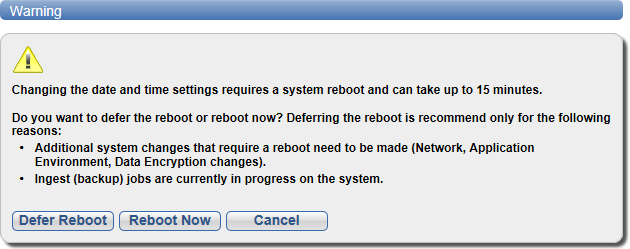Date & Time
The Date & Time page allows you to set the system date and time of the DXi. You can specify a Network Time Protocol (NTP) server to synchronize the system time with, or you can manually enter the date and time.
Caution: Changing the date and time settings requires a system reboot immediately after the changes are applied. Wait for at least 15 minutes before logging back in.
Additional Information
-
Adding a NTP server connection is required to use Secure Snapshots. If you do not have an NTP server identified for your environment there are many available on the internet.
- Network Time Protocol (NTP) requires a continuous connection to an NTP server to maintain the correct time. If the system does not have connectivity access, it is recommended that you set the system date and time manually.
- It is recommended that you do not modify the system date and time while making other configuration changes, such as add and removing NAS file shares.
- If you intend to join the DXi to a Windows network using Active Directory for NAS storage, Quantum recommends using an NTP Server to set the system date and time. See Windows Domain.
To access the Date & Time page, on the System page, click the Date & Time tab.
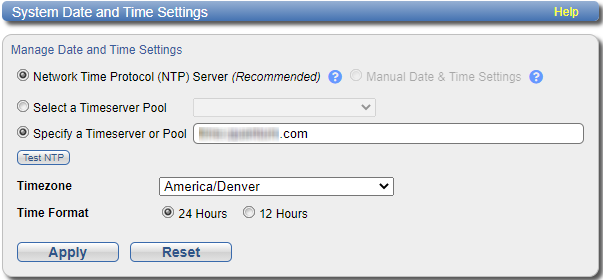
To set the system date and time:
-
Select one of the following options:
Option Description Network Time Protocol (NTP) Server Note: For Secure Snapshots an NTP server must be set. Secure Snapshots cannot be enabled until this is done.
(Recommended) Select this option to synchronize the DXi with an NTP timeserver or pool. Then select or specify a timeserver or pool.
-
Select a Timeserver Pool - (Recommended) Select one of the well-known, geographically-based NTP timeserver pools in the drop-down box.
Note: To select a timeserver pool, you must first specify at least one DNS IP address on the Network page. Otherwise, you must specify the IP address of the timeserver pool. See Network.
- Specify a Timeserver or Pool - Type the name or IP address of the NTP server or pool. See http://support.ntp.org for information about publicly available NTP servers.
To verify that the DXi can communicate with the NTP server or pool, click Test NTP.
Manual Date & Time Settings Select this option to manually set the system date and time.
Specify the New System Date by clicking the calendar icon. Specify the New System Time using the drop-down boxes.
-
- In the Timezone drop-down box, select the time zone where the DXi is located.
- Next to Time Format, select the format to use when displaying times (24 hours or 12 hours).
-
Click Apply.
-
Changing the date and time settings requires a system reboot.
Note: Changing the time format does not require a system reboot.
Select one of the following options:
Option Description Defer Reboot Defers the system reboot. A Reboot Required alert message will appear in the GUI banner until the system is rebooted.
Deferring a reboot is only recommended if additional system changes that require a reboot need to be made (Network, Application Environment, Data Encryption changes) or ingest (backup jobs) are currently in progress on the system.
Note: Once a reboot is in a deferred state, the applied changes cannot be reset.
Reboot Now Starts the system reboot. A system reboot can take up to 15 minutes.
Cancel No reboot occurs and the Date and Time page reappears. Changes made to the settings remain but are not applied. Click Reset to reset settings to their original state.