Windows Domain
The Windows Domain page allows you to join the DXi to a Windows workgroup or a Windows domain using SMB. To use a NAS share configured for the CIFS
To access the Windows Domain page, on the NAS page, click the Windows Domain tab.
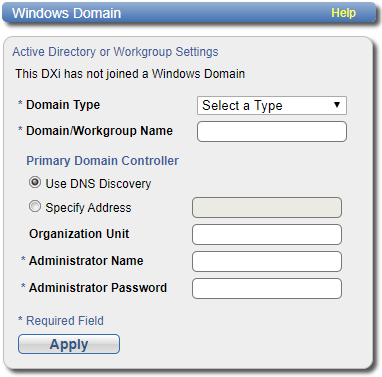
Tasks
Use the Windows Domain page to perform the following tasks:
- Join the DXi to a Windows workgroup. See Joining a Windows Workgroup.
- Join the DXi to a Windows domain. See Joining a Windows Domain.
- Remove the DXi from a Windows workgroup or domain. See Disjoining a Workgroup or Domain.
Join a Windows workgroup (or simply create one by defining a workgroup on the DXi) to add the DXi to a workgroup on a Windows network. After you join a workgroup, CIFS
To join or create a Windows workgroup:
-
Enter the following information about the Windows domain:
Domain Type Select Workgroup. Domain/Workgroup Name Enter the workgroup name.
The workgroup name can be the name of an existing workgroup or a new workgroup (for example, Workgroup or Sales).
- Click Apply.
Additional Information
When an SMB server is joined to a workgroup, share security is managed directly from the remote management console. For a CIFS/SMB share, security is provided through the read only or read/write access to the share. By default, when a CIFS
Join a Windows domain to add the DXi to a Windows network using Active Directory. After you join a domain, CIFS/SMB shares are available for use on the Windows network.
Before joining a Windows domain, make sure the date and time on the DXi is correct and is synchronized with the Active Directory Services (ADS) server. See Date & Time. The time difference between the DXi and the ADS server (domain controller) must be less than 300 seconds. Quantum recommends using the same NTP server for the DXi and the ADS server to keep them synchronized.
To join a Windows domain:
-
Enter the following information about the Windows domain:
Domain Type Select Active Directory. Domain/Workgroup Name Enter the domain name. Primary Domain Controller Select an option for the Primary Domain Controller (PDC):
- Use DNS Discovery - Discover the PDC automatically.
- Specify Address - Enter the fully qualified name or the IP address of the PDC.
Organization Unit (Optional) Enter the name of the organizational unit in the domain.
The DXi will become a member of this organization.
Administrator Name Enter Administrator or any user that has the right to join the domain.
By default, any user belonging to the Administrators group or the Domain Admins group has the right to join the domain. In addition, any user can join the domain if they are specifically delegated this right by a member of the Administrators group.
Administrator Password Enter the password for the user entered above. - Click Apply.
Additional Information
When the system is joined to the Active Directory domain, share security is managed by the MMC (Microsoft Management Console) that is running on the domain controller. By default, when a CIFS
Disjoin a workgroup or a domain to remove the DXi from a Windows workgroup or domain. After you disjoin the workgroup or domain, CIFS/SMB shares are no longer available for use on the Windows network
To disjoin a workgroup or domain, click Disjoin.
