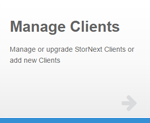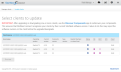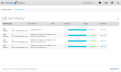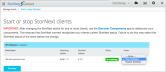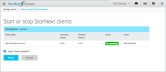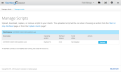|
|
The following information applies to Manage Clients V10. Do you need to install or update the Manage Clients app? See Manage Applications for instructions about the App Store. |
Prerequisites
StorNext Connect supports management of StorNext Linux clients only. For complete StorNext client operating system support, see StorNext Client Operating System Support.
In addition, make sure the Connector is installed on the client to be able to manage it through the Manage Clients app. See Install the Connector on Linux Clients.
The Manage Clients application allows you to manage or upgrade StorNext clients, and add new clients.
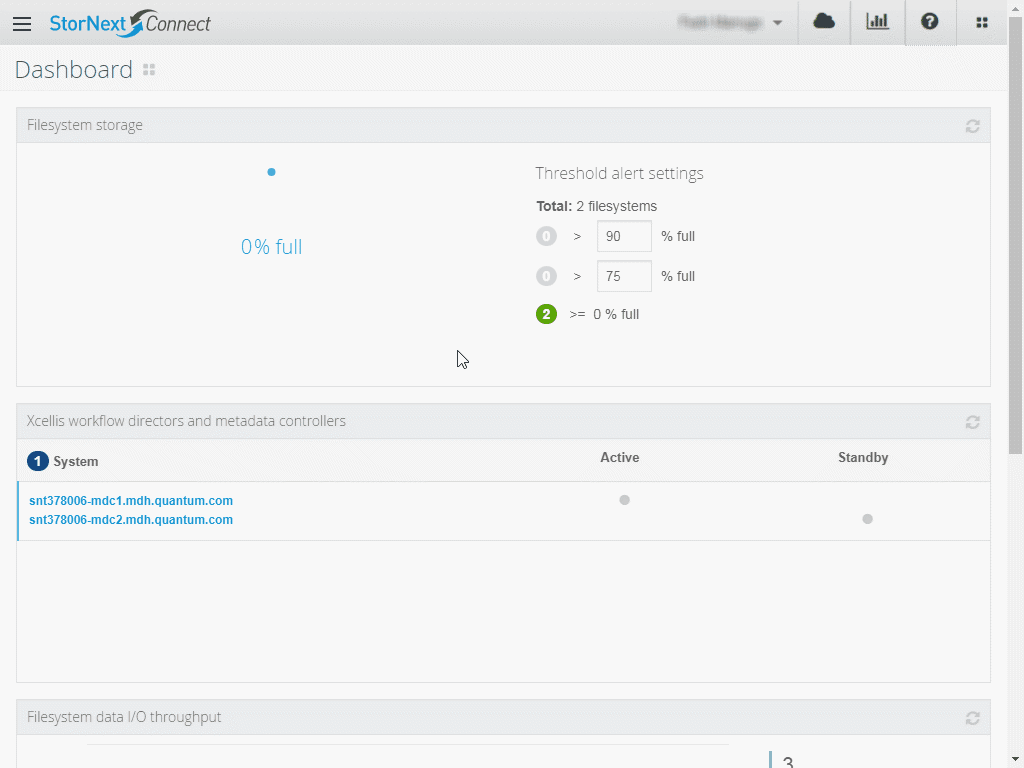
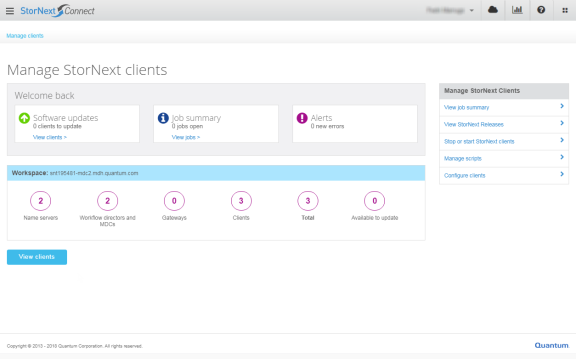
Click View Clients to view client hostnames or IP addresses, operating systems, StorNext versions, and other information. The application allows you to install or update StorNext client software on systems running supported operating systems. See Planning and Compatibility for details on StorNext Connect support for various StorNext client versions and operating systems.
Note: StorNext upgrades also require that the client be running StorNext 4.7.0 or higher. StorNext Connect cannot upgrade StorNext on MDC/Xcellis-Artico systems.
Click View StorNext Releases to view the StorNext client software versions available on the StorNext Connect system (listed by StorNext version and client operating system). You can use these client software packages to install or upgrade StorNext client software on supported client systems directly through StorNext Connect. Or, you can use the Download button to download the StorNext software, provided as a bin.tar.gz file, from the StorNext Connect system to be installed manually on the client system. See Add StorNext Client Software to StorNext Connect for detailed instructions.
Note: See Planning and Compatibility for details on StorNext Connect support for various StorNext client versions and operating systems.
Sometimes it is necessary to stop StorNext services temporarily on client systems while tasks, such as a software upgrade on an MDC, are performed.
- Click Stop or start StorNext clients to view a list of clients on which StorNext can be stopped or restarted.
- Click Stop StorNext in the Action drop-down list to stop StorNext on the client, or click Restart StorNext to restart it on the client.
- Click Preview.
- Select the Apply these updates check box and click Apply to apply the action.
- Use the Discover Components application to rediscover your components to ensure that StorNext Connect recognizes the client's current status.
You can use the Manage Scripts page to maintain scripts to be run on the client prior to stopping StorNext. For example, a script could be used to shut down a client application gracefully prior to restarting the client. You can upload, download, replace, and remove scripts (text only, no binary) for a workspace with discovered clients.
If the script returns an error, StorNext Connect will not proceed with stopping StorNext.
Click Configure clients to view and manage volumes (file systems) and mount points. See Mount Volumes for detailed instructions.
Caution: After configuring one or more clients, use the Discover Components app to rediscover the environment. This ensures StorNext Connect recognizes the current configuration of the clients.