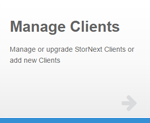|
|
The following information applies to Manage Clients V10. Do you need to install or update the Manage Clients app? See Manage Applications for instructions about the App Store. |
The StorNext Connect system can install and update StorNext software on supported clients, depending on their operating system and current StorNext version. It can also act as a repository for client software, from which you can download the client software to install manually on the client systems (for example, for clients running unsupported operating systems or unsupported versions of StorNext).
Note: See Planning and Compatibility for details on StorNext Connect support for various StorNext client versions and operating systems.
You can download StorNext client software to your StorNext Connect system through the App Store if your StorNext Connect system has an Internet connection. If the system does not have an Internet connection, you can download the software from the myStorNext website and then upload it to your StorNext Connect system.
- Launch the Manage Clients application.
Click the Hamburger icon.
- Click Management.
- Click Manage Clients. The Manage clients page appears.
- Click View StorNext Releases. The View StorNext Releases page appears, displaying the StorNext client versions currently available on the StorNext Connect system, organized by StorNext release, operating system, and processor architecture (for example, powerpc_64, x86_64).
- If the StorNext client version needed is not listed, click App Store.
- Click Download StorNext releases. The App Store > Manage Clients > Manage Application Content page appears.
- Locate the StorNext client version you need, and click the More link to display the download button(s).
Note: Some versions provide a "client w/ movers" version in addition to the client-only software.
- Click Download for the version you need and wait for it to install. When it is finished installing, the client software will be available in the Manage Clients > View StorNext Releases page.
Perform Offline Updates of StorNext Connect
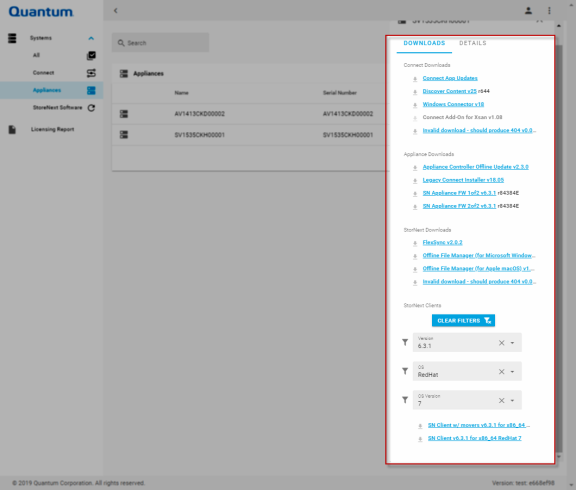
- Log in to the myStorNext website (mystornext.quantum.com).
- Click a row corresponding to the system you want to update. The side bar appears on the right side of your browser window.
-
Click Downloads. The list of available updates appears under the Downloads section. The list of available updates and other downloads depends on the type of system, as illustrated in the table below.
Type of System Available System Updates Appliance Connect StorNext Software Connect Add-On for Xsan
✓ ✓ Connect App Updates
✓ ✓ Discover Content
✓ ✓ FlexSync * ✓ ✓ Legacy Connect Installer
✓ Appliance Controller Software * ✓ StorNext Appliance Firmware ✓ StorNext Client Software
✓ ✓ StorNext Offline File Manager (for Apple macOS) *
✓ ✓ StorNext Offline File Manager (for Microsoft Windows) *
✓ ✓ StorNext Windows Connector
✓ ✓ *This is an optional feature that provides additional functionality to your StorNext environment. Although registration and an account on the myStorNext website are required to access the optional feature, StorNext Connect installation is not required. The version of an available download is displayed immediately after the link text, in the format (v nnn). For example:
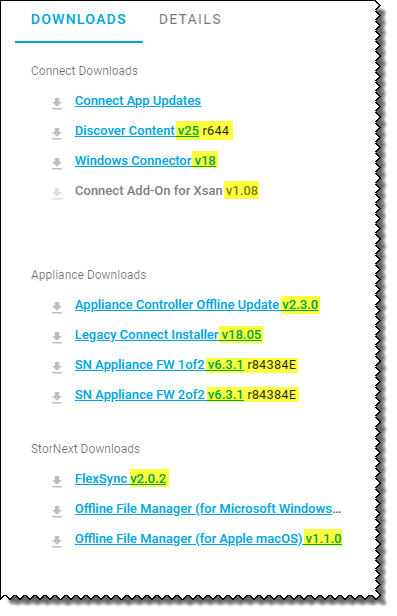
-
Click a respective link to download StorNext Connect application updates, Connector content updates, and StorNext release content files, as needed.
 Download the Connect Add-On for Xsan
Download the Connect Add-On for Xsan
To monitor an Xsan system's I/O with StorNext Connect, download the Connect Add-On for Xsan disk image, which contains the Connect Add-On for Xsan application.
Included with the disk image file is StorNext Connect Add-On for Xsan Product Tips (PDF), which includes instructions to install and use the add-on.
 Download the Windows Connector
Download the Windows Connector
To monitor StorNext Windows clients, download the Windows Connector package and install it on StorNext Windows clients to be monitored by StorNext Connect.
 Download the Appliance Controller Offline Update Software
Download the Appliance Controller Offline Update Software
To download the current version of the Appliance Controller upgrade package, click the Appliance Controller Offline Update link. Beginning with Appliance Controller 1.4.1, upgrade packages encompass all Appliance Controller features, including StorNext NAS. The content is packaged in a tar.gz file and includes the upgrade packages for supported Operating Systems. Use the package that corresponds to your Operating System. See Appliance Controller Console and StorNext NAS Upgrades in the Appliance Controller Documentation Center for information about upgrading the NAS software from the local /var/upgrade directory.
 Download the Appliance Firmware Files
Download the Appliance Firmware Files
You can download the appliance firmware files to perform a firmware upgrade on your system. Depending on the version being applied, the firmware upgrade includes:
- Updates to the firmware running on an appliance server (if applicable).
- Updates to the server appliance OS (if applicable).
- Updates to the StorNext software.
- Updates to the firmware for the metadata array (if needed for the upgrade).
Note: Firmware files are large - around 2 GB each (or larger) for releases where both files are required (typical), so plan time to download the file(s) required for the upgrade.
Note: Controller firmware upgrades for QXS must be done according to the firmware upgrade instructions found in the Installation Instructions section of the QXS Release Notes at www.quantum.com/qxshybriddocs (look for the applicable Release Notes for the release you need).
To upgrade your system (upgrade the firmware), see Upgrade the System (Upgrade Firmware).
 Download Connect App Updates
Download Connect App Updates
If the StorNext Connect system does not have an Internet connection, the Connect App Updates link allows you to download updates for the StorNext Connect applications. The updates are packaged in a tar.gz file, which you upload from your computer to the StorNext Connect system over the management network. See Update StorNext Connect Using Online or Offline Content.
 Download Discover Content (StorNext Linux Connector)
Download Discover Content (StorNext Linux Connector)
If the StorNext Connect system does not have an Internet connection, the Discover Content link allows you to download updated StorNext Linux Connector content for the StorNext Connect system's Discover Components application. The content is packaged in a tar.gz file, which you upload from your computer to the StorNext Connect system over the management network.
 Download the FlexSync Software
Download the FlexSync Software
FlexSync provides a simple, fast, and highly efficient tool for creating local or remote replicas of file system data and metadata.
Note: FlexSync is a Quantum-licensed, stand-alone feature available with the StorNext File System and is managed through a stand-alone graphical interface. See Obtain and Install StorNext Non-Expiring Licenses for information about obtaining a FlexSync license. See the FlexSync Documentation Center for information about licensing, installing, and using FlexSync.
 Download the Offline File Manager (for Apple macOS)
Download the Offline File Manager (for Apple macOS)
The Offline File Manager (for Apple macOS) provides visibility through MacFinder for Apple Xsan clients into the online/offline state of files and access to services to request Storage Manager store, retrieve, or truncate content via menu items. See Offline File Manager (for Apple macOS) for additional information about the Offline File Manager (for Apple macOS) client.
 Download the Offline File Manager (for Microsoft Windows)
Download the Offline File Manager (for Microsoft Windows)
The Offline File Manager (for Microsoft Windows) provides visibility through Windows Explorer for Windows clients into the online/offline state of files and access to services to request Storage Manager store, retrieve, or truncate content via menu items. See Offline File Manager (for Microsoft Windows) for additional information about the Offline File Manager (for Microsoft Windows) client.
 StorNext Client Downloads
StorNext Client Downloads
From the drop-down lists, select the StorNext release/version, Operating System type, and Operating System version.
Click the link that corresponds to the client download for your system. For example, click SN Client v6.2.0 for x86_64 CentOS 7 for the client software only, or click SN Client w/ movers v6.2.0 for x86_64 CentOS 7 to download client software with distributed data mover (DDM), if there are clients in the environment that are used as DDMs.
 Download the Legacy Connect Installer
Download the Legacy Connect Installer
The Legacy Connect Installer file allows you install the latest version of StorNext Connect software and applications on an appliance that is running any release prior to StorNext 6.1. See Deploy StorNext Connect on an Installed and Configured System for installation instructions.
- Save the file to a location on your computer.
- From the same computer, launch StorNext Connect.
- Perform the procedure outlined in Upload Offline Content to the StorNext Connect System. When the bundle is successfully installed, the client software becomes available in the Manage Clients > View StorNext Releases page.