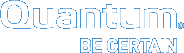|
|
Connect to the Service Port and Launch the |
The following applies to , , , and systems .
After you have completed all Prerequisite Checklist, you can launch the to configure your system hardware.
- Connect an Ethernet cable to your laptop's Ethernet port.
- Connect the other end of the Ethernet cable to the Service port (Em1) on the back of server node 2:

- On the laptop, launch the with the following URL:
- At the login prompt, enter the email and password for the account that was created with the System Serial Number and authorization code on the web site at https://stornextconnect.quantum.com/.
- Click Login.
The will guide you through the remaining steps needed to complete the initial configuration of your system hardware.
-
When prompted by the , upload your Installation file.
- When you have completed the initial system configuration using the , you still have some additional configuration tasks to complete, depending on your specific system configuration and options. See Checklist: Post-Installation Tasks.
Continue to Checklist: Post-Installation Tasks >>
* Back to System Configuration: StorNext Connect Install App *
* Back to Xcellis Foundation Hardware Installation Overview and Checklist (for systems). *
* Back to Hardware Installation Overview and Checklist *