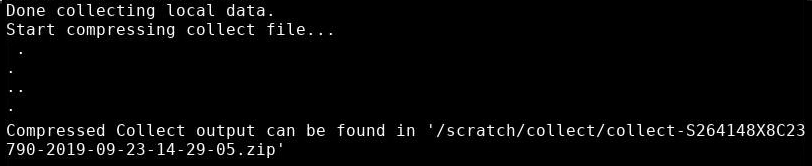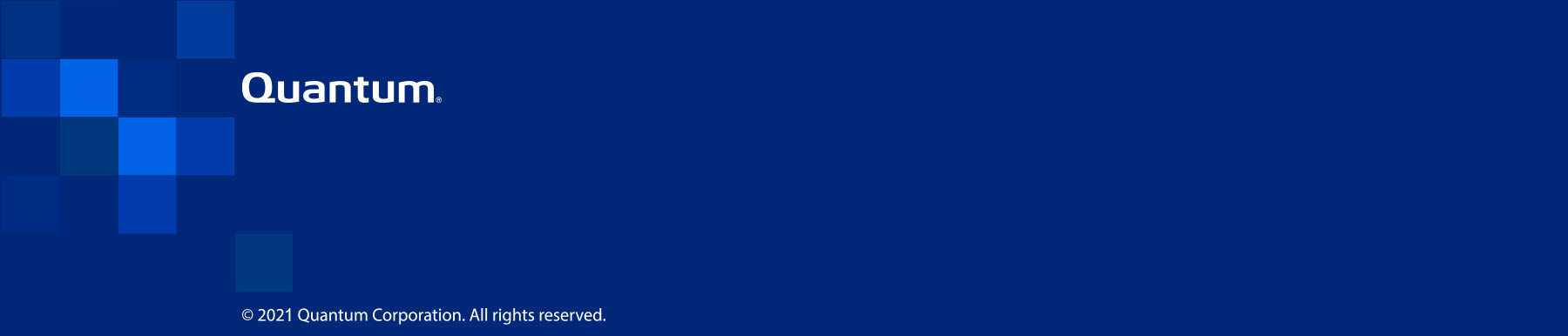|
How to Create a PDF |
Generate Data Collect Logs
The Host Operating System (OS) provides a simple way to initiate the script that gathers the data collect logs, creates a .zip file of the contents, and provides a folder location for the .zip file. This file contains the diagnostic logs for all of the system components, including:
- Host Operating System (OS)
- Windows VM log files
- Metasys log files
- System hardware
- Network
You can create the .zip file that contains the diagnostic logs for all of the system components through the VS-Collect icon, or the VS-Settings Menu. Both methods run the same script, and provide the same output.
First, you must log in and launch the Host OS Console.
-
In the Host OS Console, double-click VS-Collect.

Note: Hover your mouse over the VS-Collect icon for a quick description of its function.
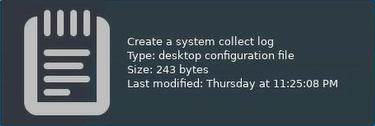
The system starts creating the file.
-
The system notifies you when it is done collecting data, and where you can find the resulting .zip file. In the example below, the system placed the file collect-S264148X8C23790-2019-09-23-14-14-22.zip in the following location: /scratch/collect/.
Note: The following path and file names are examples.
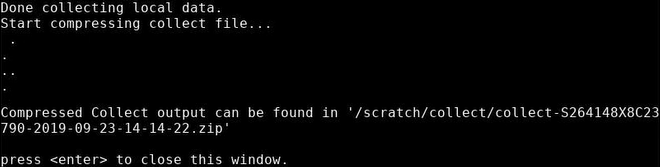
- To retrieve this file from the server, transfer it over the network from the Host OS server to your laptop, or a USB drive. See Download Data Collect Logs for more information.
- In the Host OS Console, double-click VS-Settings.
-
Type 4 and press Enter to open the Service Tasks Menu.
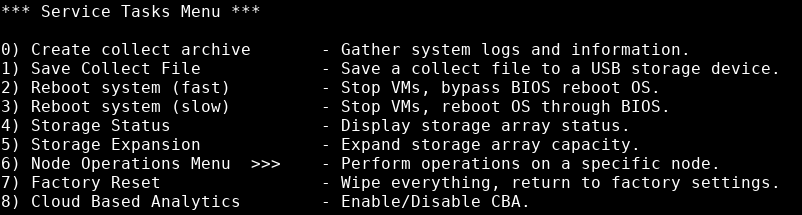
- Type 0 and press Enter to start collecting data.
- To retrieve this file from the server, transfer it over the network from the Host OS server to your laptop or a USB drive. See Download Data Collect Logs for more information.
![]()
The VS-Settings Menu opens in a terminal window.
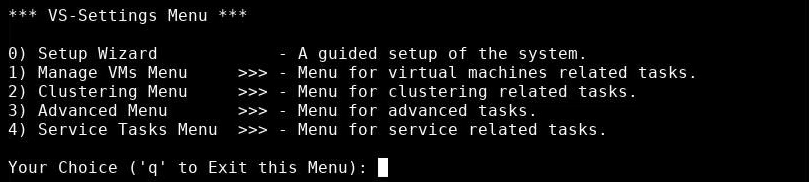
The system notifies you when it is done collecting data, and where you can find the resulting .zip file. In the example below, the system placed the file collect-S264148X8C23790-2019-09-23-14-29-05.zip in the following location: /scratch/collect.
Note: The following path and file names are examples.