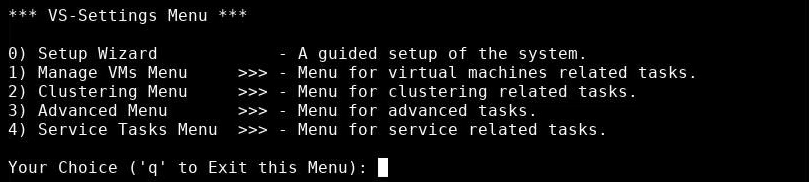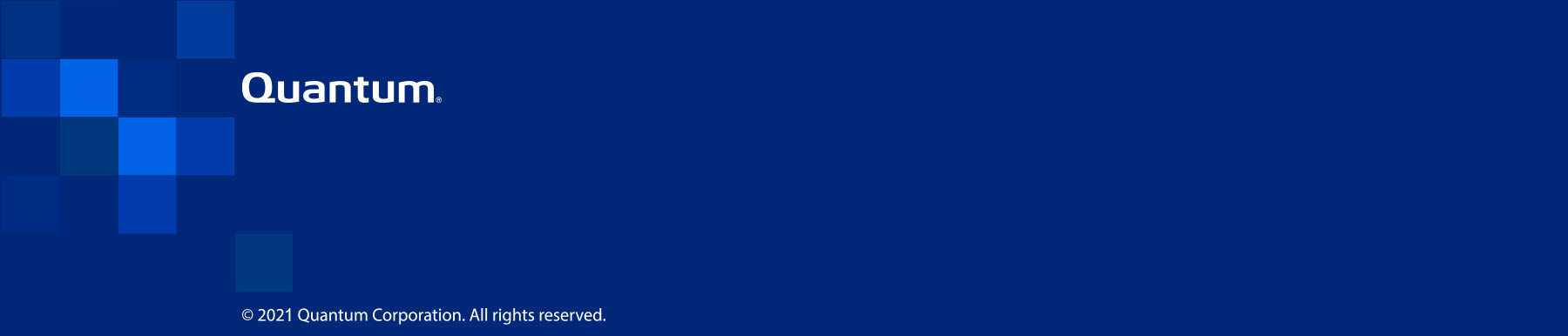|
How to Create a PDF |
Download Data Collect Logs
You can use the system to create data collect log .zip files to help diagnose an issue. After you download the .zip file to a laptop through a session control protocol (SCP) client or to a USB drive, contact Quantum Customer Support for assistance in transferring the file to Quantum for analysis and issue resolution.
-
Open an SCP client, such as WinSCP client.
-
In the left pane, navigate to the location on your laptop where you want to download the data collect .zip file.
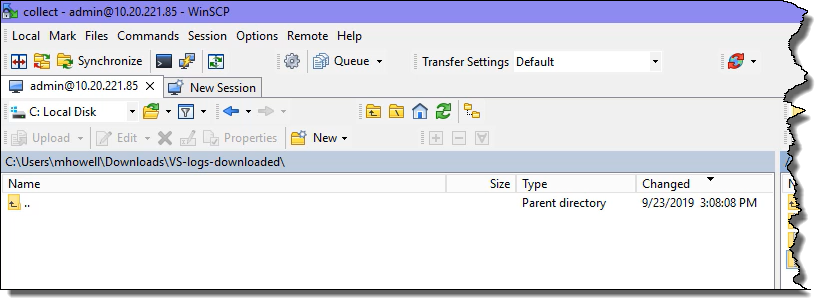
-
In the right pane, navigate to the folder that contains the .zip file that you want to download to your laptop.
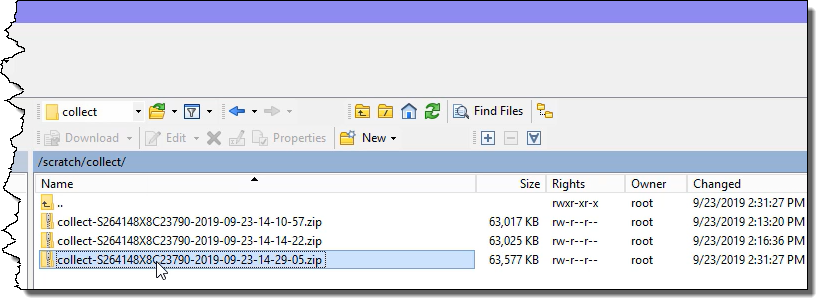
-
Drag the file that you want to download from the directory in the right pane to the laptop's directory in the left pane.
A dialog box informs you of the download's progress.
- Log in, and launch the Host OS Console.
- In the Host OS Console, double-click on the VS-Settings icon.
-
Type 4 and press Enter to open the Service Tasks Menu.
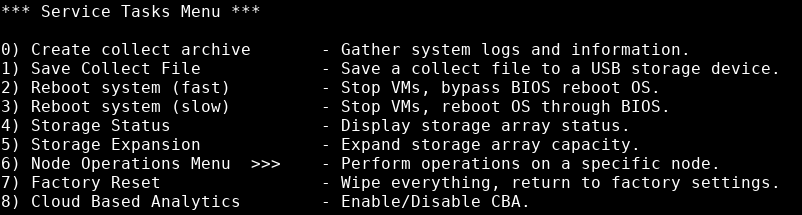
- Type 1 and press Enter. A list of .zip files display.
- Type the number that corresponds with the .zip file that you want to download, then press Enter.
-
Insert a USB drive into the VS1110-A. Quantum recommends using the USB port on the front panel of the VS1110-A. The system lists the USB drives that it found.
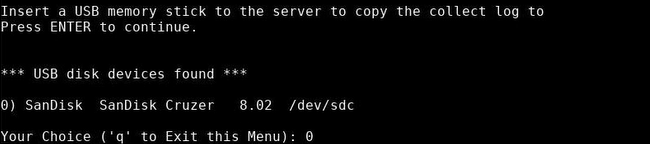
-
Type the number that corresponds with the USB drive to which you want to download the .zip file, then press Enter. The system notifies you when it copied the .zip file to the USB drive.
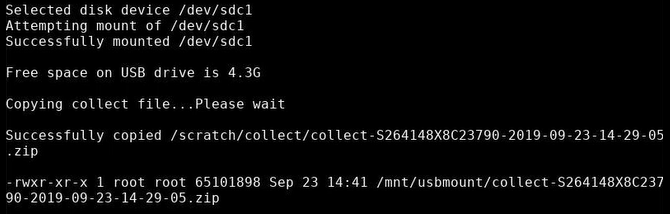
-
The system notifies you when you can remove the USB drive; after you remove it, press Enter.

- The Service Tasks Menu displays; type q, then press Enter to return to the VS-Settings Menu.
- In the VS-Settings Menu, type q, then press Enter to close the menu.
![]()
The VS-Settings Menu opens in a terminal emulation window.