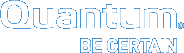Configure LAN Gateway Functionality
After you install the Gateway license, you need to configure the StorNext LAN Gateway functionality. When the system is configured, a single-node system will function as a LAN gateway, and dual-node (HA) systems will operate as an active / active pair of StorNext LAN Gateways.
For help with obtaining and installing licenses, see Obtain and Install StorNext Licenses.
You will need to perform the following 2 steps to configure the single-node system as a functioning StorNext LAN Gateway.
- Access the root of the system. See Access the System Command Line.
- At the prompt, enter the following command to load the configuration file in edit mode:
/usr/cvfs/bin/sndpscfg -e
- At the prompt, enter the following command to identify the network interface to use as the gateway, making sure to delete the
#comment preceding it.interface bond1 address <interface_IP_address>
CLI Example
interface bond1 address 0.20.86.100
- Set tuning parameters, as needed. See the StorNext 6 Tuning Guide.
- At the prompt, enter the following command to open the /usr/cvfs/config/sngateway_config file.
vi /usr/cvfs/config/sngateway_config
- Within the /usr/cvfs/config/sngateway_config file, do the following to define the server node that is responsible for collecting and processing the gateway metrics values:
For the
web_service_host_1=value, enter the IP address of the primary node, or of the single-node system.CLI Example
web_service_host_1=10.20.86.30
Note: You can view the gateway metrics statistics in the Gateway Metrics Report in the StorNext GUI of the host MDC/system.
- At the prompt, enter the following to save the /usr/cvfs/config/sngateway_config file:
:wq
- Access the root shell of the system. See Access the System Command Line.
- At the prompt, enter the following command to open the /etc/fstab file.
vi /etc/fstab
-
At the prompt, add the
diskproxy=servermount option to the gateway's file system:CLI Example
snfs1 /stornext/snfs1 cvfs rw 0 0 → snfs1 /stornext/snfs1 cvfs rw,diskproxy=server 0 0
Important
If you are configuring a managed file system, stop the TSM processes before unmounting the file system.
At theprompt, enter the following:
TSM_control stop
- At the prompt, enter the following to save the /etc/fstab file:
:wq
- At the prompt, enter the following commands to unmount and remount the file system:
umount /<directory path for file system>
mount <file system name>
CLI Example
umount /stornext/snfs1
mount snfs1
- At the prompt, enter the following command to verify that the file system is mounted and that the
diskproxy=servermount option is present:/bin/mount
CLI Example Output
/dev/cvfsctl2_snfs1 on /stornext/snfs1 type cvfs (rw,diskproxy=server,sparse=yes)
- At the prompt, enter the following command to restart the TSM process, as needed.
TSM_control start
You will need to perform the following 2 steps to configure the dual-node system as a functioning StorNext LAN Gateway.
- Access the root shell from each node of the system. See Access the System Command Line.
- From the primary node, enter the following command to load the configuration file in edit mode:
/usr/cvfs/bin/sndpscfg -e
- At the prompt, enter the following to identify the network interface to use as the gateway, making sure to delete the
#comment preceding it.interface bond1 address <interface_IP_address>
CLI Example
interface bond1 address 0.20.86.100
- Set tuning parameters, as needed. See the StorNext 6 Tuning Guide.
- At the prompt, enter the following command to open the /usr/cvfs/config/sngateway_config file.
vi /usr/cvfs/config/sngateway_config
- Within the /usr/cvfs/config/sngateway_config file, do the following to define the server nodes responsible for collecting and processing the gateway metrics values:
- For the
web_service_host_1=value, enter the IP address of the primary node, or of the single-node system. - For the
web_service_host_2=value, enter the IP address of the secondary node.
CLI Example
web_service_host_1=10.20.86.30
web_service_host_2=10.20.86.31
Note: You can view the gateway metrics statistics in the Gateway Metrics Report in the StorNext GUI of the host MDC/system.
- For the
- At the prompt, enter the following to save the /usr/cvfs/config/sngateway_config file:
- At the prompt, enter the following to copy the revised /usr/cvfs/config/sngateway_config file to the secondary node.
scp /usr/cvfs/config/sngateway_config
stornext@<hostname>:/usr/cvfs/config
Note: You need to perform this step because the /usr/cvfs/config/sngateway_config file is not automatically synchronized automatically between the two nodes.
:wq
- Access the root shell from each node of the system. See Access the System Command Line.
- From the primary node, enter the following command to open the /etc/fstab file.
vi /etc/fstab
-
At the prompt, add the following mount option to the gateway's file system:
diskproxy=server
CLI Example
snfs1 /stornext/snfs1 cvfs rw 0 0 → snfs1 /stornext/snfs1 cvfs rw,diskproxy=server 0 0
Important
If you are configuring a managed file system, stop the TSM processes before unmounting the file system.
At theprompt, enter the following:
TSM_control stop
- At the prompt, enter the following to save the /etc/fstab file:
:wq
- Enter the following commands to unmount and remount the file system:
umount /<directory path for file system>
mount <file system name>
CLI Example
umount /stornext/snfs1
mount snfs1
- On the secondary node, enter the following command to open the /etc/fstab file.
vi /etc/fstab
- Verify that the
diskproxy=serveroption displays in the /etc/fstab file.It could take up to 2 minutes for the primary node to synchronize with the secondary node .
- Enter the following commands to unmount and remount the file system:
umount /<directory path for file system>
mount <file system name>
CLI Example
umount /stornext/snfs1
mount snfs1
- From both nodes, enter the following command to verify that the file system is mounted and that the
diskproxy=servermount option is present:/bin/mount
CLI Example Output
/dev/cvfsctl2_snfs1 on /stornext/snfs1 type cvfs (rw,diskproxy=server,sparse=yes)
- From the primary node, enter the following command to restart the TSM process, as needed.
TSM_control start
- Log on to the single-node system. See Access the System Command Line.
- At the prompt, enter the following command to open the /etc/fstab file.
vi /etc/fstab
-
Remove the
diskproxy=servermount option to the gateway's file system.CLI Example
snfs1 /stornext/snfs1 cvfs rw,diskproxy=server 0 0 → snfs1 /stornext/snfs1 cvfs rw 0 0
Important
If you are configuring a managed file system, stop the TSM processes before unmounting the file system.
At theprompt, enter the following:
TSM_control stop
- At the prompt, enter the following to save the /etc/fstab file:
:wq
- At the prompt, enter the following commands to unmount and remount the file system:
umount /<directory path for file system>
mount <file system name>
CLI Example
umount /stornext/snfs1
mount snfs1
- At the prompt, enter the following command to verify that the file system is mounted and that the
diskproxy=servermount option has been removed:/bin/mount
CLI Example Output
/dev/cvfsctl2_snfs1 on /stornext/snfs1 type cvfs (rw,sparse=yes)
- At the prompt, enter the following command to restart the TSM process, as needed.
TSM_control start
- Log on to both nodes of a the system. See Access the System Command Line.
- From the primary node, enter the following command to open the /etc/fstab file.
vi /etc/fstab
-
Remove the
diskproxy=servermount option to the gateway's file system.CLI Example
snfs1 /stornext/snfs1 cvfs rw,diskproxy=server 0 0 → snfs1 /stornext/snfs1 cvfs rw 0 0
Important
If you are configuring a managed file system, stop the TSM processes before unmounting the file system.
At theprompt, enter the following:
TSM_control stop
- At the prompt, enter the following to save the /etc/fstab file:
:wq
- At the prompt, enter the following commands to unmount and remount the file system:
umount /<directory path for file system>
mount <file system name>
CLI Example
umount /stornext/snfs1
mount snfs1
- On the secondary node, enter the following command to open the /etc/fstab file:
vi /etc/fstab
- Verify that the
diskproxy=serveroption no longer displays.It could take up to 2 minutes for the primary node to synchronize with the secondary node, after which time the
diskproxy=serveroption should no longer display in the secondary node'sfstabfile. - Enter the following commands to unmount and remount the file system:
umount /<directory path for file system>
mount <file system name>
CLI Example
umount /stornext/snfs1
mount snfs1
- On each node, enter the following command to verify that the file system is mounted and that the
diskproxy=servermount option has been removed:/bin/mount
CLI Example Output
/dev/cvfsctl2_snfs1 on /stornext/snfs1 type cvfs (rw,sparse=yes)
- From the primary node, enter the following command to restart the TSM process, as needed.
TSM_control start
* Back to Checklist: Post-Installation Tasks *