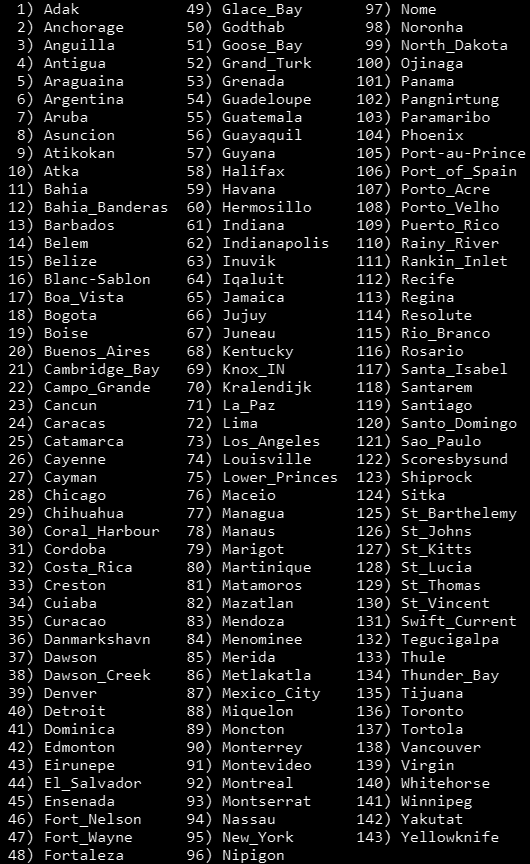Time Commands
These commands are available for the Time feature.
Note: For a list of all the Appliance Controller commands, see the Command Index.
The time feature/plugin replaces the time and ntp settings found in the appliance Service Menu.
time Commands
As with other commands, enter the base time command, and you will be shown all current commands:
> time
Showing commands that start with 'time':
time ntp server (<hostname> | <IP address> | local)
time ntp service (enable | disable)
time ntp sync
time set datetime [MM/DD/YYYY] [HH:MM[:SS]]
time set timezone (<timezone> | help)
time show [ntp | ntp_servers]
Here's how to configure a current operational server node to operate as an NTP (network time protocol) time server for systems on the StorNext network.
Caution: ONLY configure the server as an NTP time server if this has not already been done in the StorNext GUI time/date tab of the Configuration > System page (see the Set the Date and Time via NTP section within the Date and Time Settings section of the Configuration > System page on the StorNext Documentation Center). When you configure NTP using the StorNext GUI, both MDCs are updated (except an Xcellis Workflow Extender, which you must individually update). If you use the Appliance Controller CLI to configure NTP on one MDC from an HA pair, the configuration is not reflected on the other MDC from the pair.
Note: Quantum recommends that you use an external NTP server when possible, so that your system uses the most accurate time available. When an external time server is used, system time is periodically updated from the time on the NTP server. You should only configure this server as an NTP server when an NTP server, either externally or internally (within your firewall), is not available.
Quantum strongly recommends you have a Network Time Protocol (NTP) server in place. The NTP allows you to:
- Keep the time synchronized between different components and data shared within the StorNext workspace (cluster).
- Alleviate data mismatches caused by incorrect time stamps between both nodes of an HA server pair and the metadata on their shared file system.
- Keep the date and time between the two server nodes of an HA server pair consistent, and thus keep HA reliable.
- Ensure consistent time synchronization and communication between connected Quantum products.
To avoid errors, it is critical that all the server nodes and other components that capture time stamps and operate in the same network are synchronized to the same time. If an Internet connection is available, we recommend you use a public NTP server pool. If there is no outside connection available, set up an internal NTP server on another node and use that server as the NTP server. That way the time and date stamps for data will be consistent.
Note: When the server is configured as an NTP time server, the time must be set as accurately as possible, especially before enabling this feature. Servers that are configured to use this system as their NTP time server, will use the current system values on this server. Time values on the server can drift or become out of synch with current time. Quantum recommends you periodically verify and update the time settings on this server if this happens with the latest time information available (example: https://nist.time.gov/).
- Log in to the Appliance Controller CLI.
- Determine if the server is currently using an NTP server. Enter:
- Synchronizing time with a configured NTP server will ensure the most accurate time when you first configure the system as an NTP server. Once you've verified if an NTP server is configured, do one of the following:
- Is the server configured to use an NTP server? Continue Synchronize time on the current server with the NTP server.
- Is the server not configured to use an NTP server? If you have an internet connection, and you can configure the server to use an NTP server, do the following:
- Determine the IP address or hostname for the NTP server you wish to use. To see which servers (server pools) are available for use, enter:
- Choose the NTP time server.
- Enable the NTP service on the server:
- Is the server not configured to use an NTP server, and you can't configure an NTP server to use in your environment? Do the following:
- Update the system time as accurately as you can with the current time and time zone for your system (example: https://nist.time.gov/).
- Continue to Enable the NTP service on the server.
- Synchronize time on the current server with the NTP server.
- Enable the NTP service on the server.
-
Output should show the NTP service is enabled:
NTP configuration: "enabled: True".
- Set the local server as an NTP server, enter:
- Confirm the ntp server has been enabled, and set to "local". Enter:
> time show ntp
You should see results similar to the following, depending on the server used:
{
"enabled": true,
"server": "north-america.pool.ntp.org"
}
> time show ntp_servers
Output should show the available time servers for your system, and will look similar to:
[
"us.pool.ntp.org",
"north-america.pool.ntp.org",
"south-america.pool.ntp.org",
"europe.pool.ntp.org",
"asia.pool.ntp.org",
"africa.pool.ntp.org",
"oceania.pool.ntp.org"
]
Example:
> time ntp server north-america.pool.ntp.org
Output should show results similar to the following, depending on the server used:
{
"enabled": true,
"server": "north-america.pool.ntp.org"
}
> time ntp service enable
Output shows the NTP service is enabled:
NTP configuration: "enabled: True".
Example:
> time set datetime 14:40
Output shows the time you entered:
Set date and or time using: "14:40".
For systems currently configured with an NTP server, enter:
> time ntp sync
Enter:
> time ntp service enable
> time ntp server local
Output:
NTP configuration: "server: local".
> time show ntp
Output:
{ "enabled": true, "server": "local" }
At this point the NTP server configuration is complete. At this point you can begin to use this for the other servers and storage arrays in your StorNext network. If you have a dual-server node system, continue to the next step to configure that server to use NTP from the new NTP server.
For dual-server nodes operating as an HA pair, time synchronization will take a few minutes to complete. If you check the time settings on the server node not configured as an NTP server, you will know this synchronization has completed when the time is identical on both server nodes.
Configure the server that you want to use as the NTP (network time protocol) time server or server pool for this and other systems on the StorNext network. Using an NTP time server provides accurate time settings on all components in the network, and for some functions has negative consequences if not configured and used in the StorNext environment.The local parameter within this command configures the server to operate as an NTP time server (see Configure the Current Server as an NTP Time Server for the steps needed to configure your server as an NTP server).
- Log in to the Appliance Controller CLI.
- Do one of the following:
- To point to the host name of the NTP server or server pool, enter:
- To point to the IP address of an NTP server, enter:
- To configure the server you are currently accessing as an NTP server, enter:
> time ntp server <hostname>
Example:
> time ntp server us.pool.ntp.org
> time ntp server <IP address>
Example:
> time ntp server 10.40.163.118
> time ntp server local
Note: See Configure the Current Server as an NTP Time Server for the full instructions needed to configure your server as an NTP server.
The parameters are:
|
|
The host name of the server or server pool to be used. You can determine what server pools are available by viewing the results of running the |
|
|
The IP address of the server configured as an NTP server. |
| local | To enable this server node to operate as an NTP server. |
The NTP service must be running on the server when it is used as the NTP server.
- Log in to the Appliance Controller CLI.
- Do one of the following:
- To enable the NTP service on the server, enter:
- To disable the NTP service on the server, enter:
> time ntp service enable
Note: If NTP is enabled on this server, and other systems are configured to use this server as their NTP server, disabling NTP can have negative effects on those systems when they ping the server for the latest time.
> time ntp service disable
You can update the current time on the system by synchronizing with the time on the configured NTP server.
- Log in to the Appliance Controller CLI.
- Enter:
> time ntp sync
Example:
> time ntp sync
Time has been synchronized with NTP server north-america.pool.ntp.org. 13 Dec 22:49:09 ntpdate[184362]: step time server 206.55.191.142 offset 3601.473251 sec
This command allows you to manually apply the system date and time.
- Log in to the Appliance Controller CLI.
- Enter:
> time set datetime [MM/DD/YYYY] [HH:MM[:SS]]
Example:
> > time set datetime 11/07/2018 14:39:49
Set date and or time using: "11/07/2018 14:39:49".
The parameters are:
|
|
MM – month in double digits; DD – day in double digits; YYYY – year in four digits |
|
|
HH – hours in double digits; MM – minutes in double digits; SS – seconds in double digits |
- Log in to the Appliance Controller CLI.
- Enter:
> time set timezone
 Example:
Example:- Enter the
time set timezonecommand (if you don't enter "help" into the command, you won't be able to select a time region, which is required for the command): - Select a Continent/Ocean to search:
- Select a narrower city/area within the surrounding area (In this case "Indiana"):
Select a number in range or 'q' to quit: 61
- Select the specific city within the city/area (in this case "Winamac").
- Verify the chosen timezone is correct (in this case, the city of "Winamac", in the state of "Indiana", and the larger region of "America") by entering "y" to accept, or "n" to reject the timezone.
> > time set timezone help
Start by selecting a continent or ocean, and then continue to narrow the
selection until the timezone is determined.
Select a number in range or 'q' to quit: 2
The results of the Continent/Ocean area selected (in this case, "Americas"):
The results of the narrower city/area within the surrounding area:
Select a number in range or 'q' to quit: 8
America/Indiana/Winamac is the selected timezone. Is this correct? [Y/n]:y
Results:
Set timezone to: "America/Indiana/Winamac".
The current time is: 11/07/2018 17:45:24 EST
- Enter the
This command shows the current time configuration for the server.
- Log in to the Appliance Controller CLI.
- Enter:
> time show [ntp | ntp_servers]
The parameters are:
<no argument> This displays the current date, system time, time type (such as "MST" for "Mountain Standard Time"), and timezone. ntpDisplays if NTP is configured or not, and, if so, the NTP server /server pool currently in use.
ntp serversDisplays the available ntp servers that could be configured to use as the NTP server.