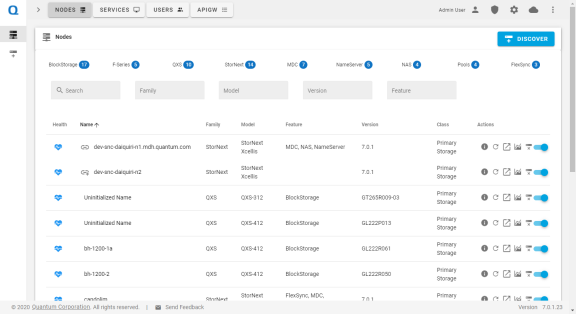Add a Label to a NAS Cluster
You can add a label to a cluster to allow you to find the cluster easier in the StorNext User Interface (new UI introduced in StorNext 7.0.1, see Access the StorNext User Interface).
Note: For a list of all the Appliance Controller commands, see the Command Index.
- Log in to the Appliance Controller CLI on the master node:
- Enter:
nascluster set label <label>
Example:
> nascluster set label MY-CLUSTER
NAS Cluster applying NAS cluster label 'MY-CLUSTER' settings ...
Updating system NAS cluster configuration ...
NFS: services (v4=no, v3=yes, HA=no)
Successfully set NAS cluster label
> nascluster show
NAS Cluster IP: 10.65.177.54/eth0, Master: Yes, SNFS Root: /stornext/snfs1, Joined: No
ID: a3173fa6-6193-11eb-ae99-0050569b2321
Cluster Hostname:
DNS Enabled: No
Cluster Label: MY-CLUSTER
Load balancing: HAProxy(leastconn)
NFS-HA: Disabled
Nodes: 1
*1: 10.65.177.54 (Enabled) node-1.example.com
Keep in mind the myStorNext website (mystornext.quantum.com) is a separate interface from the StorNext GUI. See Overview of the myStorNext Website for information about the myStorNext website.
The StorNext user interface provides access to StorNext applications. The StorNext user interface is browser-based and can be accessed by any machine with access to the management network.
- Open a Web browser.
- In the browser's address field, enter the IP address (or hostname) and the port number of the Quantum appliance that is hosting StorNext. On dual-node systems, this is the IP address (or hostname) of server Node 2. For example: https://<machine name>:<port number>
Note: You can access the StorNext user interface on the default HTTPS port 8445.
Note: Depending on your browser configuration, you may receive a warning message informing you the web site’s security certificate is not trusted. Refer to your browser documentation for procedures on how to accept and trust a self-signed SSL security certificate, or contact your local System Administrator for assistance.
- On the StorNext Login page, enter your StorNext credentials.
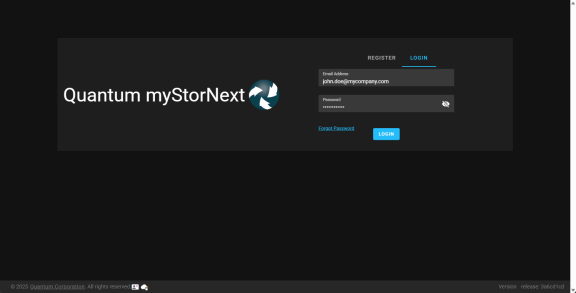
- Click Login. The Dashboard appears.