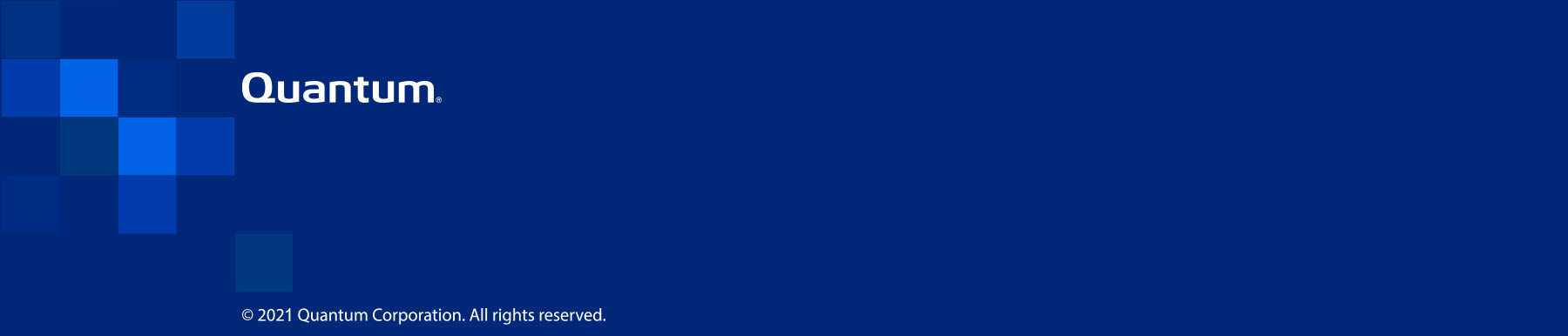|
How to Create a PDF |
Cluster a Multi-Node Configuration
Clustering multiple nodes together provides high availability for the IoT_Primary VM. If Node 1 fails or is rebooting, the VM automatically fails over to Node 2.
You must configure the nodes’ numbers before you can cluster them together. Nodes must be configured with a number only if they will be clustered.
Before configuring a node with a number and clustering it with another node, it must be set up through the VS-Settings Menu (see Configure Your System's Settings).
-
Double-click VS-Settings to open the VS-Settings Menu.

-
In the VS-Settings Menu, enter 2, then press Enter to open the Clustering Menu.
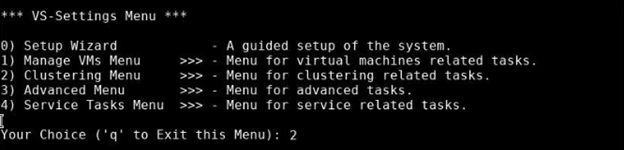
-
To establish Node 1, enter 1 in the Cluster Tasks Menu; to establish Node 2, enter 2; then press Enter.
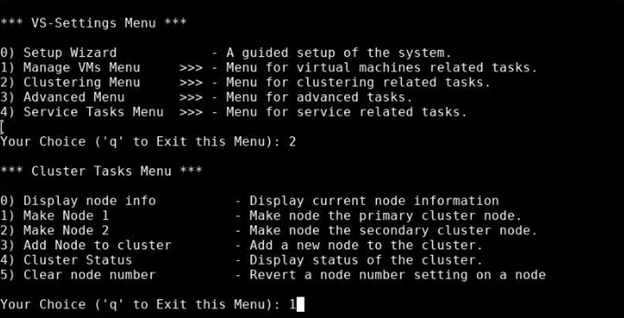
-
A confirmation message displays:
-
If you are creating Node 1, a confirmation message informs you that the VM on the Node 1 will be preserved after the cluster is created.
-
If you are creating Node 2, a confirmation message informs you that you will be unable to create VMs on Node 2.
Type y, then press Enter to continue configuring the node’s number.
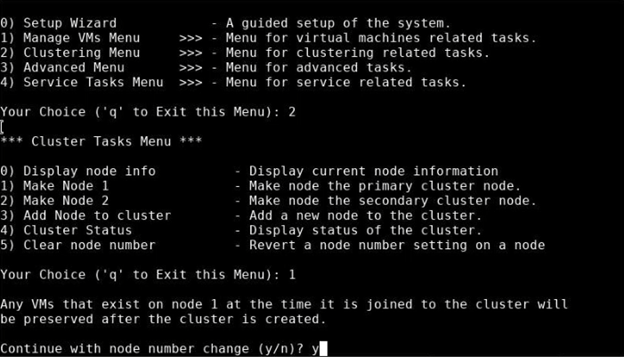
The system indicates when it successfully set the node, then returns to the Cluster Tasks Menu.
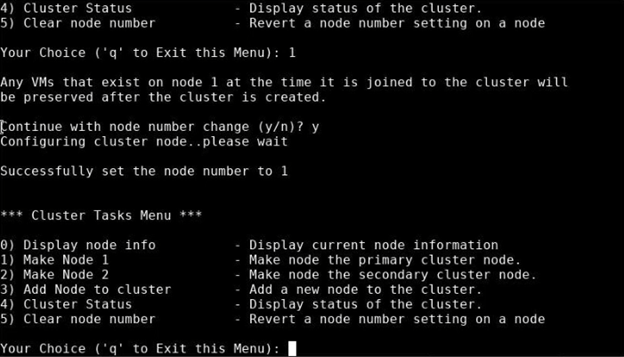
-
Additional Information:
- Ensure that Node 2 does not have a VM, or an error will result when you add it to a cluster. Remove the VM from Node 2 through the Manage VMs Menu.
- If Node 1 has a VM, the VM will automatically start after the clustering process is complete.
- You can create a cluster from Node 1, only.
-
Double-click VS-Settings to open the VS-Settings Menu in a terminal window.

-
In the VS-Settings Menu, type 2 to open the Clustering Menu; then press Enter.
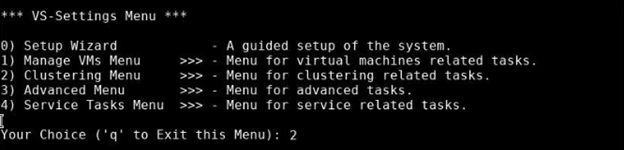
-
In the Cluster Tasks Menu, type 3 to add a node to a cluster; then press Enter.
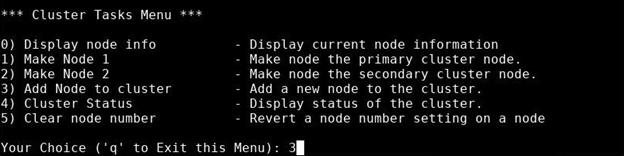
-
A note informs you that the VM will restart while clustering the nodes together. Type y to confirm that you want to cluster Nodes 1 and 2 together, and then press Enter. Clustering can take a few minutes; allow the process to finish.
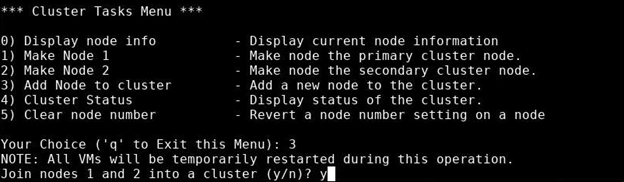
While creating the cluster, the system notifies you of its progress, including:
- Checking access to the nodes
- Checking the status of the VM
- Connecting the nodes
- Getting hostnames
- Enabling firewalls
- Installing the VM on one node
- Creating DRBD device
- Enabling DRBD failover on the cluster
When the processes is finished, the Cluster Tasks Menu displays.