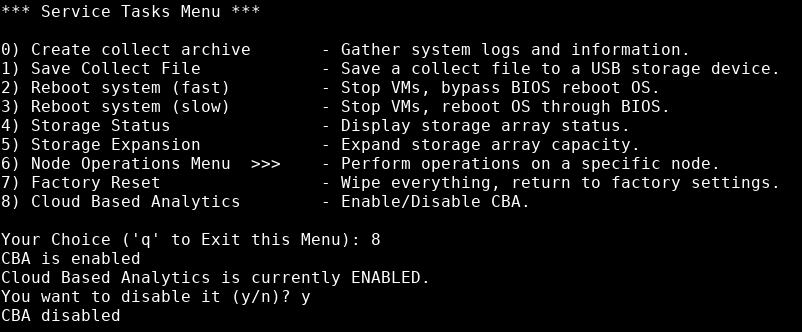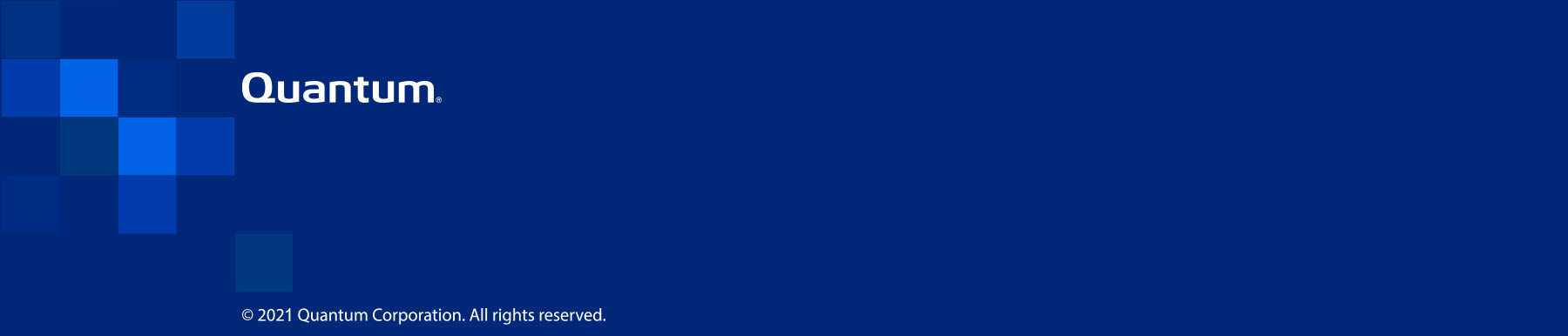|
How to Create a PDF |
Enable and Disable Cloud-Based Analytics
Cloud-Based Analytics enables the VS1110-A to collect data about the VS-Series System and environment performance. The collected data is bundled and uploaded to the remote Cloud-Based Analytics server for analysis.
When Cloud-Based Analytics is enabled, your VS-Series System collects performance data at regular ten-minute intervals, or at an appropriate interval for the given metric. All data that is collected is stored locally in system cache.
Data collected with Cloud-Based Analytics includes the following:
- Cluster-level statistics about the hypervisor, virtual machines, and aggregated statistics from the portal for VS1110-A use
- Device-specific statistics for CPU usage, memory usage, and network activity
- Count of events, such as system restarts and number of times the system stops working
- Log file entries, including the level of the entry (error, warning, fatal, or fail)
Data policies ensure the security and privacy of your uploaded data. The following information is not included with a data upload:
- Passwords or encryption keys
- Network architecture
- Proprietary or confidential data
- All on-premise communication to the Cloud-Based Analytics server uses a secure https connection via port 443
- The DNS hostname api-as.quantum.com must be resolvable by the device on which the Cloud-Based Analytics agent is enabled
- For Cloud-Based Analytics, only port 443 needs to be open through the on-premise firewall
- No connections from the Cloud-Based Analytics server back to on-premise system are required or used
Cloud-Based Analytics is enabled and disabled through the VS-Settings Menu.
- Launch the Host OS console.
-
Double-click VS-Settings to open the VS-Settings Menu.

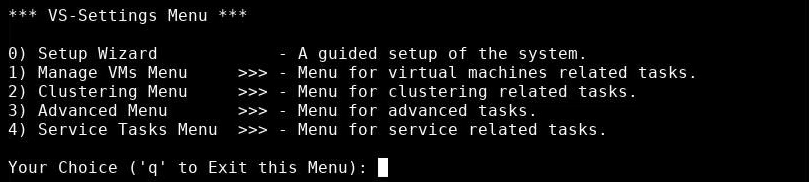
- Type 4 to open the Service Tasks Menu, then press Enter.
-
In the Service Tasks Menu, type 8 to enable or disable Cloud-Based Analytics (CBA); then press Enter.
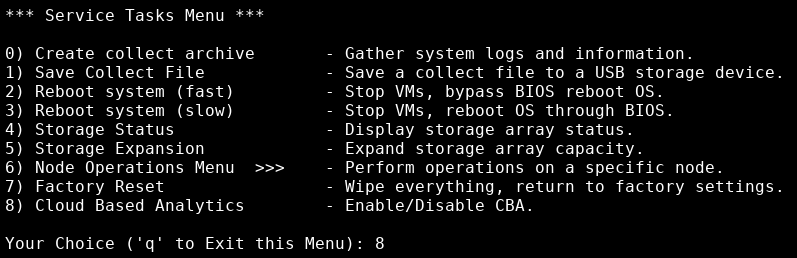
-
The system informs you that Cloud-Based Analytics is disabled, and asks you if you want to enable it; type y, then press Enter.
The system then lets you know that Cloud-Based Analytics is enabled.
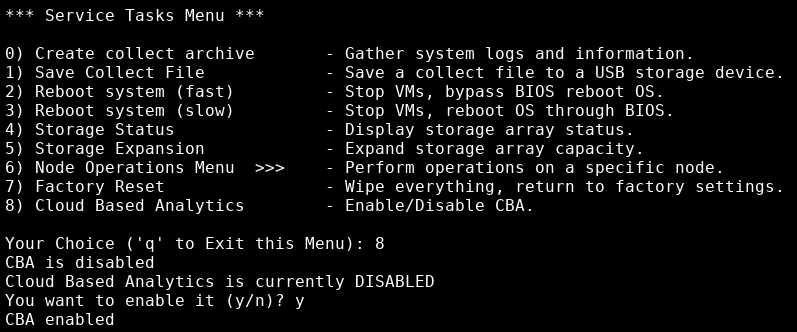
Your VS-Series System will automatically upload the data bundles to the Cloud-Based Analytics server every four hours. The uploaded data bundles supply the Cloud-Based Analytics server with current statistics, which in turn provides the opportunity for early identification of any problems with the your VS-Series System.
After data is uploaded to the Cloud-Based Analytics server, it is analyzed to determine the status of the VS-Series System.
You can access information about the uploaded data on the Cloud-Based Analytics dashboard (at: insight.quantum.com). This displays the analytic results of the uploaded data through flexible charting tools, along with an overall health score of the VS-Series System.
To request an account for Cloud-Based Analytics, click the "Request an account" link on the Cloud-Based Analytics site at insight.quantum.com.
You can access your VS-Series System performance and health results on the Cloud-Based Analytics dashboard (at: insight.quantum.com). This dashboard displays the analytic results of the uploaded Cloud-Based Analytics data using flexible charting tools, along with an overall health score of the VS-Series System configured for the Cloud-Based Analytics account.
To request an account for Cloud-Based Analytics, click the "Request an account" link on the Cloud-Based Analytics site at insight.quantum.com.
Cloud-Based Analytics is enabled and disabled through the VS-Settings menu.
- Launch the Host OS console.
-
Double-click VS-Settings to open the VS-Settings Menu.

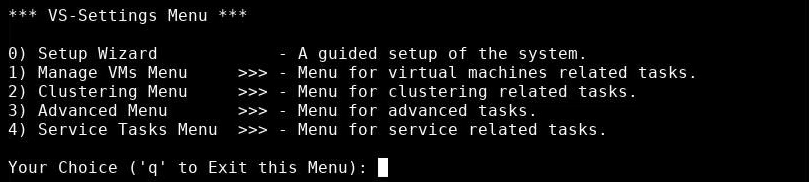
- Type 4 to open the Service Tasks Menu, then press Enter.
-
In the Service Tasks Menu, type 8 to enable or disable Cloud-Based Analytics (CBA); then press Enter.
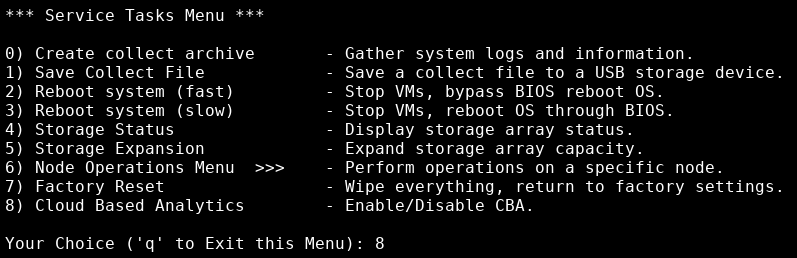
-
The system informs you that Cloud-Based Analytics is enabled, and asks you if you want to disable it; type y, then press Enter.
The system then lets you know that Cloud-Based Analytics is disabled.