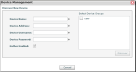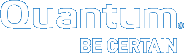Discover a Device in Vision
Before you can use Vision to monitor your devices, you must first run a process in which Vision discovers your supported Quantum devices: DXi devices, Q-Cloud Protect appliances, Scalar libraries, Scalar LTFS, and vmPRO. After the discovery process is complete, Vision begins to monitor the discovered devices.
Requirements
Make sure that the following requirements are met before discovering devices in Vision.
- Vision must be able to access devices over the network. Make sure to properly configure devices for Vision's access.
- Vision cannot discover devices if you are running Internet Explorer 8 on the same server where the Vision software is installed.
- On the Management menu, click Device Management to display the Device Management dialog box.
- Click Add to display the Discover New Device dialog box.
Figure 1: Discover New Device Dialog Box
- In the Device Name field, enter a name with which to identify the device. This name displays on all status and report consoles.
You can enter a device name that is up to 64 characters in length.
- In the Device Address field, enter the device's IP address in IPv4 or IPv6 format.
Important
We strongly recommend using the device's IP address rather than its hostname. If you are entering a hostname, the Vision server must be running a name service that will resolve the hostname to an IP address.
- In the Device Username and Device Password fields, enter the device's admin user name and password.
Important
When discovering Scalar tape libraries, you must enter admin as the Scalar library's admin user name.
-
Select the Gather Enabled check box to enable gathering of status and configuration data from the device.
The Gather Enabled check box cannot be cleared during the discovery process.
- In the Select Device Groups box, select the check box for each user group to which to assign the device.
Users have access to devices to which their groups have been assigned. If the list is empty, user groups have not been defined. You can define user groups in Group Management, and then assign devices to groups. To define a user group, see Manage Groups in Vision.
- Click Discover, and then click OK.
When the device is discovered, Vision adds it to the Device Management dialog box. It may take a few minutes for information about the new device to display in the Devices console.