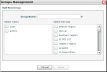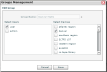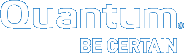Manage Groups in Vision
Use Vision Groups Management to define the devices that users can access. When you add a new group to Vision, you assign users and devices to that group. Users who are assigned to the group can access all devices that are also assigned to the group.
You must be an administrator to add, edit, or delete a group.
- On the Management menu, click Groups Management to display the Groups Management dialog box.
Figure 1: Groups Management Dialog Box
- Click Add to display the Add New Group dialog box.
Figure 2: Add New Group Dialog Box
- In the Group Name field, enter a unique name to give the group.
You can enter a group name that is up to 64 characters in length. Name the group carefully. After you create a group, you cannot change its name.
- In the Select Users box, select the check box for each user to assign to the group, as needed.
- In the Select Devices box, select the check box for each device to assign to the group, as needed.
- Click Save to add the group to the Groups Management dialog box.
Edit existing groups to change user and device assignments.
When editing a group, keep in mind that you cannot change the group's name. If you need to change the group's name, you must first delete the group, and then re-add the group with the correct name.
- On the Management menu, select Groups Management to display the Groups Management dialog box.
- Select the group to edit, and click Edit to display the Edit Group dialog box.
Figure 3: Edit Group Dialog Box
- In the Select Users box, edit the users assigned to the group, as needed.
- In the Select Devices box, edit the devices assigned to the group, as needed.
- Click Save to save changes to the group, and to return to the Groups Management dialog box.
Delete a group to remove it from the Groups Management dialog box.
When you delete a group, users are no longer able to access the devices assigned to that group. Deleting a group does not delete the users or devices assigned to the group.
- On the Management menu, click Groups Management to display the Groups Management dialog box.
- Select the group to edit, and click Edit to display the Edit Group dialog box.
- Remove all users from the group, and click Save to save changes to the group.
- Back on the Groups Management dialog box, select the group to delete and click Delete.
- Click Yes to confirm the deletion and remove the group from the Groups Management dialog box.