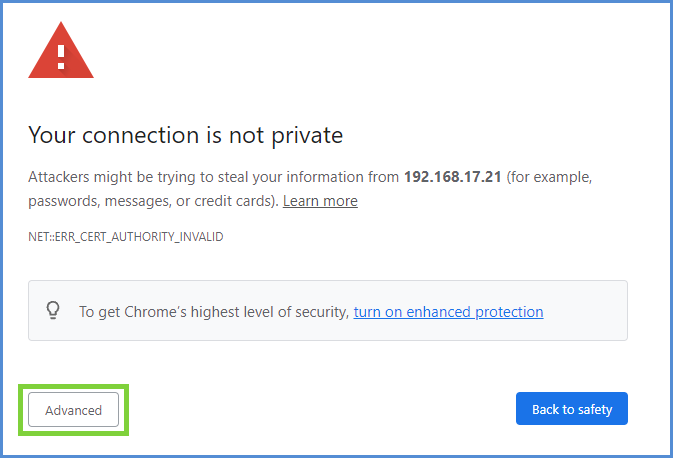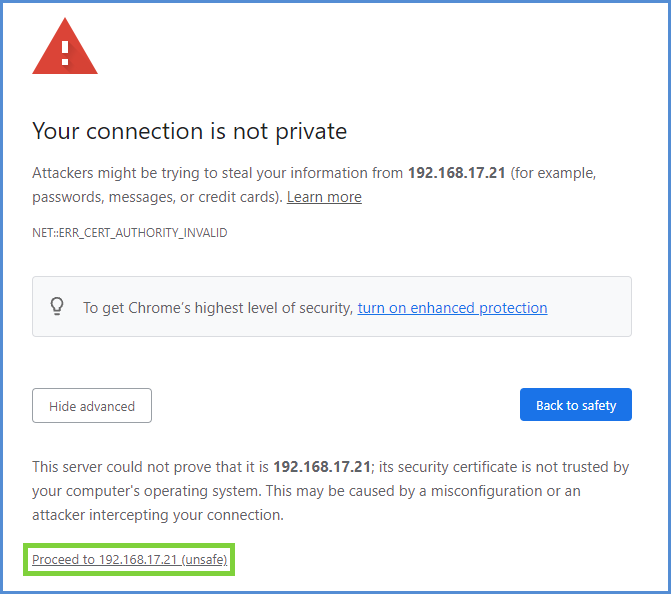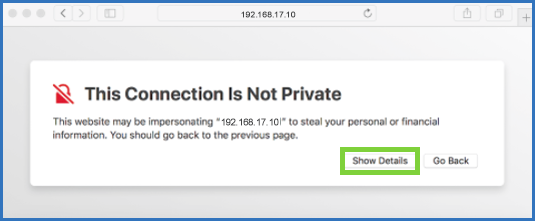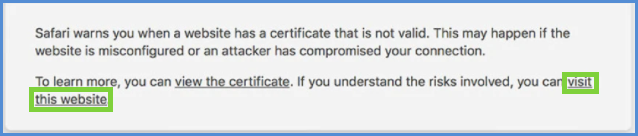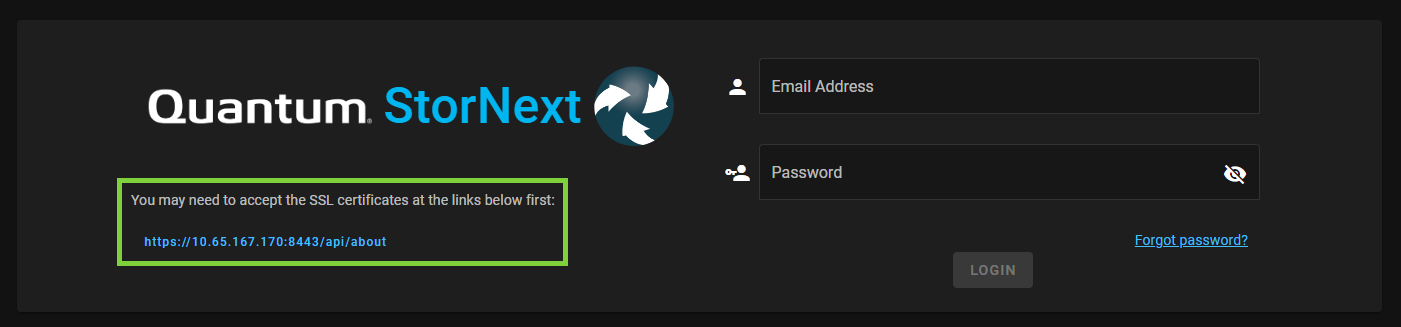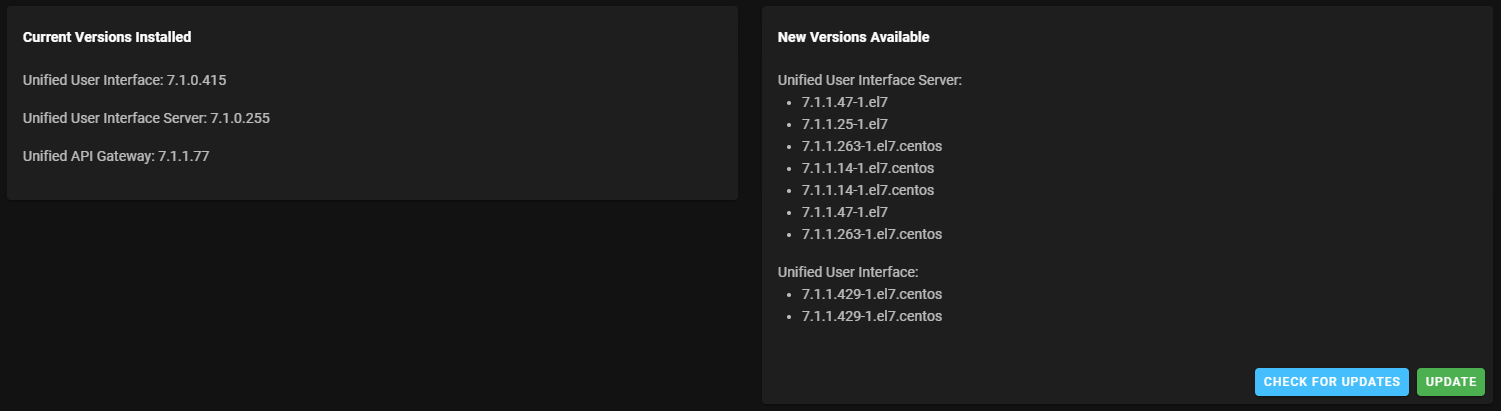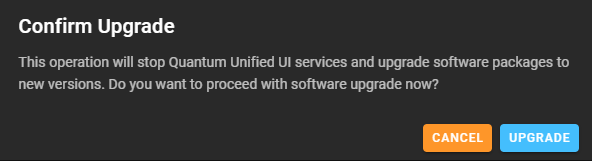Install or Update the StorNext Unified User Interface (UUI) Software
This topic describes how to install or update the StorNext Unified User Interface (UUI) software.
Note: If your system is a Quantum appliance, see Update the StorNext UUI Software.
Prerequisites
-
You must have your own customer-supplied hardware (non-Quantum appliance).
-
You must have StorNext 7.0.2 (or later) installed on your system.
Do the following to install the StorNext UUI on your system.
- Navigate to the myStorNext web site at: https://mystornext.quantum.com/ and log in using your myStorNext email and password.
- In the left navigation, click UUI Downloads.
-
The Release Build Downloads section describes the file available for download. See the image below as an example:
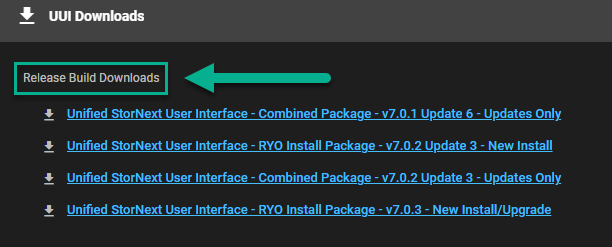
-
If you are performing an upgrade of the UUI package on a StorNext appliance, then click on a link labeled Combined Package...Updates Only that corresponds with the version of StorNext installed on your system.
-
If you are performing a new install of the UUI on your own hardware (non-StorNext appliance), then click on a link labeled RYO Install Package...New Install that corresponds with the version of StorNext installed on your system.
-
If you are performing an upgrade of the UUI on your own hardware (non-StorNext appliance), then click on a link labeled RYO Install Package...New Install/Upgrade that corresponds with the version of StorNext installed on your system.
Example (for a download link called):

The downloaded file name will be similar to:
uuiryo-install-pkgs-v702RC1-2021-12-07.tar.gz(where: green indicates the StorNext version, and blue is the build date)
-
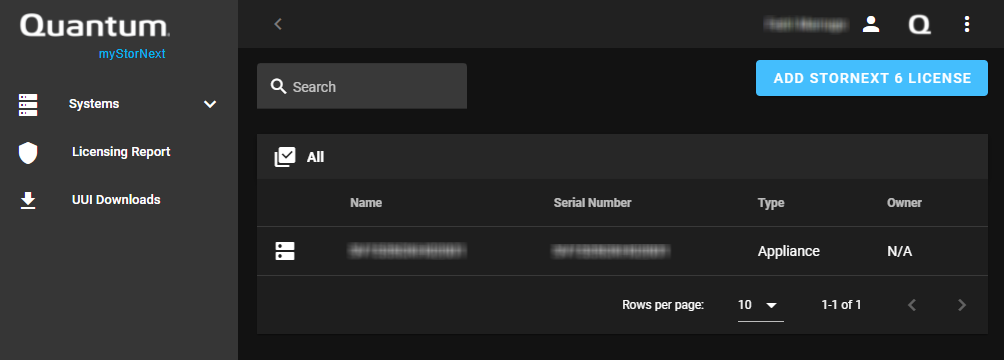
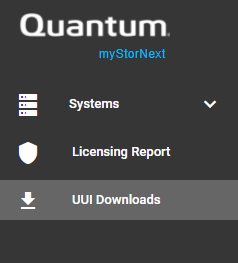
- Use scp or sftp to copy the .tar.gz file to the
/home/stornextdirectory using the IP address for Xcellis server node 2. - Log in to the command line of Xcellis server node 2 as the
stornextuser and the password for thestornextuser account.
Note: Use either a drag-and-drop SCP or FTP utility (like Transmit or Filezilla for MacOS, or WinSCP or Filezilla for Windows), or a command-line utility (like Terminal for MacOS, or the Windows 10 or later command prompt or PuTTYSCP.exe for Windows) to manually copy the files.
Note: If you install the UUI on your own hardware and your environment consists of a high-availability (HA) configuration, then you must install the UUI package on the secondary node.
- Log in as the
rootshuser. Enter: - Enter the password for the
stornextuser account again. - Move the .tar.gz file to the
/scratch/directory: - Extract the file in
/scratch/: - Change to the extracted directory:
- Review the system requirements and the installation procedure in the UUI-README.txt file.
- Log in to the StorNext Unified UI, if needed. See Access the StorNext User Interface (new UI introduced in StorNext 7.0.1).
sudo rootsh
Example:
mv /home/stornext/uuiryo-install-pkgs-v702RC1-2021-12-07.tar.gz /scratch/
Example:
tar xvzf /scratch/uuiryo-install-pkgs-v702RC1-2021-12-07.tar.gz
Example:
cd /scratch/uuiryo-install-pkgs-v702RC1-2021-12-07
Do the following to update the StorNext UUI on your system.
- Log in to the StorNext UUI, if needed.
 Access the StorNext UUI
Access the StorNext UUIKeep in mind the myStorNext website (mystornext.quantum.com) is a separate interface from the StorNext UUI. See Overview of myStorNext for information about the myStorNext website.
The StorNext UUI provides access to StorNext applications. The StorNext UUI is browser-based and can be accessed by any machine with access to the management network.
Open a Web browser.
In the browser's address field, enter the IP address (or hostname) and the port number of the Quantum appliance that is hosting StorNext. On dual-node systems, this is the IP address (or hostname) of server Node 2. For example:
https://<machine name>:<port number>Note: You can access the StorNext UUI on the default HTTPS port 8445.
 Web site security certificate warnings in your browser
Web site security certificate warnings in your browserWhen you first use this address to launch the UUI, you might receive a notification in your browser about a missing local web site security certificate. The notification is benign and does not pose a security risk within your environment. Accept the notification and continue to the UUI.
Also, depending on your browser configuration, you might receive a warning message informing you to accept the SSL certificates at a link that is displayed. Contact your local System Administrator for assistance on how to accept the SSL certificates.(click image to enlarge)
- On the UUI Login page, enter your credentials.
- Click Login. The Dashboard appears.
-
If a new update is available, click the cloud icon (
 ). The Current Versions Installed and New Versions Available sections appear on a new page.
). The Current Versions Installed and New Versions Available sections appear on a new page.(click image to enlarge)
-
In the New Versions Available section, click Update. The Confirm Upgrade dialog appears.
(click image to enlarge)
-
Caution: Before you proceed, be aware this operation stops the StorNext UUI services and then performs the upgrade process.
To proceed with the software upgrade, click Upgrade. To abort the operation and return to the previous page, click Cancel.
If you click Upgrade, the Quantum Unified UI Software Upgrade page appears and displays the status of the upgrade process.

-
When the upgrade process completes, click Quantum StorNext. The UUI login page appears.
(click image to enlarge)
- On the UUI Login page, enter your credentials.
- Click Login. The Dashboard appears.