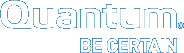Installing StorNext and StorNext FX Client Software on Windows
The StorNext setup wizard guides you through the process of installing the StorNext and StorNext FX client software on Windows machines.
If you did not install all StorNext components when you initially installed StorNext or wish to remove them later, you can add or remove components at any time (see Adding or Removing StorNext Components).
(Optional) After installation, restore the previous client configuration (see Restoring a Previous StorNext or StorNext FX Client Configuration). This is only necessary if you have performed a complete removal of StorNext. The StorNext and StorNext FX client configurations are fully maintained on upgrades from version 3.0 and later.
As new versions of StorNext are released, you can upgrade to a new version or reinstall (see Upgrading or Reinstalling StorNext and StorNext FX Clients).
Note: You must log on as an Administrator to install StorNext.
If you are installing on Windows Vista, answer Yes to any messages asking if you want to run the installation process with administrative privileges.
To Install the StorNext or StorNext FX client on Windows:
| 1. | Download the StorNext or StorNext FX client software from the MDC as described in Downloading StorNext or StorNext FX Client Software. |
Note: If you are running SNFS-only on a Windows machine or have an Xsan MDC, you cannot download the StorNext nor StorNext FX client software from the MDC. Instead, you will need to obtain the StorNext or StorNext FX client software from the StorNext installation DVD. Copy one of the following files from the DVD and place it in an accessible location on the client system, then proceed to the next step.
fs_only/snfs_client_Windows_i386.zip (for 32-bit systems)
fs_only/snfs_client_Windows_x86_64.zip (for 64-bit systems)
| 2. | If necessary, unzip the client software file you downloaded. |
| 3. | Open the unzipped folder and double-click the client software installer file. This file is named SnfsSetup.exe. |
The StorNext Installation window appears (Figure 1).
Figure 1: StorNext Installation Window: Install StorNext
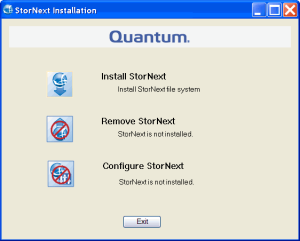
| 4. | Click Install StorNext to begin installation. |
The StorNext File System License Agreement window appears.
| 5. | Read the license. If you agree to the terms, select “I accept the terms in the License Agreement” and click Next to continue the install. |
The StorNext setup wizard launches (Figure 2).
Figure 2: Client Setup: Setup Wizard
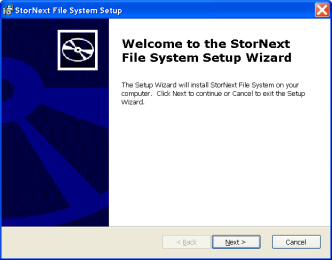
| 6. | Click Next to continue. |
The Customer Information window appears (Figure 3).
Figure 3: Client Setup: Customer Information
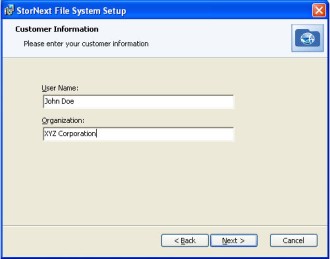
| 7. | Type your name and the name of your company or organization in the boxes, and then click Next to continue. |
The Choose Setup Type window appears (Figure 4).
Figure 4: Client Setup: Choose Setup Type
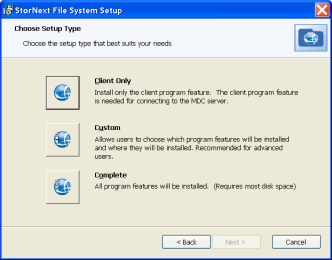
| 8. | Click one of the following installation options. Since this is a client-only install, you should select Client Only or Custom. |
Client Only: Installs the StorNext client software and help files in the default location (C:\Program Files\StorNext).
Custom: Lets you choose which components to install and specify an installation location. When ready, click Next.
Complete: All installable components will be installed in the default location (C:\Program Files\StorNext). Since this is a client-only install, only the client software and help files will be installed (the same as if you selected the Client Only option).
The Ready to Install window appears (Figure 5).
Figure 5: Client Setup: Ready to Install
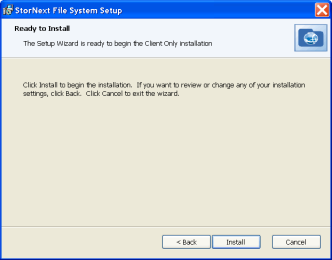
| 9. | Click Install to continue. |
Wait while the setup wizard installs StorNext. When installation is complete, the Finish window appears (Figure 6). (It may take several minutes for the installation to finish.)
Figure 6: Client Setup: Finish
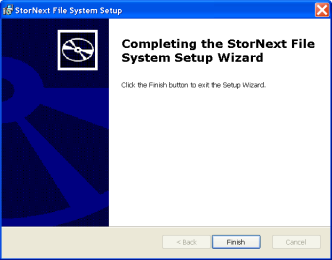
| 10. | Click Finish to close the setup wizard. |
The Installation Complete dialog box opens (see Figure 7).
Figure 7: Client Setup: Installation Complete
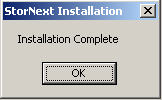
| 11. | Click OK in the Installation Complete dialog box. |
The StorNext Installation screen displays again with choices to Add/Remove Components, Remove StorNext, or Configure StorNext (Figure 8).
Figure 8: Client Setup: Add/Remove Components
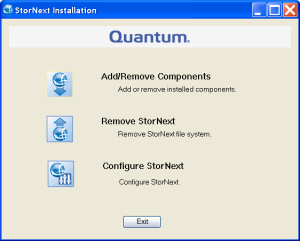
| 12. | The installation is complete. Click one of the following options: |
Add/Remove Components: The components you selected during the install are already added, but if you changed your mind and want to select different components, you can do so now. See Adding or Removing StorNext Components for details.
Remove StorNext: Removes StorNext file system. For more information, see Removing StorNext Using the StorNext Software.
Configure StorNext: Configures the StorNext or StorNext FX client. For more information, see Configuring the StorNext and StorNext FX Client on Windows.
Exit: Exits without making any further changes at this time (you can always perform configuration later).