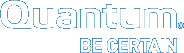Running the Client Setup Wizard
Before you begin the installation, you must first log on as an Administrator
Note: If you are installing on Windows Vista, answerYesto any messages asking if you want to run the installation process with administrative privileges. You must log on as an Administrator to install StorNext.
-
Download the client software from the MDC as described inDownloading Client Software.
Exception: If you are running SNFS-only on a Windows machine, you cannot download the client software from the MDC. Instead, you will need to obtain the client software from the StorNext installation DVD. Copy one of the following files from the DVD and place it in an accessible location on the client system, then proceed to the next step.
- fs_only/snfs_client_Windows_i386.zip (for 32-bit systems)
- fs_only/snfs_client_Windows_x86_64.zip (for 64-bit systems)
-
If necessary, unzip the client software file you downloaded.
-
Open the unzipped folder and double-click the client software installer file. This file is namedSnfsSetup32.exe(32-bit systems) orSnfsSetup64.exe(64-bit systems). TheStorNext Installation window appears.
-
Click Install StorNext to begin installation. The StorNext File System License Agreement window appears.
-
Read the license. If you agree to the terms, selectI accept the terms in the License Agreementand clickNext to continue the install. The StorNext setup wizard launches.
-
Click Next to continue. The Customer Information window appears.
-
Type your name and the name of your company or organization in the boxes, and then click Nextto continue. TheChoose SetupType window appears.
-
Click one of the following installation options. Since this is a client-only install, you should select Client Only or Custom.
-
Client Only: Installs the StorNext client software and help files in the default location (C:\Program Files\StorNext).
-
Custom: Lets you choose which components to install and specify an installation location. When ready, click Next.
-
Complete: All installable components will be installed in the default location (C:\Program Files\StorNext). Since this is a client-only install, only the client software and help files will be installed (the same as if you selected the Client Only option).
The Ready to Installwindow appears.
-
-
Click Install to continue. Wait while the setup wizard installs StorNext. When installation is complete, the Finishwindow appears.
Note: It may take several minutes for the installation to finish.
-
Click Finish to close the setup wizard. The Installation Complete dialog box opens.
-
Click OK in the Installation Completedialog box. TheStorNext Installationpage displays again with choices toAdd/Remove Components,Remove StorNext, orConfigure StorNext.
-
The installation is complete. Click one of the following options:
-
Add/Remove Components: The components you selected during the install are already added, but if you changed your mind and want to select different components, you can do so now.
-
Remove StorNext: Removes StorNext file system.
-
Configure StorNext: Configures the StorNext client.
-
Exit: Exits without making any further changes at this time (you can always perform configuration later).
-
You can now configure StorNext File System as described in theStorNext Installation Guide.