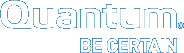Downloading Client Software
The client software can be downloaded from the StorNext installation DVD, the Web, or from a metadata controller (MDC) running the StorNext GUI. You can only download client software from an MDC if you have SNFS and SNSM installed and are running the StorNext GUI. You cannot download client software from a Red Hat 4 or Windows MDC, or from a file-system-only Red Hat 5 MDC.
If your StorNext server is not running the StorNext GUI, you must download client software from the installation DVD or the Web.
If you have the installation DVD, retrieve the client software from the fs_only directory on the DVD. Likewise, if you are obtaining software from the FTP site, download the client software from the fs_only directory.
The names of the client install files begin with snfs_client_<system>, where <system> is the name of the operating system for which the install file is intended. Copy the appropriate install file to an accessible location on your computer and proceed to the installation instructions.
To download the client software from an MDC, the client system must have network access to the MDC.
- On the client system, point a web browser to the URL (host name and port number) of the MDC. For example, http://servername:81. Use one of the following web browsers to access the MDC (make sure pop-up blockers are turned off):
- Internet Explorer 7.x or later 8.x
- Mozilla Firefox 3.x
- When prompted, type the username and password for the MDC, and then click OK. (The default username is admin, and the default password is password.) The StorNext home page appears.
- Choose Client Download from the Tools menu. The Tools > Client Download page appears.
- Select from the Platform list the desired operating system.
- Select from the OS Version list the desired operating system version corresponding to the platform you selected.
- When a window appears containing a link to the client software download location, click the link to begin downloading.
- Click Download to begin the process.
- When prompted, choose the Save to Disk option, and then click OK.
- Browse to the location where you want to save the file, and then click Save.
- After the client package has been saved, click Done.
- Continue with the installation procedure for your operating system as described in the following sections.