Diagnostics
The Diagnostics page allows you to generate and download diagnostic files. You can also perform healthchecks to verify the health and integrity of the data deduplication blockpool.
The diagnostic files are helpful when troubleshooting problems on the DXi. Generate and download the diagnostic files before contacting Quantum customer support.
To access the Diagnostics page, click the Utilities menu, and then click the Diagnostics tab.
The Diagnostics page contains the following tabs:
The System Diagnostics File page allows you to generate and download a system diagnostics file. This file contains the diagnostic logs for all of the system components.
To access the Generate/Download System Diagnostics File page, on the Diagnostics page, click the System Diag File tab.
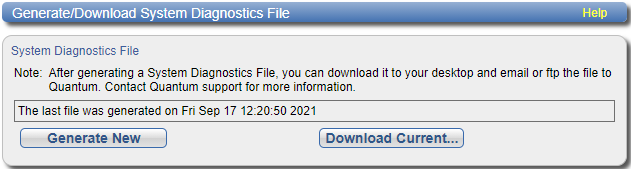
To generate and download a system diagnostics file:
- Click Generate New to generate a new system diagnostics file.
- After the file finishes generating, click the link to enable the Download Current button.
- To download the generated diagnostics file, click Download Current.
- Click Save or OK to download the file.
The system generates a new diagnostics file. This can take several minutes.
A dialog box displays asking if you want to open or save the file.
The Healthchecks page allows you to perform tests that verify the health and integrity of the data deduplication blockpool. You can also enable and disable healthchecks.
Note: To configure the DXi to automatically run the healthchecks at specified intervals, use the Configuration > Scheduler page. See Scheduling Healthchecks.
To access the Healthchecks page, on the Diagnostics page, click the Healthchecks tab.
The Healthchecks page contains the following tabs:
The General page allows you to start running the healthchecks or stop them if they are already running. When you start the healthchecks, only the healthchecks that are currently enabled are run. See Scheduling Healthchecks.
To access the General page, on the Healthchecks page, click the General tab.
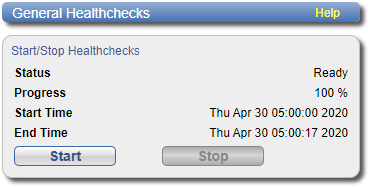
The General page displays the following information about the most recently run healthchecks:
| Status | The status of the healthchecks (In Progress, Success, Failed, or Interrupted). |
| Progress | The percentage complete of the healthchecks. |
| Start Time | The time the healthchecks started. |
| End Time | The time the healthchecks ended. |
Use the General page to perform the following tasks:
- To start all enabled healthchecks, click Start.
- To stop all healthchecks in progress, click Stop.
The Status page allows you to view information about the most recent test results for each healthcheck. You can also enable or disable a healthcheck.
The following healthchecks are available:
- De-Duplication - Checks the overall health of the blockpool. This healthcheck verifies that the metadata in the namespace file and the data tags in the blockpool are correctly in sync.
- Integrity - Checks the integrity of data in the blockpool. This healthcheck examines a sample of data tags in the blockpool and verifies that the data has been properly stored without errors or corruption.
To access the Status page, on the Healthchecks page, click the Status tab.
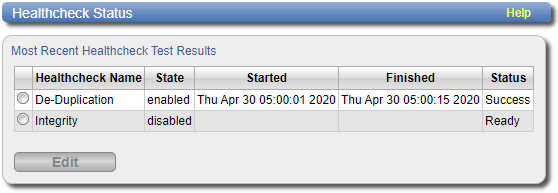
The Status page displays the following information about the most recently run test for each healthcheck:
| Healthcheck Name | The name of the healthcheck |
| State | The state of the healthcheck (enabled or disabled) |
| Started | The time the healthcheck started |
| Finished | The time the healthcheck ended |
| Status |
The status of the healthcheck (Success or Ready) Note: If running a healthcheck results in the Contact Support status, contact Quantum Customer Support for further assistance. |
To enable or disable a healthcheck:
- Select the healthcheck and click Edit.
The Edit Healthcheck page displays.
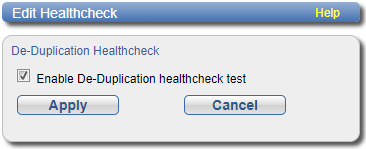
- Do one of the following:
- Select the check box to enable the healthcheck.
- Clear the check box to disable the healthcheck.
- Click Apply.
Note: When healthchecks are run (manually or scheduled), only enabled healthchecks are run.
Caution: If a healthcheck fails when it is run, there may be a problem in the blockpool that could cause replication or restore operations to fail. Contact Quantum customer support if a healthcheck fails.
