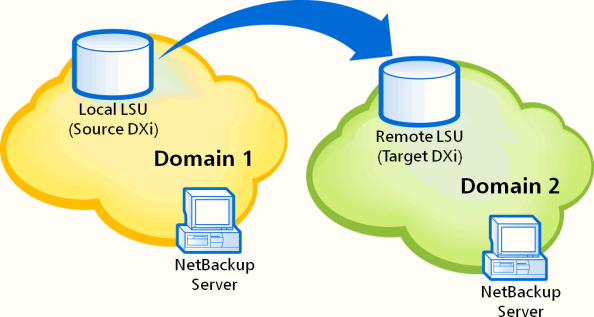OST Configuration
The OST page allows you to configure the DXi T10 to present its storage capacity as storage servers using OpenStorage (OST) technology. You can add one or more Logical Storage Units (LSUs) to a storage server. Storage servers and LSUs are compatible with backup applications that support OST, such as Veritas NetBackup and Veritas Backup Exec. In addition, OST data can be duplicated (replicated) between DXi systems using NetBackup. See Replicating OST Data.
To authenticate OST devices on a media server, you must create OST user credentials. After you create the OST user credentials, enter them in the backup application to authenticate OST devices on the media server.
For more function and feature instructions, see .
To access the OST page, click the Configuration menu, and then click the OST tab.
The OST page contains the following tabs:
Replicating OST Data
The DXi T10 can replicate (duplicate) OST data to another DXi using the following methods:
| Replication Method | Description |
|---|---|
| Optimized Duplication | With optimized duplication, backup images on a storage server can be replicated to another storage server on a DXi that resides in the same NetBackup domain. The duplication occurs when it is initiated in NetBackup. With optimized duplication can specify up to two replication targets |
| Automatic Image Replication (AIR) | If you are using Veritas NetBackup 7.1 or higher, you can configure an LSU for Automatic Image Replication. If enabled, data on an LSU is automatically replicated to a remote LSU that resides on a DXi in a different NetBackup domain. The timing of the duplication, as well as the backup images that are duplicated, are determined by the storage lifecycle policies (SLPs) configured in NetBackup. With AIR, you can specify a single replication target. See Task Overview: Setting Up and Performing Namespace Replication. |
| Concurrent Optimized Duplication | For both optimized duplication and Automatic Image Replication, you can optionally enable Concurrent Optimized Duplication. If enabled, as data is written to the storage server, it is simultaneously replicated to the target DXi . When optimized duplication or Automatic Image Replication subsequently occurs, the operation is more efficient because a portion of the required data has already been replicated to the target storage server. |
It is important to remember that with Automatic Image Replication, the local and remote LSUs reside in different NetBackup domains. This differs from optimized duplication, which occurs between two LSUs residing within the same NetBackup domain.
Note: For information about configuring NetBackup for optimized duplication or Automatic Image Replication (also referred to as duplicating images to a remote master server domain), see the Veritas NetBackup Administrator's Guide.
Setting up Automatic Image Replication (AIR) requires that you first configure the target (remote) DXi and then the source DXi . In addition, you must create storage lifecycle policies (SLPs) in NetBackup that define when the automatic replication occurs and which backup images are duplicated.
To automatically replicate (duplicate) all data on an LSU to a remote LSU that resides on a DXi in a different NetBackup domain:
- On the target system, add the source system to the list of allowed replication sources. See Replication.
- On the target system, create a local OST user. See Manage Application Access Users.
- On the target system, create a storage server and LSU to receive the replicated OST data. See Adding a Storage Server.
- On the source system, specify the target system that will receive the replicated data. See Adding a Replication Target.
- On the source system, create a remote OST user with the same user name and password that you used in step 2 above. See Manage Remote Users.
- On the source system, create a storage server and LSU, and enable the LSU for Automatic Image Replication. See Adding a Storage Server.
- Configure storage lifecycle policies in NetBackup to control when automatic replication of the LSU occurs (see the Veritas NetBackup Administrator's Guide).
Caution: On the target system, make sure to create a local user on the Configuration > OST > Manage Users page.
Note: Quantum recommends selecting the Available Capacity option when creating an LSU for use with Automatic Image Replication.
Caution: On the source system, make sure to create a remote user on the Configuration > OST > Manage Remote Users page.
For Remote Storage Server and Remote LSU, make sure to specify the storage server and LSU created in step 3 above. Also, for Remote User, make sure to select the remote user created in step 5 above.
Setting Up OST Automatic Image Replication