Manage Application Access Users
The Manage Application Access Users page allows you to create and manage local users for use with the OpenStorage (OST), Oracle Recovery Manager (RMAN), and path to tape (PTT) capabilities.
OpenStorage (OST) and Oracle Recovery Manager (RMAN)
After you create OST or RMAN user credentials, enter them in the backup application to authenticate on the media (OST) or Oracle (RMAN) server.
Note: When using OST Automatic Image Replication (AIR), the remote user credentials specified on the source DXi must match the local user credentials on the target (remote) DXi .
Path to Tape (PTT)
The following applications are supported for backup application specific path to tape:
- Veritas NetBackup
- Veritas Backup Exec
-
EMC Networker
- Oracle Secure Backup
- Atempo Time Navigator
Note: You must dedicate a partition within the DXi T10 for use with NetBackup Direct to Tape (Path to Tape). The partition cannot be shared with another backup application.
Caution: The virtual media changer and tape drives must be assigned to the backup server (on the SAN) being used for Backup Application Specific path to tape functionality.
To access the Manage Application Access Users page, on the System page, click the Application Access Users tab.
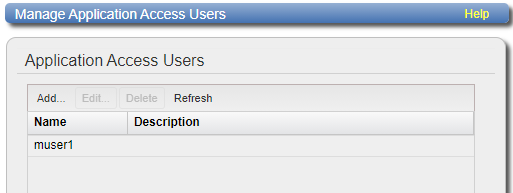
Tasks
Use the Manage Application Access Users page to perform the following tasks:
- View information about local users. See Manage Application Access Users List .
- Add a local user. See Adding an Application Access User .
- Edit a local user. See Editing an Application Access User .
- Delete a local user. See Deleting an Application Access User .
The Manage Application Access Users list displays the following information for all local users:
| Name | The name of the local user. |
| Description | A brief description of the local user (if available). |
Note: To update the list with the latest information, click Refresh.
Add an application access user to create local user credentials. The user credentials are required to authenticate devices on a media server. User credentials are also required to enable the DXi to receive duplicated data using OST AIR.
To add an application access user:
-
Click Add.
The Add User Credential window displays.
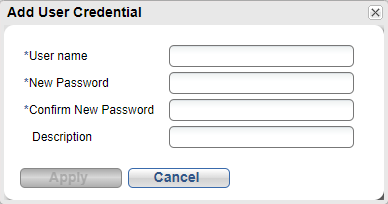
-
Enter user information:
User name Enter the name of the user. New Password Enter the password for the user. Confirm New Password Enter the password again to confirm. Description (Optional) Enter a brief description of the user. - Click Apply.
Select an application access user to change the user's password or description.
To edit user information:
-
Select the user and click Edit.
The Edit User Credentials window displays.
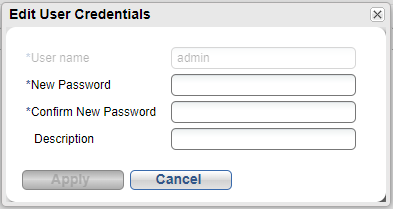
-
Enter or edit user information:
Note: If you are editing a user, you cannot change the User name.
New Password Enter the password for the authenticated user. Confirm New Password Enter the password again to confirm it. Description (Optional) Enter a brief description of the authenticated user. - Click Apply.
Delete an authenticated user if the user credentials are no longer needed to authenticate devices on a media server.
To delete an authenticated user, select the user and click Delete.
Note: You can select multiple users to delete at once.
