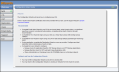Configuration Wizards
The Configuration Wizards provide guided assistance for setting up the DXi6900. Use the wizards to quickly configure the most important features of the system, including storage presentation and data replication. Each wizard leads you step-by-step through the configuration process.
The Configuration Wizards page displays the first time you log on to the remote management console after completing the Getting Started wizard. After that, to access the Configuration Wizards, click Wizards on the main menu. This replaces the main menu with the Wizards menu
The Wizards menu includes the following wizards:
| Wizard | Description |
|---|---|
|
NAS |
Helps you configure the DXi6900 as a NAS (Network Attached Storage) appliance. NAS shares can be added using the CIFS/SMB, NFS, or Application Specific protocols (see NAS Wizard). |
|
VTL |
Helps you configure the DXi6900 to present its storage as one or more VTL (Virtual Tape Library) partitions for use with a backup application (see VTL Wizard). |
|
OST |
Helps you configure the DXi6900 to present its storage as one or more OST (OpenStorage) storage servers for use with a backup application (see OST Wizard). |
|
Replication |
Helps you configure the DXi6900 to send replicated data to or receive replicated data from another DXi system (see Replication Wizard). |
| Users | Helps you configure the DXi6900 to manage users for Application Specific shares, OST storage servers, PTT Backups, Share Administrators, and Workgroup Users for CIFS/SMB shares (see Users Wizard). |
| Email Alerts |
Helps you configure the DXi6900 to automatically send notifications and reports to selected recipients (see Email Alerts Wizard). Note: Before exiting the Wizards menu, Quantum recommends configuring an e-mail server and enabling automatic e‑mails. To help maintain system integrity, Quantum regularly collects system information through automatic e‑mails. These e-mails contain configuration and status information only, and do not contain any customer data stored on the system |
|
Support |
Helps you enable licensed features on the DXi , register your system with DXi , and perform other tasks that will aid Quantum customer support in assisting you (see Support Wizard). |
Click an item on the Wizards menu to begin a wizard. After you complete a wizard, a green check mark displays next to its name on the Wizards menu. To display the main menu again, click Exit.