VTL Status
The VTL Status page allows you to view information about virtual tape library (VTL) components, including tape drives, storage slots, and cartridges. You can view a physical or logical representation of VTL components, or view VTL performance statistics.
Note: For information about creating VTLs, see Adding a VTL Partition.
To access the VTL Status page, click the Status menu, and then click the VTL tab.
The VTL Status page contains the following tabs:
The Physical View page allows you to view a physical representation of the virtual components in a VTL. You can view information about virtual tapes drives, storage slots, and cartridges.
To access the Physical View page, on the VTL Status page, click the Physical View tab.
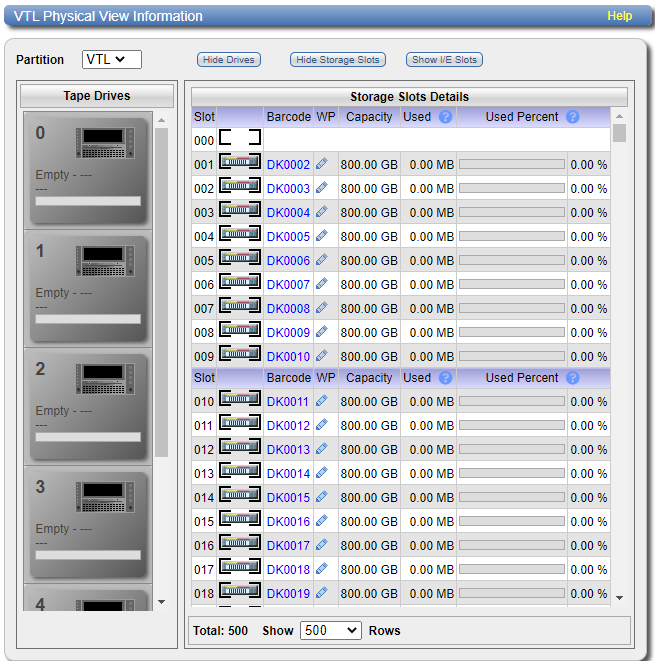
Use the controls in the VTL Physical View Information section to select the information to display:
- Select the VTL to display in the Partition drop-down box.
- Click Hide Drives or Show Drives to hide or show the virtual tape drives in the VTL. See Tape Drives.
- Click Hide Storage Slots or Show Storage Slots to hide or show the virtual storage slots in the VTL. See Storage and I/E Slots.
- Click Hide I/E Slots or Show I/E Slots to hide or show the virtual I/E slots in the VTL. See Storage and I/E Slots.
The Tape Drives section displays information about virtual tape drives in the VTL:
- If a cartridge is mounted in the tape drive, the barcode of the cartridge displays beneath the drive.
- Click a tape drive to view detailed information about the drive.
The Storage Slots and I/E Slots sections displays information about the virtual cartridges located in the storage and I/E slots:
The following information is displayed for each cartridge:
| Slot | The slot where the cartridge is located. |
| Barcode | The barcode of the cartridge. |
| WP | The write protect status of the cartridge. |
| Capacity | The capacity of the cartridge. |
| Used | The amount of space on the cartridge currently used to store data. The value for Used might be less than the original, native (raw) data size because the data is compressed before it is written to the media. |
| Used Percent | The amount of currently used space on the cartridge expressed as a percentage of the total capacity ([ Used / Capacity ] x 100). |
- Click a cartridge to view detailed information about the cartridge.
- When the storage system is degraded, all tape cartridges are shown in a degraded state.
- When the storage system has failed or is inaccessible due to failure, all tape cartridges are shown as unavailable.
Use the Logical View page to view information about the virtual (logical) components in a VTL partition. You can also view information about used space in the partition.
To access the Logical View page, on the VTL Status page, click the Logical View tab.
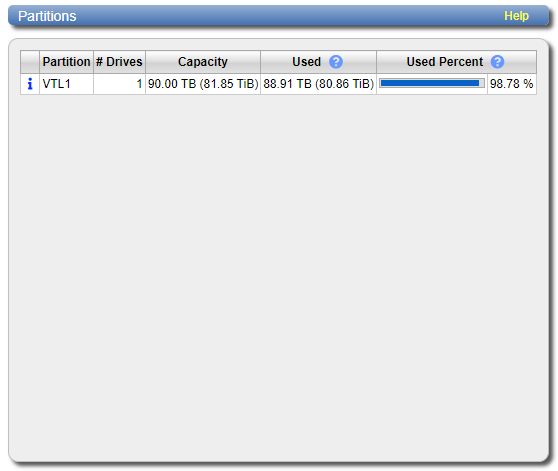
The Partitions section displays the following information about VTL partitions:
| Partition | The name of the partition. |
| Number of Drives | The number of virtual tape drives in the partition. |
| Capacity | The storage capacity of the partition. |
| Used | The amount of space on all cartridges in the partition currently used to store data. The value for Used might be less than the original, native (raw) data size because the data is compressed before it is written to the media. |
| Used Percent | The amount of currently used space on all cartridges in the partition expressed as a percentage of the total capacity ([ Used / Capacity ] x 100). |
Note: Click the Information button [i] next to a partition to display detailed information about the partition.
Use the Performance View page to view information about the throughput of VTL partitions. You can also view performance for virtual tape drives.
To access the Performance View page, on the VTL Status page, click the Performance View tab.
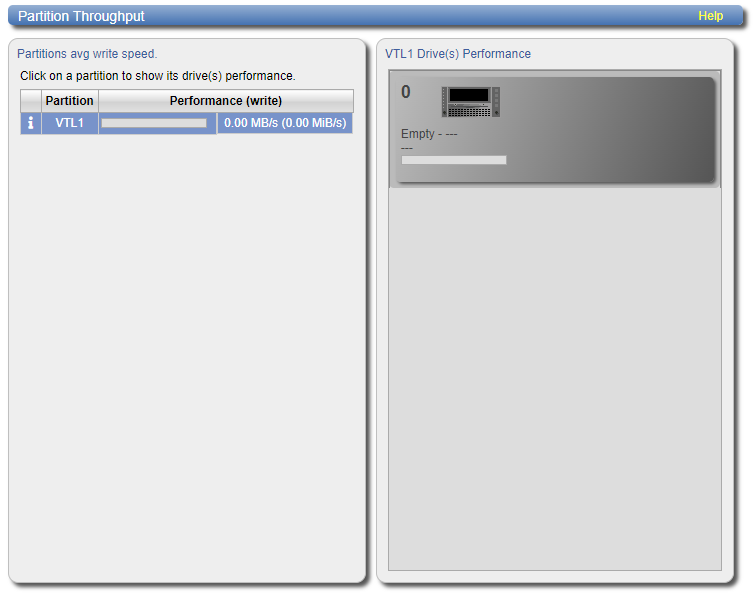
The Partition Throughput section displays the following information about VTL partitions:
| Partition |
The name of the partition. Click the partition name to display the tape drives in the partition. Click a tape drive to see individual performance information for that drive. |
| Performance (write) | The average write speed to the partition in MB/s. |
Note: Click the Information icon [i] in the row for a partition int he list to display detailed information about the partition. Click a tape drive to view detailed information about the drive.
