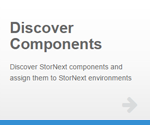|
|
The following information applies to Discover Components V16. Do you need to install or update Discover Components? See Manage Applications for instructions about the App Store. |
When you modify a hostname (in etc/hosts), you might have to perform a Rediscovery because the older and original Discover information is retained, and not superseded by the new and correct information.
If incorrect content persists, do the following to reset the Discover database.
Note: This operation removes all Discover conflicts so that you do not have to delete or reinstall the Discover Components application. Any Connector packages that you previously downloaded before the reset are available after the reset.
Note: If you click Reset Discover and you add a client that does not have a mounted file system, then you must add the client again after a mounted file system is present. The Reset Discover option ONLY discovers content on an existing host that contains a mounted file system.
- Open Discover Components.
- Click Rediscover.
- Verify the name server(s) for the workspace (cluster). If needed, add or edit the name server(s).
-
Click Reset Discover.
- Click Discover.
- After discovery completes, click Continue to return to the main page of Discover Components.
When you have environment or client changes, make sure to rediscover to ensure StorNext Connect recognizes the current configuration.
Make sure the same (and latest) version of the Connector is installed on the StorNext Connect system and all hosts in the environment to ensure proper operation.
- You have a client system that belongs to a particular workspace.
- In Discover Components, you add the host to a different workspace (when selecting the workspace during the process to install the Connector).
- When you rediscover, Discover Components shows the client associated with the workspace you selected, even though its true workspace is different.
- Delete the Discover Components app to clear the Discover database table.
- Rediscover the workspace(s).
It can take a few minutes for the database information about a client to be removed completely from the StorNext cluster. If you perform a rediscovery immediately after a client is deleted or powered off, then that client might still appear as part of the cluster.
Wait a few minutes and then perform a rediscovery.
Discover marks a Windows client down if Windows Security is enabled.
There are two options to resolve this issue.
- Option 1: Disable Windows Security.
-
Option 2: In order to allow StorNext Connect to provide proper reporting for a Windows system and retain the Windows security restrictions on inbound connections, perform the procedure below to configure StorNext on the Windows client system to restrict the port range that you must open.
-
Navigate to the following directory:
C:\Program Files\StorNext\config -
Create a text file containing the following two lines:
MinPort 51002
MaxPort 51012
-
In the Windows security tab, open the following TCP and UDP ports:
5164
51002-51012 (range)
- Restart StorNext services on the Windows client.
-