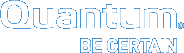|
|
( GUI): Server Failover (optional) |
This applies to dual-server configurations (not single-server) , , , and systemsand (R520), , , , and systems.
Note: This applies to dual-server (HA) systems only.
Use this procedure to perform a fail-over of server operations from a server node operating as primary to a server node operating as secondary without losing client access to metadata. This can also be used to reverse which server is primary and secondary, if the system previously failed over.
Caution: StorNext Connect is intended to run on server node 2. If you perform a fail-over on node 1, StorNext Connect will cease to operate unless you enable Connect to run concurrently with StorNext on node 2. (See the StorNext Connect Documentation Center for this procedure: http://quantum.com/sncdocs)
Caution: For systems running NAS with NFS-HA enabled, DO NOT stop cvfs on the system before first stopping NAS. Learn more about this issue before you continue with this procedure.
Note: You do not need to perform the server fail-over operation at this time if continuing the installation procedure.
Access the command line of the node currently operating as primary, and initiate the graceful fail-over to the server node currently acting as secondary:
- Open an SSH connection to the appropriate server and use the IP address assigned to the node on the Management or LAN Client network, or use the Service Port IP address, if connected to the Service Port.
Service Port IP addresses (if used):
Note:
Node 2
- Log in to the server node with the following credentials:
- User name:
stornext - Password:
<stornext user accountpassword>Note:
passwordis the default password for the stornext user account. If the password has been changed, use the current password.
- User name:
- Enter
sudo rootshto gain root user access. - Enter the password for the
stornextuser account again.
- Confirm that the server node you are connected to is operating as the primary. Enter:
- Verify the output is (bold text used for clarification):
- On the node operating as the primary, initiate an HA fail-over to the node operating as the secondary.
- Verify the node has failed over. Enter:
- Verify the output is (bold text used for clarification):
snhamgr -m status
:default:primary:default:running:
This indicates the node you are connected to is running, and is set as "primary", and that the secondary node is currently "running".
Note: If you have NFS-HA enabled, click here for the instructions to stop NAS prior to using this command.
For CentOS7-based systems (, , , and systems), enter:
systemctl stop cvfs
Note: The systemctl stop cvfs command does not provide any command-line status feedback on the progress of stopping cvfs operations. You will need to be patient and wait until you again have access to the command line prompt.
Wait until the secondary node becomes the primary. (Time may vary.)
snhamgr -m status
:default:stopped:default:primary:
This indicates that the node you are connected to has "stopped" as primary, and that the node previously operating as secondary is now operating as "primary". If this is not what is shown, wait and enter the snhamgr -m status command again.
You can leave the SSH connection to this server node running if you will access this server again soon.
To verify the node previously operating as secondary is now operating as primary:
- Open an SSH connection to the appropriate server and use the IP address assigned to the node on the Management or LAN Client network, or use the Service Port IP address, if connected to the Service Port.
Service Port IP addresses (if used):
Note:
Node 2
- Log in to the server node with the following credentials:
- User name:
stornext - Password:
<stornext user accountpassword>Note:
passwordis the default password for the stornext user account. If the password has been changed, use the current password.
- User name:
- Enter
sudo rootshto gain root user access. - Enter the password for the
stornextuser account again.
- Confirm that the server node you are connected to is operating as the primary. Enter:
- Verify the output is (bold text used for clarification):
snhamgr -m status
:default:primary:default:stopped:
This indicates the node you are connected to is "primary", and that the node previously operating as primary is still "stopped".
- Open an SSH connection to the appropriate server and use the IP address assigned to the node on the Management or LAN Client network, or use the Service Port IP address, if connected to the Service Port.
Service Port IP addresses (if used):
Note:
Node 2
- Log in to the server node with the following credentials:
- User name:
stornext - Password:
<stornext user accountpassword>Note:
passwordis the default password for the stornext user account. If the password has been changed, use the current password.
- User name:
- Enter
sudo rootshto gain root user access. - Enter the password for the
stornextuser account again.
- Confirm that the server node you are connected to is operating as the primary. Enter:
- Verify the output is (bold text used for clarification):
- Restart StorNext services on the secondary node.:
- Confirm that the node is operating as the secondary. Enter:
- Verify the output is (bold text used for clarification):
snhamgr -m status
:default:stopped:default:primary:
This indicates the node you are connected to is operating as secondary, that its services are "stopped", and that the other node is now operating as "primary".
For CentOS7-based systems (, , , and systems), enter:
systemctl start cvfs
Note: The systemctl start cvfs command does not provide any command-line status feedback on the progress of starting cvfs operations. You will need to be patient and wait until you again have access to the command line prompt.
snhamgr -m status
:default:running:default:primary:
If desired, use this procedure to return the original server to again operate as the primary:
- Open an SSH connection to the appropriate server and use the IP address assigned to the node on the Management or LAN Client network, or use the Service Port IP address, if connected to the Service Port.
Service Port IP addresses (if used):
Note:
Node 2
- Log in to the server node with the following credentials:
- User name:
stornext - Password:
<stornext user accountpassword>Note:
passwordis the default password for the stornext user account. If the password has been changed, use the current password.
- User name:
- Enter
sudo rootshto gain root user access. - Enter the password for the
stornextuser account again.
- Confirm that the server node you are connected to is operating as the primary. Enter:
- Verify the output is (bold text used for clarification):
- On the node operating as the primary, initiate an HA failover to the node operating as the secondary.:
- Verify the node has failed over. Enter:
- Verify the output is (bold text used for clarification):
- Restart StorNext services on this node.
- Verify the output is (bold text used for clarification):
- Continue to the next section, to complete the procedure.
snhamgr -m status
:default:primary:default:running:
This indicates the node you are connected to is running, and is set as "primary", and that the secondary node is currently "running".
For CentOS7-based systems (, , , and systems), enter:
systemctl stop cvfs
Note: The systemctl stop cvfs command does not provide any command-line status feedback on the progress of stopping cvfs operations. You will need to be patient and wait until you again have access to the command line prompt.
Wait until the secondary node becomes the primary. (Time may vary.)
snhamgr -m status
:default:stopped:default:primary:
This indicates that the node you are connected to has "stopped" as primary, and that the node previously operating as secondary is now operating as "primary". If this is not what is shown, wait and rerun the snhamgr -m status command until you see the output shown above.
For CentOS7-based systems (, , , and systems), enter:
systemctl start cvfs
Note: The systemctl start cvfs command does not provide any command-line status feedback on the progress of starting cvfs operations. You will need to be patient and wait until you again have access to the command line prompt.
:default:running:default:primary:
- If NAS Fail-over for NFS Clusters (NFS-HA) was previously enabled, click here to re-enable NFS-HA.
- Verify that all clients have full access.
- Test access to all file systems.