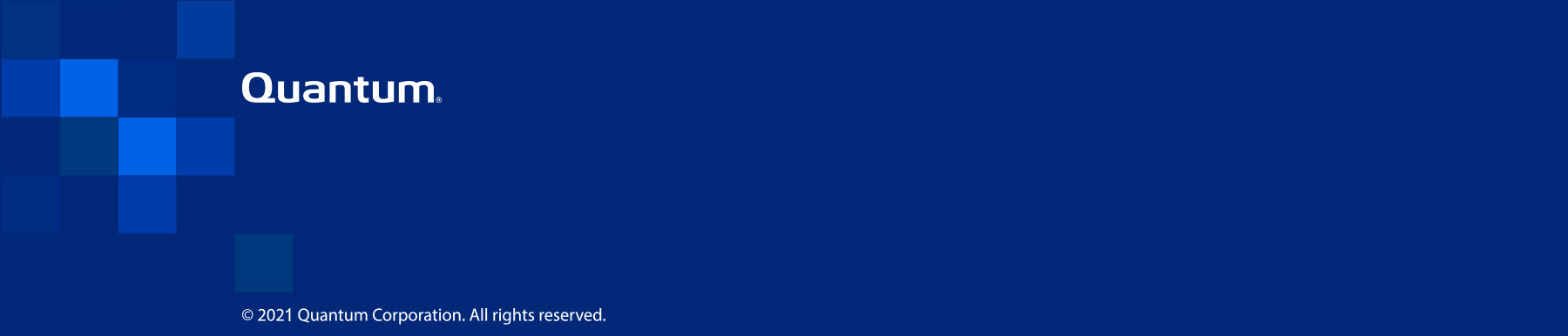|
How to Create a PDF |
Install Metasys Software
Complete the steps below to install Johnson Controls's Metasys® software.
After you complete the configuration of your VS1110-A system, reset your laptop's network settings.
Networking Considerations
VS1110-A default network IP addresses and initial installation credentials are available at Access Default Login and Credentials. In addition, you can print a copy of the Networking IP List to help you record your IP addresses. If you are installing multiple VS1110-A systems, Quantum recommends that you record all IP information.
- Remove the network cable from the VS1110-A IPMI Port.
- Reset your laptop’s network settings to the values used prior to connecting to the system.
- Connect your computer to your company's network switch. If you need assistance, contact your company's network administrator.
Test your system IP addresses over your selected company network to confirm all IP addresses are functional.
RECOMMENDATION: If you receive Windows firewall-related issues when you are trying to ping your Windows connection, connect using Windows Remote Desktop.
Caution: Failure to test your IP addresses at this point can result in a failed installation of, or communication errors between, your video console and your VS1110-A system.
- Open an SSH client, such as PuTTY, to SSH into the node over the selected customer network.
- From the SSH session for the node, ping the IP address you just assigned to the Management Port.
- If you are unable to ping the IP addresses for the node, verify your cable connections and your company's switch settings to make sure the IPs are accessible.
- Close the SSH session.
Installation instructions are available in Metasys documentation: