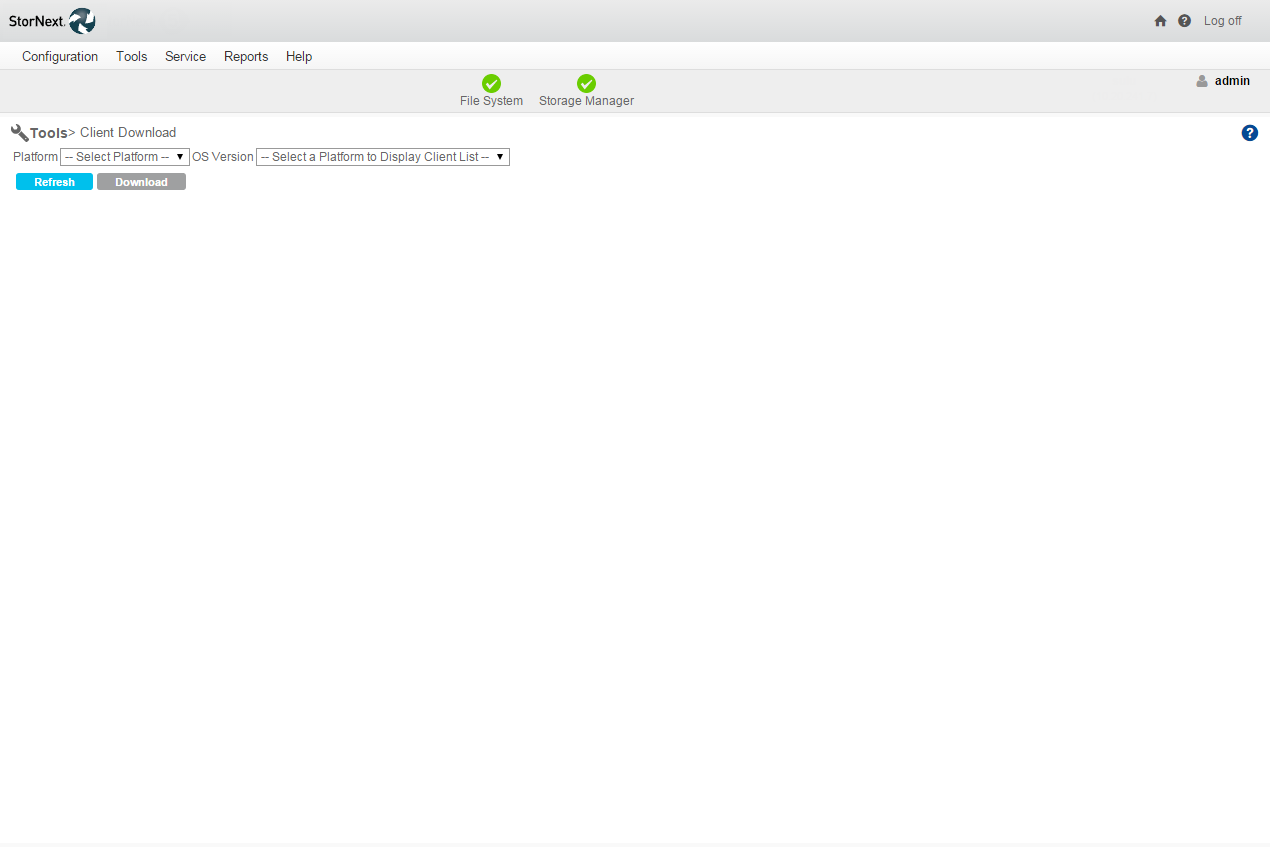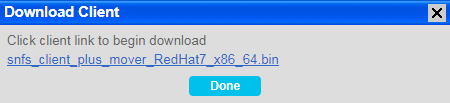You can download the StorNext client software from the Quantum web site, or from a StorNext Metadata Controller (MDC) running the StorNext GUI.
There are three types of Client packages available, depending on the Operating System:
- StorNext Client (snfs_client)
- StorNext Client with Mover (snfs_client_plus_mover) [DDM]
- StorNext Gateway Agent (snfs_gatewy-agent)
The table below provides information about the disk space required to install each package.
|
Package Type |
Description |
Required Disk Space for Install |
|---|---|---|
|
StorNext Client |
Base StorNext file system client capability |
280 MB |
|
StorNext Client with Mover |
Base StroNext file system client capability with packages for supporting Distributed Data Mover (DDM) |
390 MB |
|
StorNext Gateway Agent |
Gateway metrics reporting agent addon |
5 MB |
Note: You can only download StorNext client software from a StorNext MDC if you have SNFS and SNSM installed and are running the StorNext GUI.
Note: StorNext client downloads are not supported from an Xsan MDC.
Follow the instructions below to download the client software from the Quantum web site.
- Go to https://swdownload.quantum.com.
- Click Register Now. Complete the registration form.
- Click Submit. The system will create an account and then send you an email with the password within five minutes. If you do not receive the email after five minutes, go to login page, enter your email and click Recover Password. You will receive an encrypted link to reset your password. Once your email has been registered and verified, you will be able to enter and manage your Download Authorization Code.
- Go to the login page and sign in using your User ID and Password.
- Register the Download Authorization Code and click Submit.
- Click the Product Name link to begin downloading the software.
- Go to https://swdownload.quantum.com and log in.
- Click Register Additional Download Authorization Codes.
- Enter your Download Authorization Code and click Register.
- The system will register the download authorization code and make the download available.
- Click the Product Name link to begin downloading the software.
Follow the instructions below to download the client software from the StorNext GUI.
Note: To download the client software from the StorNext MDC GUI, the client system must have network access to the MDC.
- From a web browser, access the URL (host name and port number) of the StorNext MDC (for example, http://servername:81). Use one of the web browsers supported by StorNext to access the MDC. For a list of currently-supported browsers, see the StorNext Compatibility Guide.
- When prompted, type the username and password for the MDC, and then click OK. The default username is admin, and the default password is password. The StorNext home page appears.
-
On the Tools menu, click Client Download. The Tools > Client Download page appears.
- Select from the Platform list the desired operating system.
- Select from the OS Version list the desired operating system version corresponding to the platform you selected.
-
When a window appears containing a link to the client software download location, click the link to begin downloading.
- Click Download to begin the process.
- When prompted, choose the Save to Disk option, and then click OK.
- Browse to the location where you want to save the file, and then click Save.
- After the client package has been saved, click Done.
- Continue with the installation procedure for your operating system. Depending on your operating system, proceed to one of the following sections to install the software:
- Install the StorNext Client Software on Linux
- Install the StorNext Client Software on Windows; after you have installed the software, see Configure the StorNext Client Software on Windows to configure the software.