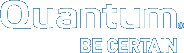Installing the Client on Sun Solaris Machines
To run the StorNext client software on Sun Solaris, first install the client software package, and then configure the client.
The Linux/Unix StorNext client installation software files are extracted into the /tmp/stornextdirectory by default. The client software, when extracted, requires approximately 40 MB of space. Verify there is enough free space in the default directory to extract the files. If there is not sufficient space, you may need to specify an alternative directory with the -d option.
To specify an alternate location before beginning the installation, execute the following command:
where <archive name> is the name of the client software file you downloaded, and <dir> is the directory into which you want to extract the installation files.
-
Log on to the client system as
root. -
Change to the directory where the client software archive file you downloaded is located.
-
Run the client software binary. At the command prompt, type:
./<archive name>
where<archive name>is the name of the software archive file you downloaded from the MDC. For example, the file for RH5 issn_dsm_linuxRedHat50AS_x86_64_client.bin. -
When you are presented with the StorNext End User License Agreement (EULA), press ENTER to read the EULA. After reading the EULA enter y(lower case only) to accept the EULA, or enter any other key to decline. After you accept the EULA, the client software is extracted to
/tmp/stornext(or to another directory if you specified an alternate location).Note: If the directory into which the files are being extracted does not have enough space, the installation will fail and you will receive an error message. You will need to identify an alternate location into which to extract the files by executing the following command:
# ./<archive name> -d <dir>
where<archive name>is the name of the client software archive file you downloaded, and<dir>is the directory into which you want to extract the installation files.Caution: If the directory into which the files are being extracted already exists, you will receive a warning message. If this occurs, either remove the directory and try the installation again, or change the installation directory by executing the following command:
# ./<archive name> -d <dir>
where<archive name>is the name of the client software archive file you downloaded, and<dir>is the directory into which you want to extract the installation files.
It is NOT recommended that you force using an existing directory (by using the-foption) because this could lead to additional problems installing the .rpm files.
-
Change directories to
/tmp/stornext. -
Install the client software package. At the command prompt, type:
pkgadd -. -
Type 1 to select the ADICsnfs package.
-
Type y to confirm installation of the ADICsnfs package. When installation is complete, type q to quit the installation program.
-
Edit the
/usr/text file to contain the IP address of the MDC to which the client will connect. Thefsnameserversfile on the client must be exactly the same as on the MDC. If thefsnameserversfile does not exist, use a text editor to create it.Note: The
fsnameserversfile needs to contain only the IP address of the MDC. For example, if the IP address for the MDC is 192.168.143.1, then thefsnameserversfile should contain a single line with 192.168.143.1
-
Create a mount point for the file system. At the command prompt, type:
chmod 777 <mount point>
where <mount point> is the directory path where you want the file system to be mounted. For example: /stornext/snfs1
-
Configure the file system to automatically mount after reboot. To do this, edit the
/etc/vfstabfile so that it contains the following line:<file system>-<mount point>cvfs 0 auto rw
where<file system>is the name of the StorNext file system and<mount point>is the directory path created in step 10. -
Reboot the client system. After reboot, the StorNext file system is mounted at the mount point you specified.
Note: To manually mount a file system, at the command prompt, type:
mount -F cvfs <file system> <mount point>where
<file system>is the name of the StorNext file system and<mount point>is the directory path where you want the file system to be mounted.