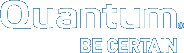Installing the Client on Linux Machines
To run the StorNext client software on Red Hat Linux or SUSE Linux Enterprise, first install the client software package, and then configure the client.
Caution: Before installing the StorNext client software, you must install the kernel source code. You can install the kernel source code by using the installation disks for your operating system.
Note: Client software is extracted by default to the directory /tmp/stornext.
The Linux/Unix StorNext client installation software files are extracted into the /tmp/stornext directory by default. The client software, when extracted, requires approximately 40 MB of space. Make sure there is enough free space in the default directory to extract the files. If there is not sufficient space, you may need to specify an alternative directory with the -d option.
To specify an alternate location before beginning the installation, execute the following command:
where <archive name> is the name of the client software file you downloaded, and <dir> is the directory into which you want to extract the installation files.
The following requirements must be met before installing the StorNext client:
- The MDC does not have SELinux enabled.
- Quantum recommends that system clocks are synchronized using NTP for easier debugging, particularly in an HA environment.
- The following packages must be installed:
gcc
make
kernel-source (for systems running SUSE Linux)
kernel-devel (for systems running RedHat Linux)
The version of the kernel-source or kernel-devel package must correspond to the version of the booted kernel. In addition, the system must have basic utilities installed such as perl, bash, grep, the Bourne shell, etc. as well as basic libraries. In general, StorNext will not install on a stripped-down installation of Linux.
Caution: Before installing the StorNext client software, you must install the kernel source code. You can install the kernel source code by using the installation disks for your operating system.
Note: Client software is extracted by default to the directory /tmp/stornext.
- Log on to the client system as root.
- Change to the directory where the client software archive file you downloaded is located.
- Run the client software binary. At the command prompt, type:
<archive name> is the name of the client software archive file you downloaded. For example, the file forRH5 is snfs_client_RedHat50AS_26x86_64.bin.- When you are presented with the StorNext End User License Agreement (EULA), press Enter to read the EULA. After reading the EULA enter y to accept the EULA, or enter any other key to decline. After you accept the EULA, the client software is extracted to
/tmp/stornext(or to another directory if you specified an alternate location).
If the directory into which the files are being extracted does not have enough space, the installation will fail and you will receive an error message. You will need to identify an alternate location into which to extract the files by entering the following command:
<archive name> is the name of the client software archive file you downloaded, and <dir> is the directory into which you want to extract the installation files.Caution: If the directory into which the files are being extracted already exists, you will receive a warning message. If this occurs, either remove the directory and try the installation again, or change the installation directory by entering the following command:
where <archive name> is the name of the client software archive file you downloaded, and <dir> is the directory into which you want to extract the installation files.
Quantum recommends you force using an existing directory (by using the -f option) because this could lead to additional problems installing the .rpm files.
- Change directories to
/tmp/stornext(or to the alternate directory if you specified one in the step above). - List the packages extracted from the software archive file. At the command prompt, execute the following command:
- Install the files whose names end in .rpm. At the command prompt, execute the following command:
This command extracts the contents of both files into the directory /tmp/stornext (or an alternate directory if you specified one i Step 5.)
- Configure the boot order for system services.
Note: Skip this step for Red Hat Enterprise Linux 7.x and SuSE Linux Enterprise Server 12.x clients. The boot order is determined by systemd.unit(5) unit file dependencies.
Perform one of the following:
- For Red Hat Linux, at the command prompt, type:
- For SUSE Linux Enterprise, at the command prompt, type:
chkconfig -s cvfs 345
- Edit the
/usr/cvfs/config/fsnameserverstext file to contain the IP address of the MDC to which the client will connect.
Thefsnameserversfile on the client must be exactly the same as on the MDC. If thefsnameserversfile does not exist, use a text editor to create it.
Note: The fsnameservers file needs to contain only the name of the MDC. For example, if the MDC is named snserver, then the fsnameservers file should contain a single line with a single word: snserver
- Create a mount point for the file system. At the command prompt, type:
chmod 777 <mount point>
where <mount point> is the directory path where you want the file system to be mounted. For example: /stornext/snfs1
- Configure the file system to automatically mount after reboot. To do this, edit the
/etc/fstabfile so that it contains the following line
where <file system> is the name of the StorNext file system and <mount point> is the directory path created in Step 10.
- Reboot the client system.
After reboot, the StorNext file system is mounted at the mount point you specified. To manually mount a file system, at the command prompt, type:
where <file system> is the name of the StorNext file system and <mount point> is the directory path where you want the file system to be mounted.