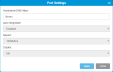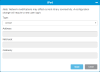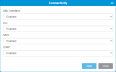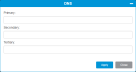Scalar i6000 Network Settings
Overview
The Network window shows library management interfaces and the IP protocol settings. You can use these settings to define how to access the library and how your library is identified on the network for library management
Each interface must be on a different subnet while gateway and netmask are used by both interfaces.
Layout
Shows the existing physical network interfaces and Internet protocol configurations that you can use to access the library.
| Column | Description |
|---|---|
| Name | Network interface name. |
| Port | Network interface port name. |
| Link | Indicates if network interface connection link is active. |
| Version | Network interface Internet Protocol (IP) version: IPv4 or IPv6. |
| Type |
Network interface connection type:
|
| Address |
Network interface IP address.
|
Lists all the details of the network interfaces for your library.
Displays the specific port configurations and DNS information for the highlighted interface in North Panel.
Provides options for library interaction.
| Configuration | |
|---|---|
| Port Settings | Allows you to define your physical network settings for a selected interface in the North Panel. |
| IPv4 |
Allows you to set IPv4 protocol settings for your selected interface in the North Panel. |
| IPv6 |
Allows you to set IPv6 protocol settings for your selected interface in the North Panel. |
| Connectivity |
Allows you define the accessibility protocols for your library. Choices apply to all network interfaces for your library. |
| DNS |
Allows you to configure your DNS servers for IP resolution. Current DNS settings are displayed in the Network Identification Panel. |
Tasks
Configuration
This window allows you to configure library Ethernet port connection settings.
- From the Navigation panel, select Network.
- In the North Panel, select the check box next to the network interface you want to configure.
-
In the Operations panel, click Port Settings.
Item Description Action Hostname/DNS Alias Allows you to enter a name/alias for the library. To use a DNS, you must have DNS servers identified (see DNS Settings)
Note: 779Q and above library firmware follows RFC 1123 guidelines for host naming.
Enter text. Auto Negotiate Determines optimal connection speed and duplex operation.
- Enabled - automatically determines the best speed and duplex operation.
- Disabled - user must define speed and duplex operation.
View only. Speed Indicates the connection speed to the library when Auto Negotiate is disabled:
- 10Mb/s
- 100Mb/s
- 1000Mb/s
View only. Duplex Indicates the type of connection to the library when Auto Negotiate is disabled:
- Full - can transmit and receive data at the same time.
- Half - can only either transmit or receive data at any given time.
View only. -
Click Apply to save your settings.
-
Click Close to exit the window.
- From the Navigation panel, select Network.
- In the North Panel, select the check box next to the network interface you want to configure.
-
In the Operations panel, click IPv4.
Item Description Action Type Allows you to select the type of connection:
Static - manually entered IPv4 Protocol IP address.
DHCP - automatically assigns a dynamic IPv4 Protocol IP address.
Note: If you select DHCP, the other fields are not available for configuration.
Select the desired value from the drop-down menu. Address Shows the currently assigned IPv4 Protocol IP address. If you are using a Static connection type, allows you to manually enter an IP address for the library to use to connect to your network.
Enter text. Netmask Shows the currently assigned IPv4 Protocol netmask IP address. If you are using a Static connection type, allows you to manually enter a netmask for the library.
Enter text. Gateway Shows the currently assigned IPv4 Protocol gateway IP address. If you are using a Static connection type, allows you to manually enter a gateway IP address for the library.
Note: Scalar i6000 supports a gateway definition for the primary interface only.
Enter text. -
Click Apply to save your settings.
-
Click Close to exit the window.
This window allows you to configure the IPv6 connection between the library managed host and library.
Additional Information - IPv6
IPv6 (Internet Protocol Version 6 is the newest version of Internet Protocol. IPv6 improvements over IPv4 include:
- No NAT (Network Address Translation)
- Auto-configuration
- No more private address collisions
- Better routing
- Simpler header format
- More efficient routing
- True quality of service (QoS)
- Built-in authentication and privacy support
- Easier administration (no DHCP)
IPv6 Address Example
Unlike IPv4 addresses, which are 32-bit numeric addresses separated by periods, IPv6 addresses are 128-bit addresses written in hexadecimal and separated by colons. An example of an IPv6 address is: 3ffe:1900:4545:3:200:f8ff:fe21:67cf
- From the Navigation panel, select Network.
- In the North Panel, select the check box next to the network interface you want to configure.
-
In the Operations panel, click IPv6.
Item Description Action Type Allows you to select the type of connection:
Stateful - DHCPv6 server assigns and tracks IPv6 addresses to all clients. Both DHCPv6 server and client maintain the state of the address. Similar to DHCP in IPv4.
Static - Manually enter IPv6 address.
Static/Stateful - Allows both static and stateful IPv6 address configuration.
Stateless - Allows host device to self configure its own IPv6 address and address based on the router advertisements.
Select the desired value from the drop-down menu. Address Shows the currently assigned IPv6 Protocol IP address. If you are using a Static connection type, you can enter an IP address for the library to use to connect to your network.
Enter text. Netmask Shows the currently assigned IPv6 Protocol netmask IP address. If you are using a Static connection type, you can enter a netmask for the library.
Enter text. Gateway Shows the currently assigned IPv6 Protocol gateway IP address. If you are using a Static connection type, you can enter a gateway IP address for the library.
Note: Scalar i6000 supports a gateway definition for the primary interface only.
Enter text. -
Click Apply to save your settings.
-
Click Close to exit the window.
This windows allows you to enable or disable various library access settings.
- From the Navigation panel, select Network from the menu.
- In the North Panel, select the checkbox next to Library.
-
In the Operations panel, click Connectivity.
Item Description Action XML Interface Allows you to enable or disable the XML Interface. This is used if Quantum Vision software is monitoring the library. You need to enable the XML interface so Vision can get the information it needs. Select the desired value from the drop-down menu. CLI Allows you to enable or disable CLI. This is used to provide access the library using a command line interface. Select the desired value from the drop-down menu. SSH Allows you to enable or disable SSH. This is used to give service users access to the library via remote access tool.
Note: SSH is disabled by default in 779 library firmware and above.
Select the desired value from the drop-down menu. ICMP Allows you to enable or disable ICMP. Disabling this feature prevents library discovery using ping operations.
Select the desired value from the drop-down menu. -
Click Apply to save your settings.
-
Click Close to exit the window.
This windows allows you to configure DNS servers for name service IP address resolution. Up to three servers can be configured.
- From the Navigation panel, select Network from the menu.
-
In the Operations panel, click DNS.
Item Description Action Primary Allows you to manually enter the IP address of the primary DNS server. This server will be checked first for DNS resolution.
Enter text. Secondary Allows you to manually enter the IP address of the DNS server used to resolve a DNS name if primary server fails.
Enter text. Tertiary Allows you to manually enter the IP address of the DNS server used to resolve a DNS name if primary and secondary server fails.
Enter text. -
Click Apply to save your settings.
-
Click Close to exit the window.