Power Supply Replacement
Use this procedure to replace a power supply in a control module (CM), or a drive ready expansion module (DREM). Do NOT use this procedure to replace a power supply in a high-density expansion module (HDEM).
If a power supply fails, the library will issue a RAS ticket. Write this number down.
WARNING:
-
Before performing any of the steps listed in this document, contact Quantum Service for help diagnosing the problem.
-
Use this procedure only if the CM or DREM has redundant power (more than one power supply).
-
Use this procedure only if the CM or DREM has redundant power (more than one power supply).
-
Contact with electrical parts can cause electrical shock, resulting in possible severe or fatal burns and internal injury. A person who comes into contact with a live part often cannot break loose from the part. A second person must stand near the main circuit breaker, ready to immediately switch it off if a hazardous situation occurs.
-
Never assume that a circuit is without power. Always check the circuit. When working on AC power components, another person must supervise your work.
-
This system has more than one power supply cable. To reduce the risk of electrical shock, disconnect all power supply cables when performing service procedures that require power to be turned off.
Remove and Replace a Power Supply
Required tools: None
-
Open the module’s rear door.
-
Open the rear access door and locate the power supply that was identified as needing replacement on your call with Quantum Service.
In the ticket generated by the library, it will identify the module number (1-16, the Control Module is always 1) and the power supply in the module with either a #1 or #2. The top power supply is #1 and the bottom one is #2.
-
On the power distribution unit to the right of the failed power supply, set the power switch to the down (0) position to turn power off.
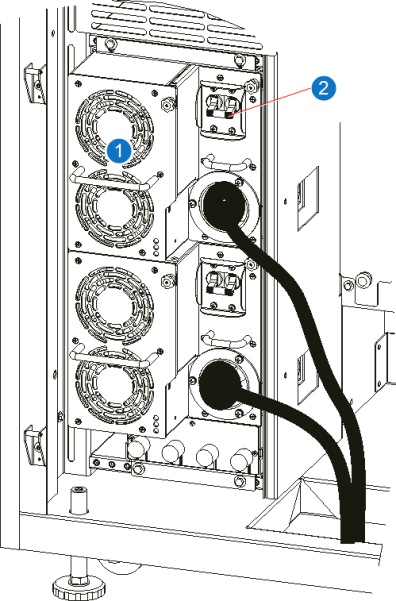
Item Name 1 Failed AC Power Supply 2 Power Switch -
Loosen the thumbscrew on the power supply.
-
Using the power supply handle, pull it toward you to remove it from the housing.
Caution: There is a “pinch point” between the edge of the cabinet and the left side of the power supply that can catch your fingers when you slide the power supply out of the cabinet.
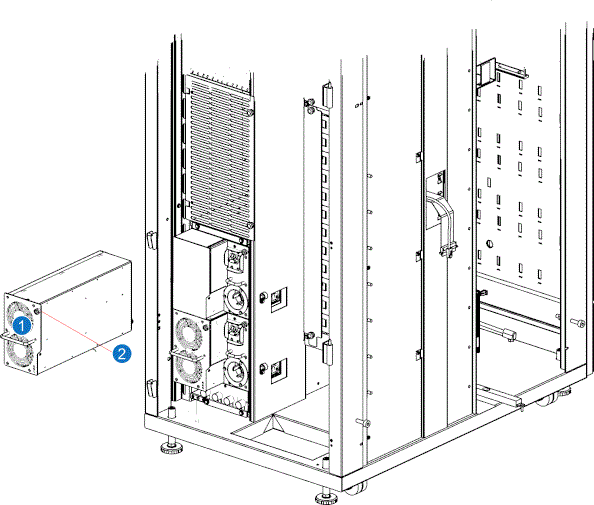
Item Name 1 Power Supply 2 Thumbscrew -
Slide the new power supply into the opening and tighten the thumbscrew.
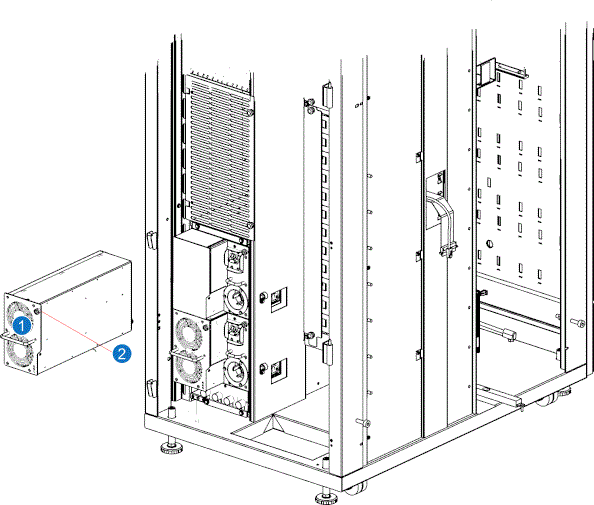
Item Name 1 Power Supply 2 Thumbscrew -
On the power distribution unit, turn the power switch to the up (I) position to turn power on.
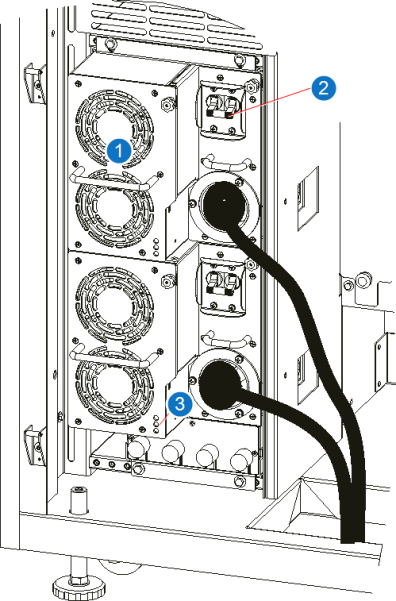
Item Name 1 New AC Power Supply 2 Power Switch 3 Power Supply LEDs -
Check the LEDs at the bottom of the power supply to ensure the new power supply is working correctly:
-
Green (top LED) - Solid On
-
Green (middle LED) - Solid On
-
Blue (bottom LED) - Solid Off
-
-
Close the ticket that was generated for the failed power supply.
