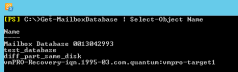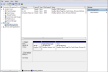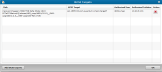Use your Exchange Management Shell to dismount and remove the recovery database from your Exchange server.
- Open your Exchange Management Shell.
- At the prompt, enter
Get-MailboxDatabase ¦ Select-Object Nameto display thevmPRO-Recoverydatabase name.Figure 1: Obtain the Recovery Database Name
- At the prompt, enter
Dismount-Database <database name>to display a confirmation prompt. - Enter
Yto confirm the dismount.Figure 2: Dismount the Recovery Database
- At the next prompt, enter
Remove-MailboxDatabase-identity <database name>to display a confirmation prompt. - Enter
Yto confirm the removal.Figure 3: Remove the Recovery Database