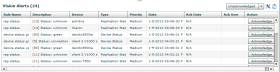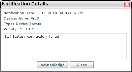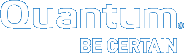Manage Vision Alert Notifications
Use the Alerts pane on Vision's Device and Consolidated consoles to view and acknowledge alert notifications. Vision generates alert notifications based on alert rules defined in Alert Management. See Manage Alert Rules in Vision.
Figure 1: Alert Pane on the Devices Console
- On the Device or Consolidated console, review the following information in the Vision Alerts pane:
Column
Description
Rule Name
The alert rule defined in Alert Management for which the alert was generated. See Manage Alert Rules in Vision.
Description
The description of the alert rule.
Device
The device to which the alert notification applies.
Type
The type of alert rule.
Priority
The priority assigned to the alert rule.
Date
The date on which the alert notification was issued.
Ack Date
The date on which the alert was acknowledged. If the alert notification has not been acknowledged, N/A displays.
Ack User
The ID of the user who acknowledged the alert notification. If the alert notification has not been acknowledged, this column is left blank.
Action
The action taken to address the alert. If the alert notification has not been addressed, this column is left blank.
- Perform the following actions, as needed:
 Select the type of notifications to display
Select the type of notifications to displayFrom the drop-down list to the right of the Vision Alerts heading, select Acknowledged, Unacknowledged, orALL.
- Select the alert notification to acknowledge.
- Do one of the following:
- Click Acknowledge in the Action column.
- Double-click the alert notification to display the Notification Details dialog box, and then click Acknowledge.
Vision marks the alert notification as acknowledged.