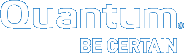Issue Network Commands
Use the following commands to assign IP addresses and ports from your Vision VM's console command line.
- Access the Console Command Line.
- At the prompt, enter the following:
net config dhcp
- Access the Console Command Line.
- At the prompt, enter the following:
net config static
- At the subsequent prompts, enter the following for the Vision appliance:
- IP address
- NetMask
- Gateway IP address
- Access the Console Command Line.
- At the prompt, enter the following:
net ports
- At the subsequent prompts, enter the names of the Vision appliance's http and https ports.
- Access the Console Command Line.
- At the prompt, enter the following:
net dns
- At the subsequent prompts, enter each DNS server IP address to assign to the Vision appliance, in order of priority.
- After entering all DNS IP addresses, leave the last prompt blank, and press <enter>.