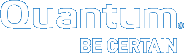Back Up Your Vision Database
You should regularly back up your Vision databases to protect against data loss. Use the following tasks to back up your Vision database running on Windows or Linux, and for both non-appliance and appliance versions of your Vision database.
Additional Information
We recommend that you back up the PostgreSQL RDBM and the RRD together to preserve consistency between the databases in the backup.
- Stop the Vision services.
- Log on to the Vision server as administrator.
- From the Services panel, stop the Quantum Vision service.
- Copy both of your Vision databases.
 RRD
RRD- Change your directory location to c:\Program Files (x86)\Quantum Vision\database.
- In the database folder, select the rrd folder.
- Right-click on the rrd folder, and select Copy from the menu.
- Paste the rrd folder and all of its contents onto another server.
 PostgreSQL RDBMS
PostgreSQL RDBMS- Open a command window and run the following command:
"C:\Program Files (x86)\Quantum Vision\database\PostgreSQL\8.4\bin\pg_dump" -U postgres -Fc visiondb > visiondb.pgdump
This command creates visiondb.pgdump, which is the backup file of the PostgreSQL RDBMS database.
- Copy and paste visiondb.pgdump to the same location to which you copied your rrd folder.
- Restart the Vision services.
- Log on to the Vision server as administrator.
- From the Services panel, start the Quantum Vision service.
- Stop the Vision services.
- Log on to the Vision server as root.
- Run the command
service vision stop.
- Copy both of your Vision databases.
 RRD
RRD- Change your directory location to /opt/quantum-vision/database.
- In the database directory, select the rrd subdirectory.
- Copy the rrd subdirectory and all of its contents.
- Paste the rrd subdirectory and all of its contents onto another server.
 PostgreSQL RDBMS
PostgreSQL RDBMS- Open a terminal window and run the following command:
/opt/quantum-vision/database/PostgreSQL/8.4/bin/pg_dump -U postgres -Fc visiondb > visiondb.pgdump
This command creates visiondb.pgdump, which is the backup file of the PostgreSQL RDBMS database.
- Copy and paste visiondb.pgdump to the same location to which you copied your rrd subdirectory.
- Restart the Vision services.
- Log on to the Vision server as root.
- Run the command
service vision start.
- Log on to the appliance as the sysadmin user.
- At the prompt, run the command
admin backup. - Enter the following information at the appropriate prompts:
- The IP address of the remote server on which to place the backed-up database.
- The user name and password for the remote server.
- The destination directory on the remote server.
- The SSH port number (default: 22) for the remote server.
Results
- The Vision appliance creates a backup archive and copies the archive to the remote server, using secure copy with the provided credentials.
- The backup process generates a file name for the database backup. You will see a message similar to the following:
Database archive successfully saved at /tmp/vision_database.tar on server 12.34.567.890
You can rename the backup file after it is exported if you want to save multiple backups.