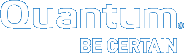Vision Device Consoles
Use the following Vision device console components to monitor your devices.
The Devices console displays all monitored Quantum devices. Use this console to do the following:
The following color-coded icons display the status of a device:
 Indicates that all devices are operating correctly.
Indicates that all devices are operating correctly. Indicates that there is a problem with one or more devices.
Indicates that there is a problem with one or more devices. Indicates that there is a major problem with one of more devices.
Indicates that there is a major problem with one of more devices. Indicates that Vision's connection with the device has failed.
Indicates that Vision's connection with the device has failed. Indicates that the device is discovered but no data has been collected yet, or the status is unknown.
Indicates that the device is discovered but no data has been collected yet, or the status is unknown.
Alerts are notifications regarding the status of a device. Vision generates alert notifications based on alert rules defined in Alert Management. See Manage Alert Rules in Vision.
The Devices Inventory report shows the information displayed on the Devices console and the Consolidated console. You can schedule this report to be generated and emailed to designated recipients.
The Consolidated consoles display all monitored Quantum devices organized by device families, along with information specific to the device family.
Example
The DXi Devices Consolidated console displays capacity usage data for the DXi devices and Q-Cloud Protect appliances.
- DXi devices and Q-Cloud Protect appliances
- DXi 35/55 devices
- Scalar libraries
- vmPRO
- Scalar LTFS
Individual Device consoles display information for an individual device.
Example
The DXi 6900 Deviceconsole calculates and displays information about when the next capacity upgrade is required for the DXi device.
Note: To change the size of a pane on individual device consoles, drag the resize handle on the edge or the pane. When you log off and back onto Vision, the panes are reset to their default sizes.