Reports > Hardware Status
The Hardware Status Report displays up-to-date information about the system board, network ports and fibre channel ports for both nodes in your HA system, plus storage arrays.
Note: The Hardware Status menu option is only available on Xcellis, Artico, Pro Foundation, and StorNext Metadata Appliances.
Note: At any time, you can click Refresh to manually update the report data.
-
On the Reports menu, click Hardware Status. The Hardware Status Report appears. The first tab, System Board, displays the following information about the system board in both nodes:
Parameter Description Component
The name of the component on the system board, such as the CMOS battery, IPMI, fans, and so on.
Type
Indicates the category for the component, such as Alarm for the CMOS battery.
Value
If applicable, indicates the current value for the component, such as “27 degrees” for the Ambient Temperature.
Status
Indicates the current state of the component, such as Normal.
-
When you are finished viewing system board information, click the Network Ports tab. The Network Ports page tab displays the following information related to the network ports on both nodes:
Parameter Description Component
The name of the port component, such as eth1 for Ethernet port 1.
Value
Indicates the correct value for the component, such as 1000 Mb/s for the Ethernet port.
Status
Indicates the current state of the component, such as Up or Down.
-
When you are finished viewing network ports information, click the Fibre Channel Ports tab. The Fibre Channel Ports page appears. The Fibre Channel Ports tab displays the following information related to the fibre channel ports on both nodes:
-
Node name and status
-
Unit name, location, port number and status
-
Port name and status
-
-
When you are finished viewing fibre channel port information, click the Storage Arrays tab. The Storage Arrays page displays the following about your storage array:
Parameter Description Source
The array node or cluster.
Array
The name of the array. The possible values are:
-
PERC H330 Mini (Embedded0)
The system uses a PERC H330 Mini hardware RAID controller. The Component Group and the Component parameters display the respective data from the hardware RAID controller in the GUI.
-
AHCI.Embedded
The system uses a software RAID. The Component Group and the Component parameters do not display data (due to the absence of the hardware RAID controller).
To view details of the software RAID disks, select Show Installed Disks Information from the SW RAID Menu on your hardware:
-
From the Service Menu, select More Tools.
-
Select SW RAID Tools.
-
Select Show Installed Disks Information.
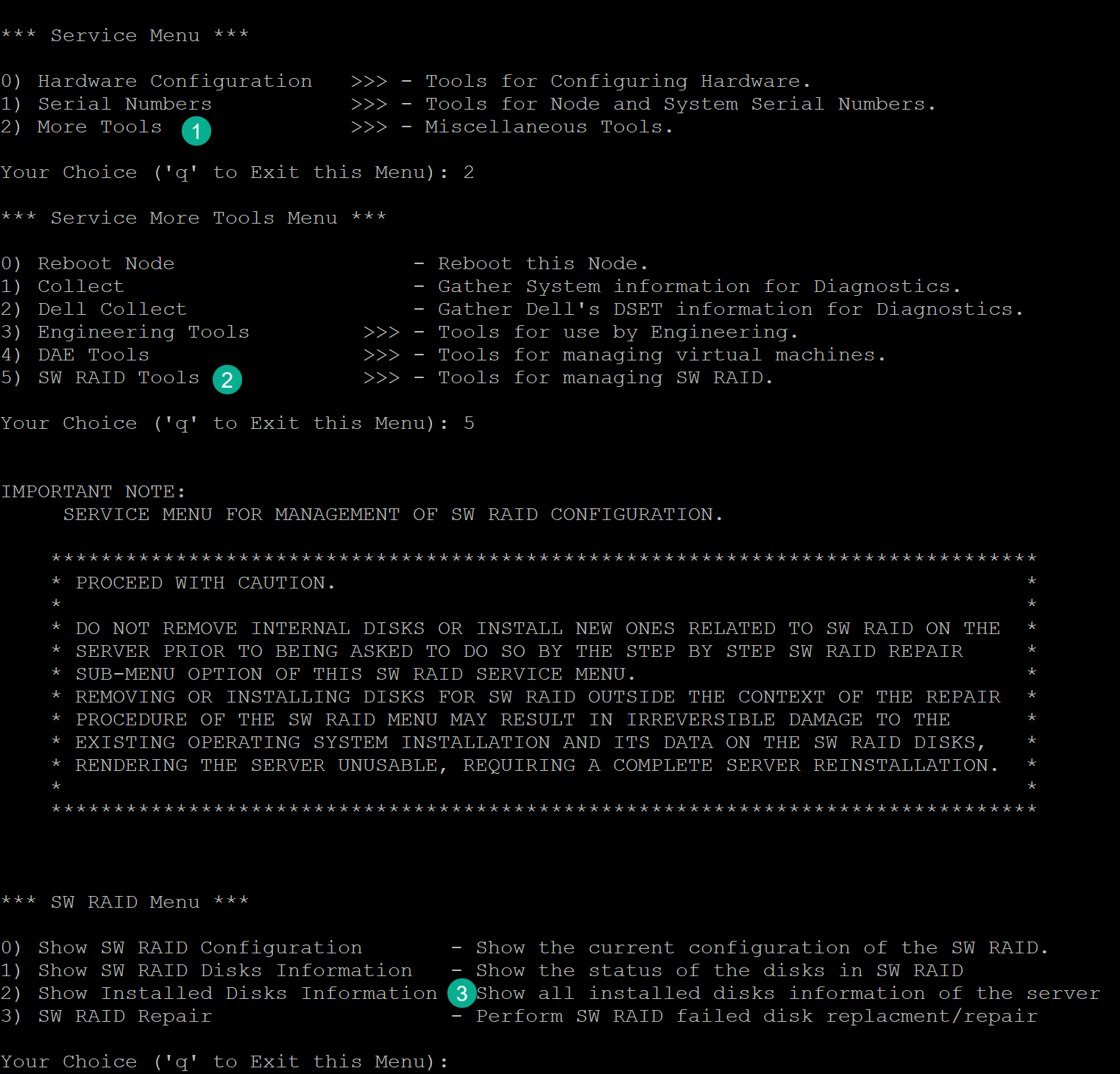
-
Type
The array manufacturer.
Status
Indicates the current state of the component, such as Attention or Normal.
Component Group
The array component category, such as trays, controllers, volumes, drives, alarms and so on.
Count
The current number of each component group in the array (for example, “2 Volumes”).
Status
The current operational status of the component group, such as Normal. Information for the following headings appears after you select a component group.
Component
The name or location indicator of the selected component group (such as “SAS Phy 1”).
Location
The current location of the selected component group.
Value
The current value of the selected component group, such as Up or Down.
Status
The current operation status of the selected component group, such as Normal.
-
