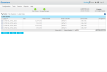Each drive used by StorNext must be labeled. (A new drive must be labeled only one time.) You can label a drive from any StorNext server or client that has a fibre channel (FC) connection to the drive.
The type of label is EFI, which is required if you plan to create LUNs that are larger than 2TB. For Solaris, EFI labels are also required for LUNs with a raw capacity greater than 1TB.
Note: Do not use file system labels of the format meta_any-value and shared_any-value. These file system labels are reserved for the HA shared files system on the M-series Metadata Appliances.
Follow this procedure to label any new or unused devices, or to relabel a device that has been unlabeled.
Caution: Labeling a disk device results in a complete loss of data on that disk device. Before you label a disk, backup or copy the data, or make sure the disk has no data that needs to be saved.
-
On the Tools menu, click File Systems, and then click Label Disks. The Tools > Label Disks page appears.
-
(Optional) Click Scan to initiate a scan of the disk devices in your SAN.
Caution: Before you initiate a scan, be aware that in complex SAN environments frequent disk scanning can lead to SAN instability including timeout errors. Before the scan begins you will receive a reminder and be given the opportunity to confirm whether you want to proceed with the scan.
-
Select the disk devices to which you want to apply labels, or click the check-box next to the Label to select all available disks. Remember that if a disk device already has a label, continuing with this procedure overwrites the existing label.
Caution: Overwriting or changing the label of a disk results in a complete loss of data on that disk device.
- Enter the new label name in the text field to the right of the EFI field, at the lower right.
- Click Label.
- When the confirmation message appears, verify that the disk you are labeling is empty, and then click OK to proceed. To cancel the operation, click Cancel.
Note: If you later unlabel a device and then decide to make the unlabeled device usable by the StorNext File System, you must first relabel the device, using the steps given above.
Follow this procedure to remove a label from a previously labeled device. If you remove a label from a device and then decide later to make the unlabeled device usable by the StorNext File System, you must first relabel the device. The relabeling process is identical to labeling initially as described in Label a Device.
Note: You cannot remove the label from a disk device that has been previously assigned to a file system. You can identify these devices by the file system name under the file system heading.
- On the Tools menu, click File Systems, and then click Label Disks.
- Select the disk devices from which you want to remove labels. Optionally, click All to select all available disks.
- Click Unlabel.
- When the confirmation message appears, click OK to verify that you want to unlabel the selected disk(s). To cancel the operation, click Cancel.
Caution: When you remove a label from a device, all data on that device will be lost. Additionally, the unlabeled device will no longer be used by the file system until it is relabeled.